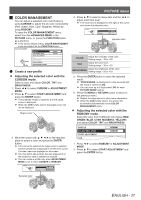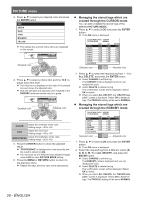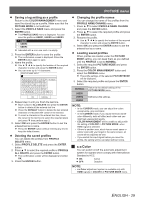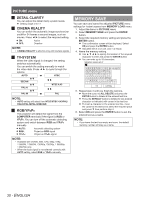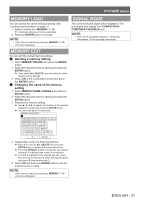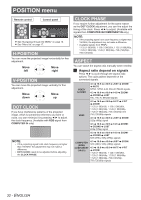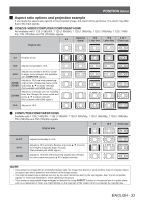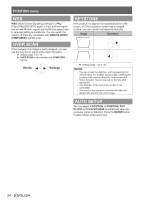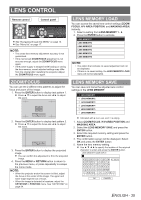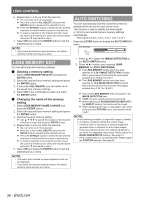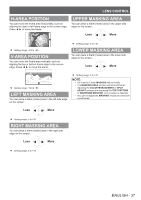Panasonic PTAE4000 Operating Instructions - Page 32
Position Menu, H-position, Dot Clock, Clock Phase, Aspect
 |
View all Panasonic PTAE4000 manuals
Add to My Manuals
Save this manual to your list of manuals |
Page 32 highlights
POSITION menu Remote control Control panel See "Navigating through the MENU" on page 16. See "Menu list" on page 17. H-POSITION You can move the projected image horizontally for fine adjustment. Move left Move right V-POSITION You can move the projected image vertically for fine adjustment. Move down Move up DOT CLOCK If you have interference patterns of the projected image, which is sometimes referred to as moire or noise, you can minimize it by pressing ◄ ► to adjust the clock frequency. (Available with RGB signal from COMPUTER IN only) NOTE: •• If the projecting signal's dot clock frequency is higher than 150 MHz, the adjustment may not make a difference. •• DOT CLOCK needs to be adjusted before adjusting the CLOCK PHASE. CLOCK PHASE If you require further adjustment for the same reason as the DOT CLOCK adjustment, you can fine adjust the timing of the clock. Press ◄ ► to adjust. (Available with signals from COMPUTER IN/COMPONENT IN only) NOTE: •• If the projecting signal's dot clock frequency is higher than 150 MHz, the adjustment may not make a difference. •• Available signals from YPBPR: 1 125 (1 080)/60i, 1 125 (1 080)/50i, 1 125 (1 080)/60p, 1 125 (1 080)/50p, 1 125 (1 080)/24p, 750 (720)/60p, 750 (720)/50p. ASPECT You can switch the aspect ratio manually when needed. JJ Aspect ratio depend on signals Press ◄ ► to cycle through the aspect ratio options. The cycle pattern depends on the connected signals. VIDEO/ S-VIDEO 4:3 \ 16:9 \ s16:9 \ JUST \ ZOOM \ AUTO NTSC, NTSC 4.43, PAL-M, PAL60 signals 4:3 \ 16:9 \ s16:9 \ 14:9 \ ZOOM1 \ ZOOM2 \ JUST PAL, PAL-N, SECAM signals HDMI 4:3 \ 16:9 \ s16:9 \ H-FIT \ V-FIT \ ZOOM 1 125 (1 080)/50i, 1 125 (1 080)/60i, 1 125 (1 080)/50p, 1 125 (1 080)/60p, 1 125 (1 080)/24p, 750 (720)/50p and 750 (720)/60p signals 4:3 \ 16:9 \ s16:9 \ JUST \ ZOOM 525p (480p) signal 4:3 \ 16:9 \ s16:9 \ 14:9 \ ZOOM1 \ ZOOM2 \ JUST 625p (576p) signal 4:3 \ 16:9 \ s16:9 \ 14:9 \ ZOOM1 \ ZOOM2 \ JUST 625i (576i), 625p (576p) signals COMPUTER (RGB)/ COMPONENT (YPBPR) 4:3 \ 16:9 \ s16:9 \ JUST \ ZOOM 525i (480i), 525p (480p) signals 4:3 \ 16:9 \ s16:9 \ H-FIT \ V-FIT \ ZOOM 1 125 (1 080)/50i, 1 125 (1 080)/60i, 1 125 (1 080)/50p, 1 125 (1 080)/60p, 1 125 (1 080)/24p, 750 (720)/50p, 750 (720)/60p signals 32 - ENGLISH