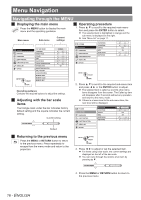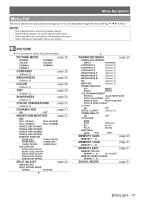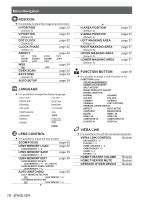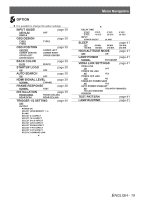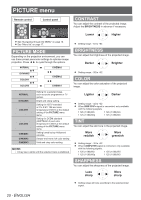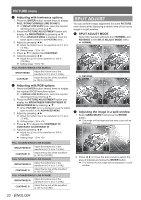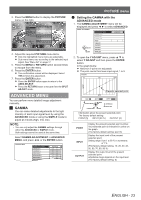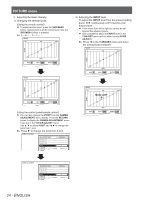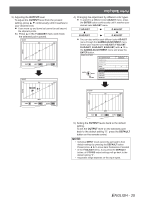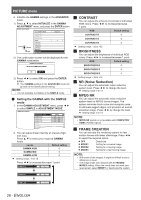Panasonic PTAE4000 Operating Instructions - Page 21
Color Temperature, Dynamic Iris, Waveform Monitor, Monitor Position, Auto Adjust, Adjustment Example
 |
View all Panasonic PTAE4000 manuals
Add to My Manuals
Save this manual to your list of manuals |
Page 21 highlights
PICTURE menu COLOR TEMPERATURE You can adjust the white balance of the projected image. Less bluish More bluish Setting range: −6 to +6 DYNAMIC IRIS You can switch automatic adjustment of the lamp and the lens iris on/off. ON: OFF: Automatic adjustment No adjustment WAVEFORM MONITOR You can monitor whether or not the luminance level of the input signal is in the recommended range by displaying it in the waveform monitor. If the waveform is not in the recommended range, adjust it for the best quality. See "Adjusting the signal condition with a waveform" on page 14. OFF FULL SCAN(Y) FULL SCAN(R) FULL SCAN(G) FULL SCAN(B) SINGLE LINE SCAN(Y) SINGLE LINE SCAN(R) SINGLE LINE SCAN(G) SINGLE LINE SCAN(B) MONITOR POSITION AUTO ADJUST UPPER LEFT 111 Press ▲ ▼ to move to the required waveform style. 222 Press the ENTER button to select. The WAVEFORM MONITOR will be displayed. NOTE: •• When the WAVEFORM MONITOR is set to OFF, the AUTO ADJUST is not displayed. •• The waveform of the WAVEFORM MONITOR will not be displayed correctly with a noisy equipment or source. •• The WAVEFORM MONITOR adjusts the signal level based on the reference signal which consists of 0 % and 100 %. The over scanned reference signal which runs off the edge of the screen, below 0 % or over 100 % signal level will not be adjusted correctly. JJ MONITOR POSITION When the FULL SCAN is selected, press to adjust the position of the monitor. See "Adjusting the signal condition with a waveform" on page 14. JJ AUTO ADJUST You can switch on/off the automatic adjustment system in each item. BLACK LEVEL ADJUST Adjust the black level of luminance (Y) to 0 %. ON WHITE LEVEL ADJUST Adjust the white level of luminance (Y) to ON 100 %. RGB ADJUST (BLACK) Adjust the black level of colors (R/G/B) to 0 %. OFF RGB ADJUST (WHITE) Adjust the white level of colors (R/G/B) to 100 %. OFF 111 Press ▲ ▼ and select the required item. 222 Press ◄ ► and switch on/off. 333 Press ▲ ▼ and select START AUTO ADJUST and press the ENTER button. The confirmation screen will be displayed. 444 Press ◄ ► and select OK. 555 Press the ENTER button. JJ Adjustment example Project a commercial test signal for picture adjustment on the screen and press the WAVEFORM MONITOR button. 100% 50% 0% ENTER ENTER Adjust to 100 % 100% Signal level 50% Image displayable area 0% Adjust to 0 % Monitor position With COMPUTER (except HD) or HDMI (Expand) Adjust to 100 % 100% Signal level 50% 0% Adjust to 0 % Image displayable area Monitor position ENGLISH - 21