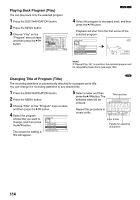Panasonic VDRM55PP Dvd Video Camera-oem - Page 115
Characters available for entering, title, After Yes or No setting, the Disc Navigation
 |
View all Panasonic VDRM55PP manuals
Add to My Manuals
Save this manual to your list of manuals |
Page 115 highlights
6 After entering the title, choose "Enter" and then press the A button. TITLE at a Park 1 2 3 4 5 6 7 8 9 0 SPACE abcdefghijklm nopqrstuvwxyz 2 Enter Cancel ENTER DELETE SEL SELECT 7 The screen for verifying the change in title will appear. Choose "YES", and then press the A button. TITLE at a Park Finish title setting? YES NO ENTER Choose "NO" to cancel changing of the title. After Yes or No setting, the Disc Navigation screen of the selected program will appear. lCharacters available for entering title You can use the control buttons to select characters from the "capital letter", "small letter" and "symbol" input modes. At step 5, select the input mode and then press the A button, or press the DISPLAY button. Input mode TITLE SEP 30 2005 1 2 3 4 5 6 7 8 9 0 SPACE ABCDEFGHIJKLM NOPQRSTUVWXYZ 1 Enter Cancel CHANGE DELETE SEL SELECT TITLE SEP 30 2005 1 2 3 4 5 6 7 8 9 0 SPACE abcdefghijklm nopqrstuvwxyz 2 Enter Cancel CHANGE DELETE SEL SELECT Note: • If you wish to delete a letter in the title, press the g button once: The input letter will be deleted. Holding down the g button will delete all letters in the TITLE column. • You can also use the DELETE button on remote controller to delete any input letters. • Pressing the SELECT button on the title setting screen (in step 5) will change the cursor position from the title input bar to character select palette, input mode number, and then to "Cancel". • To cancel the setting of title, choose "NO" on the screen for verifying the entered title: The screen for verifying cancellation of title setting will appear. To cancel title setting, choose "YES". • If you press the g button on the screen for verifying change in title, the title setting screen will be restored. • Double byte characters set on other devices may be displayed blank on this DVD Video Camera. TITLE SEP 30 2005 1 2 3 4 5 6 7 8 9 0 SPACE 3 Enter Cancel CHANGE DELETE SEL SELECT 115