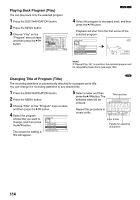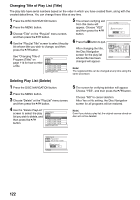Panasonic VDRM55PP Dvd Video Camera-oem - Page 117
Switching to Display of Each Play List Switch, Editing on play list, Playing Back a Play List Play
 |
View all Panasonic VDRM55PP manuals
Add to My Manuals
Save this manual to your list of manuals |
Page 117 highlights
Switching to Display of Each Play List (Switch) Select the desired play list: The Disc Navigation screen of the selected play list will appear. 1 Press the DISC NAVIGATION button. 2 Press the MENU button. 3 Choose "Switch" on the "PlayList" menu screen, and then press the A button. PlayList Switch Play Create Edit Title ETC Delete ENTER RETURN Switch PlayList 4 Use the "Switch Playlist" screen to select the play list you wish to display, and then press the A button. 01 AUG 30 2005 12:.. 001/008 PLAY RAM The Disc Navigation screen of the selected play list will be displayed. RAM Note: To display the Disc Navigation screen showing all programs (all recorded scenes), choose "All Programs" on the "Switch PlayList" screen. All Programs 01 AUG 30 2005 12:30PM 02 SEP 10 2005 8:00AM 03 SEP 12 2005 9:30AM ENTER RETURN lEditing on play list When adjusting settings on play list, such as changing title, adding fade, setting skip, etc., use the same procedure for adjusting program or scene settings. Perform these settings, referring to the following reference pages: Changing thumbnail, P.104 Setting skip, P.105 Adding fade, P.106 Combining scenes, P.107 Dividing a scene, P.108 Arranging order of scenes, P.121 Changing title, P.122 Playing Back a Play List (Play) 1 Press the DISC NAVIGATION button. 2 Press the MENU button. 3 Choose "Play" on the "PlayList" menu screen, and then press the A button. PlayList Switch Play Create Edit Title ETC Delete ENTER RETURN 4 Use the "Start Playlist" screen to select the play list to be played back, and then press the A button. 12:30PM AUG 30 2005 The selected play list will be played back from the first scene. To cancel playback midway, press the g button. The Disc RAM Navigation screen of the play list being played back will appear. Start PlayList 01 AUG 30 2005 12:30PM 02 SEP 10 2005 8:00AM 03 SEP 12 2005 9:30AM 04 SEP 20 2005 3:15PM ENTER RETURN Note: If "Repeat Play: On" is specified, the play list will be repeatedly played back (See page 128). 117