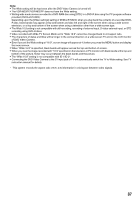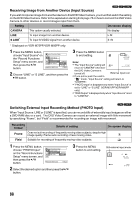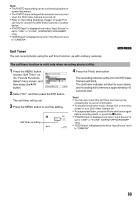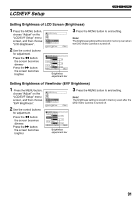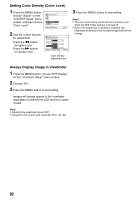Panasonic VDRM55PP Dvd Video Camera-oem - Page 92
Setting Color Density Color Level, Always Display Image in Viewfinder, Press the MENU button
 |
View all Panasonic VDRM55PP manuals
Add to My Manuals
Save this manual to your list of manuals |
Page 92 highlights
Setting Color Density (Color Level) 1 Press the MENU button, choose "Adjust" on the LCD/EVF Setup "LCD/EVF Setup" menu screen, and then choose "Color Level". Ad j us t EVF D i s p l ay ENTER RETURN RAM 2 Use the control buttons for adjustment. Press the d button: for lighter color Press the c button: for denser color LCD / EVF Se t up LCD Br i gh t n es s EVF Br i gh t ness Co l o r Lev e l ADJUST ENTER RAM Color density adjustment bar 3 Press the MENU button to end setting. Note: • The color level setting will be stored in memory even when the DVD Video Camera is turned off. • Even if the brightness or density is changed, the brightness or density of the recorded image itself will not change. Always Display Image in Viewfinder 1 Press the MENU button, choose "EVF Display" on the "LCD/EVF Setup" menu screen. 2 Choose "On" . 3 Press the MENU button to end setting. Images will always appear in the viewfinder regardless of whether the LCD monitor is open/ closed. Note: • Adjusting the viewfinder focus (P.37) • Using the LCD monitor and viewfinder (P.37, 38, 39) 92