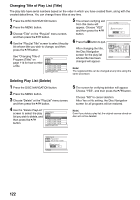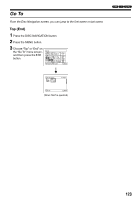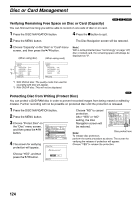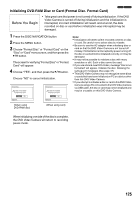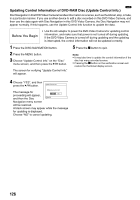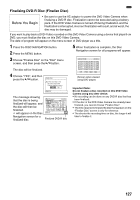Panasonic VDRM55PP Dvd Video Camera-oem - Page 122
Changing Title of Play List Title, Deleting Play List Delete
 |
View all Panasonic VDRM55PP manuals
Add to My Manuals
Save this manual to your list of manuals |
Page 122 highlights
Changing Title of Play List (Title) The play lists have serial numbers based on the order in which you have created them, along with the created dates/times. You can change these titles at any time. 1 Press the DISC NAVIGATION button. 2 Press the MENU button. 3 Choose "Title" on the "PlayList" menu screen, and then press the A button. 4 Use the "PlayList Title" screen to select the play list whose title you wish to change, and then press the A button. See "Changing Title of Program (Title)" on page 114 for how to enter a title. PlayList Title 01 AUG 30 2005 12:30PM 02 SEP 10 2005 8:00AM 03 SEP 12 2005 9:30AM 04 SEP 20 2005 3:15PM ENTER RETURN 5 The screen verifying exit from this menu will appear. Choose "YES" and then press the A button. TITLE at a Park Finish title setting? YES NO ENTER 6 Press the g button to quit. 01at a Park 001/008 After changing the title, the Disc Navigation screen for the play list whose title has been PLAY RAM changed will appear. Note: The registered title can be changed at any time using the same procedure. Deleting Play List (Delete) 1 Press the DISC NAVIGATION button. 2 Press the MENU button. 3 Choose "Delete" on the "PlayList" menu screen, and then press the A button. 4 Use the "Delete PlayList" screen to select the play list you wish to delete, and then press the A button. Delete PlayList 01 AUG 30 2005 12:30PM 02 SEP 10 2005 8:00AM 03 SEP 12 2005 9:30AM 04 SEP 20 2005 3:15PM ENTER RETURN 5 The screen for verifying deletion will appear. Choose "YES", and then press the A button. Choose "NO" to cancel deletion. After Yes or No setting, the Disc Navigation screen for all programs will be restored. Note: Even if you delete a play list, the original scenes stored on disc will not be deleted. Delete PlayList PlayList No.01 AUG 30 2005 12:30PM Delete PlayList? YES NO ENTER 122