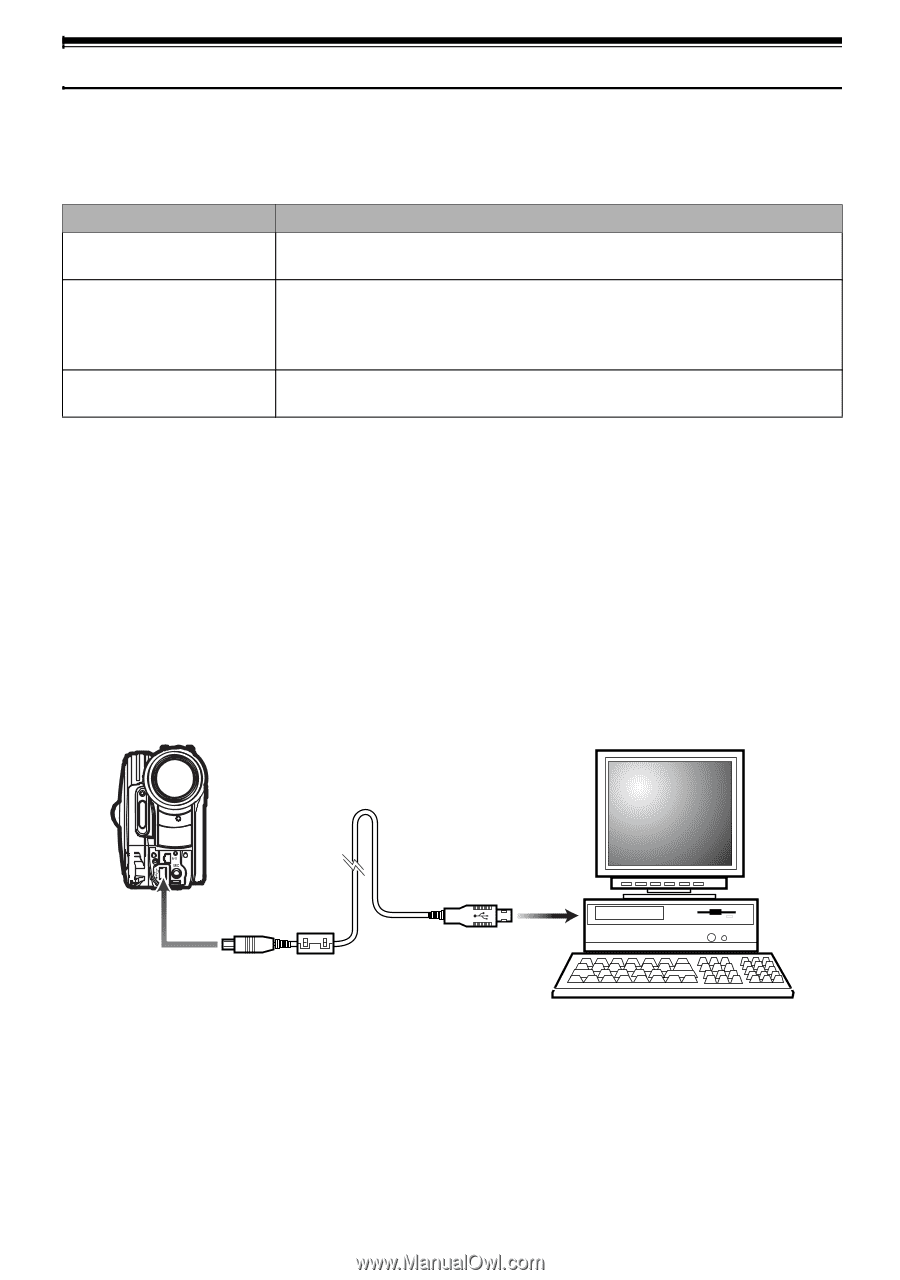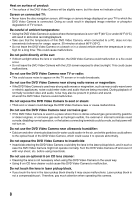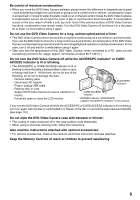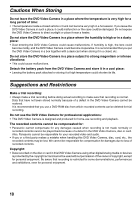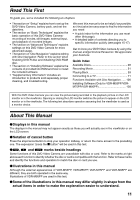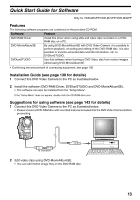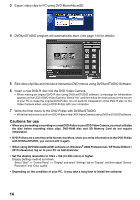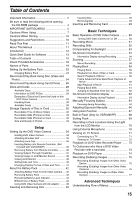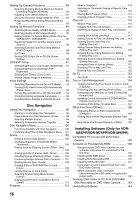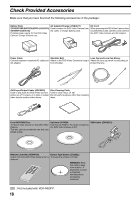Panasonic VDRM55PP Dvd Video Camera-oem - Page 13
Quick Start Guide for Software, Features, Installation Guide see for details - vdr m55pp software
 |
View all Panasonic VDRM55PP manuals
Add to My Manuals
Save this manual to your list of manuals |
Page 13 highlights
Quick Start Guide for Software Only for VDR-M55PP/VDR-M75PP/VDR-M95PP Features The following software programs are contained on the provided CD-ROM. Software Feature DVD-RAM Driver DVD-MovieAlbumSE DVDfunSTUDIO Install this driver when using stills and video clips recorded on a DVDRAM disc on a PC. By using DVD-MovieAlbumSE with DVD Video Camera, it is possible to perform playback, recording and editing of the DVD-RAM disc. It is also possible to transfer extracted data and title information, etc. to DVDfunSTUDIO. Use this software when burning a DVD-Video disc from motion images edited using DVD-MovieAlbumSE. • Confirming the environment of connecting equipment: see page 130. Installation Guide (see page 130 for details) 1 Connect this DVD Video Camera to the PC as illustrated below. 2 Install the software (DVD-RAM Driver, DVDfunSTUDIO and DVD-MovieAlbumSE). • The software can also be installed from the "Setup Menu". If the "Setup Menu" does not appear, double-click the CD-ROM drive icon. Suggestions for using software (see page 143 for details) 1 Connect this DVD Video Camera to the PC as illustrated below. • Please ensure a DVD-RAM disc with recorded material is loaded into the DVD Video Camera before proceeding. To USB port 2 Edit video clips using DVD-MovieAlbumSE. • You can edit motion image files on the DVD-RAM disc. 13