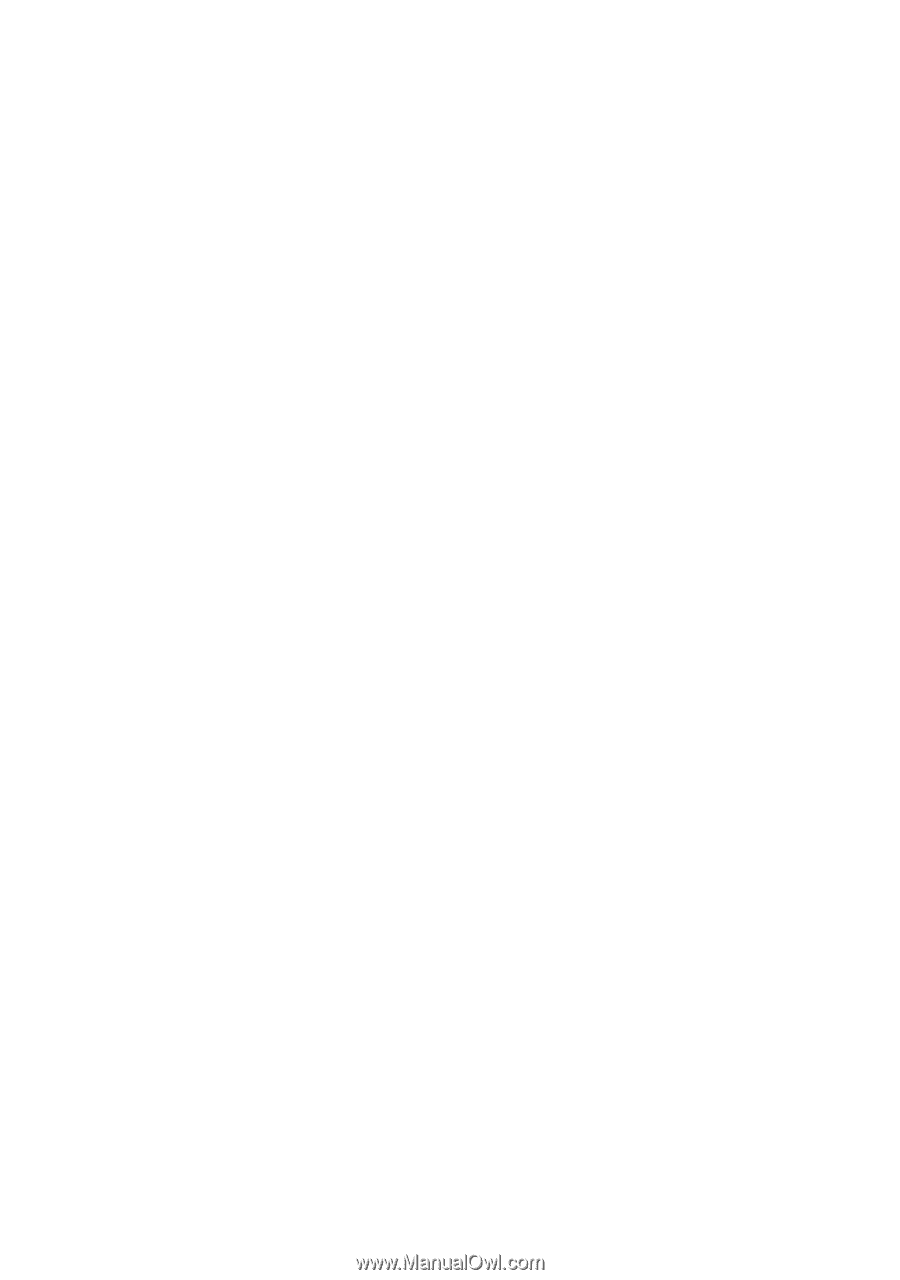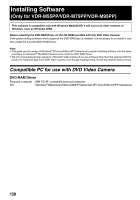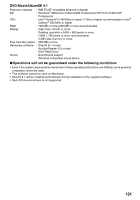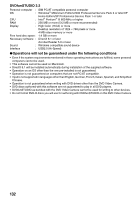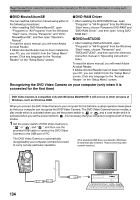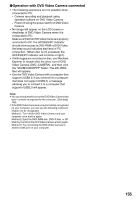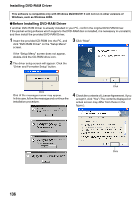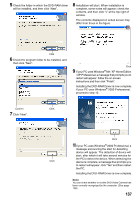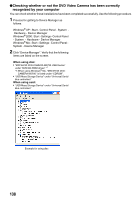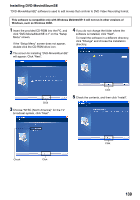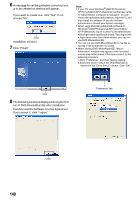Panasonic VDRM55PP Dvd Video Camera-oem - Page 135
Operation with DVD Video Camera connected, the \DCIM\100CDPFP folder: The still JPEG
 |
View all Panasonic VDRM55PP manuals
Add to My Manuals
Save this manual to your list of manuals |
Page 135 highlights
lOperation with DVD Video Camera connected • The following operations are not possible when connected to PC: - Camera recording and playback using operation buttons on DVD Video Camera - Power off using the power switch on DVD Video Camera • No image will appear on the LCD screen or viewfinder of DVD Video Camera when it is connected to PC: Make sure that the DVD Video Camera is properly connected to PC: the ACCESS/PC indicator should show access to DVD-RAM or DVD-R disc, the beep sound indicates start/end of PC connection. (When disc is not accessed, the ACCESS/PC indicator will not blink or light.). • If still images are recorded on disc, use Windows Explorer to double-click the drive icon of DVD Video Camera (DVD_CAMERA), and then click the "\DCIM\100CDPFP" folder: The still JPEG files will appear. • Use the DVD Video Camera with a computer that supports USB2.0. If you connect it to a computer that does not support USB2.0, a message advising you to connect it to a computer that supports USB2.0 will appear. Note: • You can check whether or not the DVD Video Camera has been correctly recognized by the computer. (See page 138) • If the DVD Video Camera is not automatically recognized by your computer, you can use the following method to enable it to be recognized. Method 1: Turn off the DVD Video Camera and your computer once and try again. Method 2: Eject the DVD-RAM disc, DVD-R disc, or SD Memory Card from the DVD Video Camera and try again. Method 3: Try connecting the DVD Video Camera to another USB port on your computer. 135