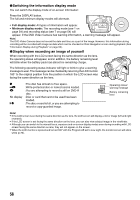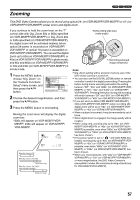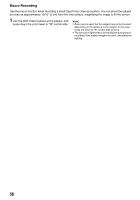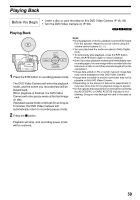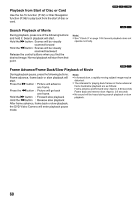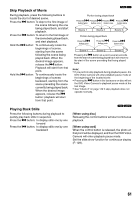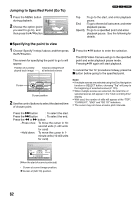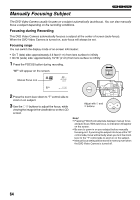Panasonic VDRM55PP Dvd Video Camera-oem - Page 61
Skip Playback of Movie, Playing Back Stills, When using disc]
 |
View all Panasonic VDRM55PP manuals
Add to My Manuals
Save this manual to your list of manuals |
Page 61 highlights
Skip Playback of Movie During playback, press the following buttons to locate the start of desired scene. Press the e button: To skip to the first image of the scene following the one being played back, and start playback. Press the f button: To return to the first image of the scene being played back, and start playback. Hold the e button: To continuously locate the beginnings of scenes, starting from the scene following the scene being played back. When the desired image appears, release the e button: Playback will start from that point. Hold the f button: To continuously locate the beginnings of scenes backward, starting from the scene preceding the scene currently being played back. When the desired image appears, release the f button: playback will start from that point. Playing Back Stills Press the following buttons during playback to quickly play back stills in sequence. Press the e button: to display stills one by one forward Press the f button: to display stills one by one backward 12 Portion being played back Press the f Press the f Press the e Press the e button twice button once button once button twice Scene 1 Scene 2 Scene 3 Portion being played back Press the f button once Press the e button once Press the e button twice Scene 1 Scene 2 Scene 3 Pressing the f button at a point several seconds from the start of scene being played back will return to the start of the scene preceding that being played back. Note: • If you perform skip playback during playback pause, the DVD Video Camera will enter playback pause mode at the beginning of the located scene. • Pressing the e button in the last scene on disc will set the DVD Video Camera to playback pause mode at the last image. • See "Check 3" on page 149 if skip playback does not operate normally. 13 [When using disc] Releasing the control buttons will start continuous playback. [When using card] When the control button is released, the photo at that point will be displayed, and then the DVD Video Camera will enter playback pause mode. Set the slide show function for continuous display (P. 129). 61