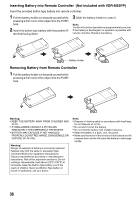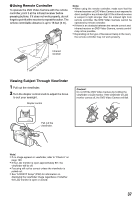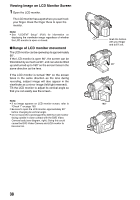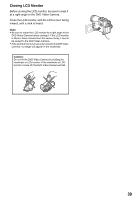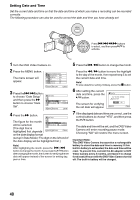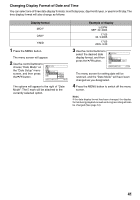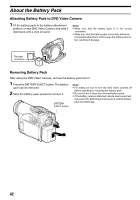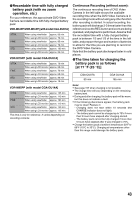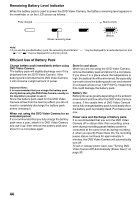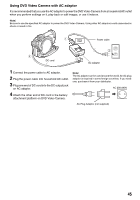Panasonic VDRM55PP Dvd Video Camera-oem - Page 40
Setting Date and Time, This DVD Video Camera incorporates a rechargeable
 |
View all Panasonic VDRM55PP manuals
Add to My Manuals
Save this manual to your list of manuals |
Page 40 highlights
Setting Date and Time Set the current date and time so that the date and time at which you make a recording can be recorded correctly. The following procedure can also be used to correct the date and time you have already set. Press f/ e/d/c buttons to select, and then press A to activate. 1 Turn the DVD Video Camera on. 2 Press the MENU button. The menu screen will appear. Camera Functions Setup Program AE : Auto White Bal. : Auto EIS : On Dig.Zoom : 40x Wind Cut : Off ENTER RETURN RAM 3 Press the f / e button to choose "Date Setup" and then press the c button to choose "Date Set". Date Setup Date Set JAN 1 2005 Date Mode 12:00AM ENTER RETURN RAM 4 Press the c button. Date Setup The figure for the month will be selected. Date Set JAN 1 2005 Date Mode 12:00AM [The digit that is highlighted first depends ENTER RETURN RAM on the date display format (set up in Date Mode): The digit on the left end of the date display will be highlighted first.] Note: After highlighting the month, press the f / e button to change the month. If you press the A button after changing the month, the screen for verifying the set date will appear instead of the screen for setting day, year or time. 5 Press the f / e button to change the month. Press the d / c button to move the highlight to the day of the month, then repeat step 5 to set the current date and time. Note: To stop date/time setting midway, press the C button. 6 After setting the current date and time, press the A button. The screen for verifying the set date will appear. Date Set SEP 30 2005 8:00AM Date set up? YES NO ENTER RAM 7 If the displayed date and time are correct, use the control buttons to choose "YES", and then press the A button. The date and time will be set, and the DVD Video Camera will enter recording pause mode. Choosing "NO" will restore the menu screen. Important Note: This DVD Video Camera incorporates a rechargeable battery to store the date and time in memory. If this built-in battery is exhausted, the date and time will be reset. To prevent this, connect the AC adaptor to DVD Video Camera every 3 months, and leave it to charge for at least 24 hours with the DVD Video Camera turned off: The built-in battery will be charged. 40