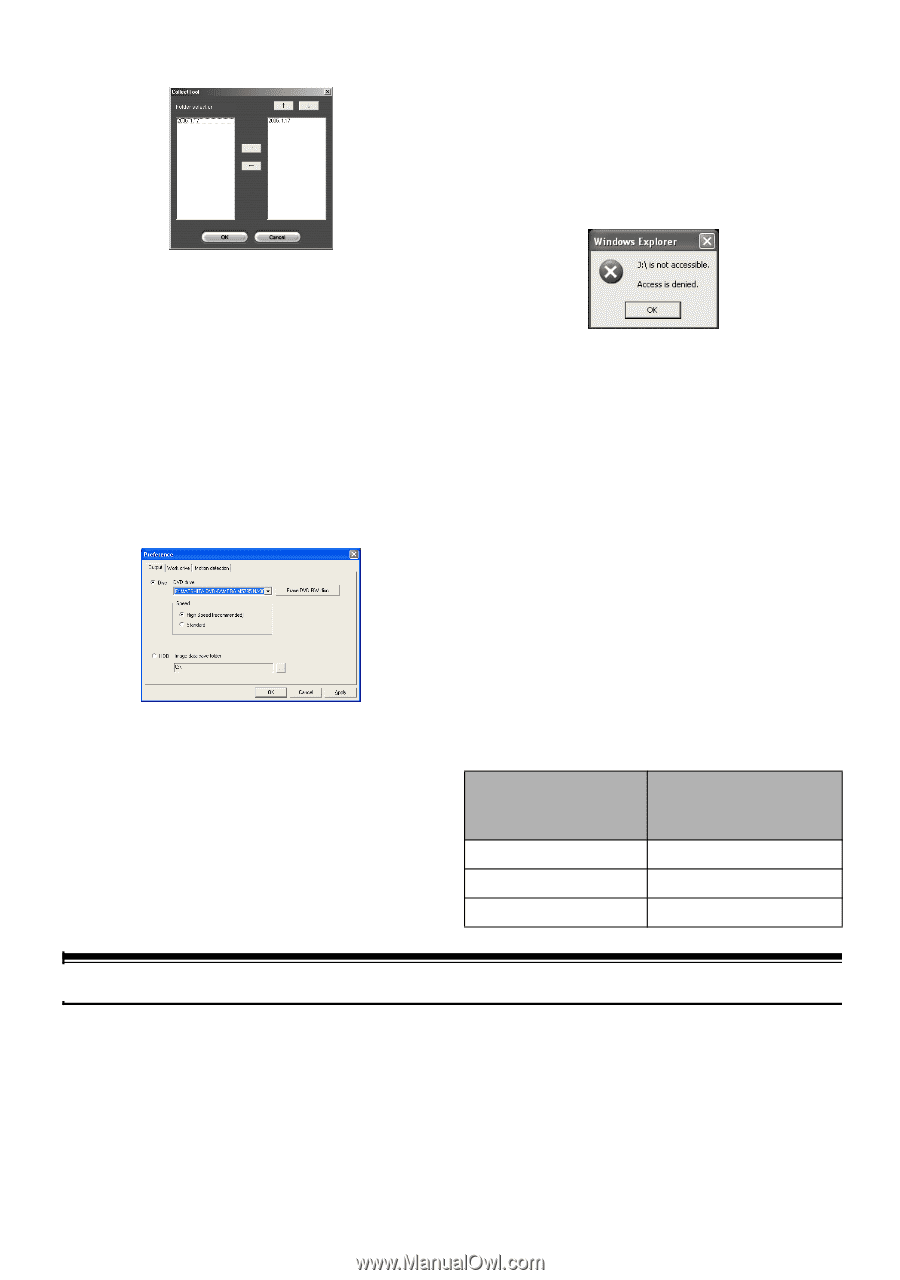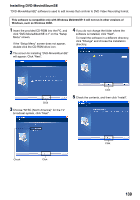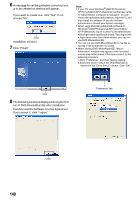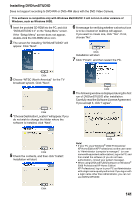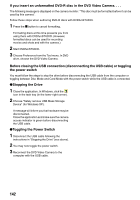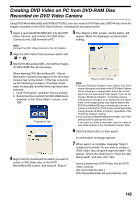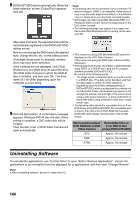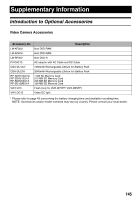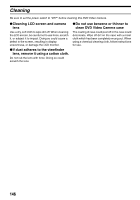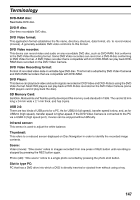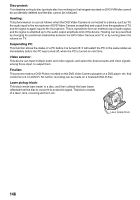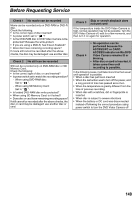Panasonic VDRM55PP Dvd Video Camera-oem - Page 144
Uninstalling Software
 |
View all Panasonic VDRM55PP manuals
Add to My Manuals
Save this manual to your list of manuals |
Page 144 highlights
8 DVDfunSTUDIO starts automatically. When the folder selection screen (CollectTool) appears, click OK. Note: • Depending upon the environment of your computer (if it does not support USB2.0, for example), frame dropout may occur, the audio may be intermittent, or the software may run slowly when you play back recorded images. • Still images recorded using DVD-MovieAlbumSE or a Panasonic DVD recorder cannot be played back on the DVD Video Camera. • The following message may appear if you swap over discs while DVD-MovieAlbumSE is running. In this case, click OK. After a few moments, the exported scene will be automatically registered on the DVDfunSTUDIO editing screen. Now you can change the DVD menu to the desired style, change the title, etc. on this editing screen. (If multiple drives exist, for example, another drive may have been selected.) If the contents are not displayed, click [Tool], [Preference], and [DVD drive] to select the drive (the DVD Video Camera) in which the DVD-R disc is installed, and then click OK. The drive name (X:) will differ depending upon the computer you are using. 9 Click the Burn button. A confirmation message appears. Writing to DVD-R disc will start. When writing is complete, a DVD video disc will be created. Then the disc cover of DVD Video Camera will open automatically. • Title names set using DVD-MovieAlbumSE cannot be displayed on the DVD Video Camera. (Title names set using the DVD Video Camera will be displayed.) • Writing wide mode movies recorded to a DVD-RAM disc using [STD], to a DVD-R disc using the PC program software provided (DVDfunSTUDIO): Be careful of the following points. - The image quality is degraded when you write movies to a DVD-R disc. (The data is first decoded, and then encoded again to match the DVD standard.) - Depending upon the [Video settings] setting of DVDfunSTUDIO, when you play back the contents of a recorded DVD-R disc, black bands may appear at top and bottom and also left and right of the screen when using a wide screen television, or at top and bottom of the screen when using a television other than a wide screen type. • The following table shows the recordable time on 8 cm DVD-R disc using DVDfunSTUDIO. The recordable time is shorter than that of 8 cm DVD-RAM disc because DVDfunSTUDIO always records audio in the LPCM format. Movie quality mode of Recordable time on DVD-RAM disc in DVD 8 cm DVD-R disc Video Camera (using DVDfunSTUDIO) STD Approx. 50 minutes FINE Approx. 25 minutes XTRA Approx. 18 minutes Uninstalling Software To uninstall the applications, use "Control Panel" to open "Add or Remove Applications", choose the applications to be uninstalled from the displayed list of applications, and then click "Change/Remove". Note: • After uninstalling software, be sure to restart the PC. 144