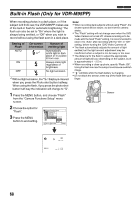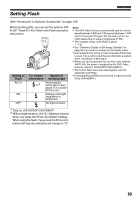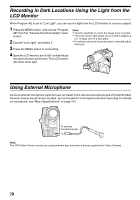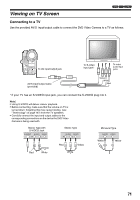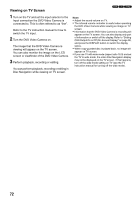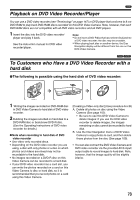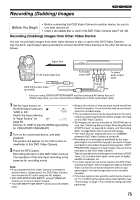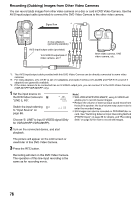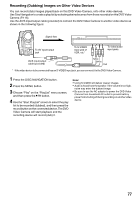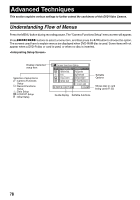Panasonic VDRM55PP Dvd Video Camera-oem - Page 73
Playback On Dvd Video Recorder / Player, To Customers Who Have A Dvd Video Recorder With A Hard Disk
 |
View all Panasonic VDRM55PP manuals
Add to My Manuals
Save this manual to your list of manuals |
Page 73 highlights
1 Playback on DVD Video Recorder/Player You can use a DVD video recorder (see "Terminology" on page 147) or DVD player that conforms to 8 cm DVD-RAM to play back DVD-RAM discs recorded on this DVD Video Camera. Note, however, that such DVD-RAM discs are not compatible with all DVD video recorders and all DVD players. 1 Insert the disc into the DVD video recorder/ player and play it back. See the instruction manual for DVD video recorder/player. Note: • Do not insert a DVD-R disc that has not been finalized into a DVD video recorder: the disc may be unusable. • When playing back disc on another device, the Disc Navigation display will be different from the one on this DVD Video Camera. 13 To Customers who Have a DVD Video Recorder with a hard disk lThe following is possible using the hard disk of DVD video recorder: 1 Writing the images recorded on DVD-RAM disc in DVD Video Camera to hard disk of DVD video recorder. 2 Dubbing the images recorded on hard disk to a DVD-RAM disc or brand-new DVD-R disc. (See the Operating Instructions of DVD video recorder for details.) „ Note when recording to hard disk of DVD video recorder • Use video-only recorded discs. • Depending on the DVD video recorder you are using, a disc with only photos or a disc on which photos and videos are mixed may not be recordable to the hard disk. • No images recorded on a DVD-R disc on this Video Camera can be recorded to a hard disk. • If your DVD video recorder has a card slot, you can write the photos recorded on a card on this Video Camera to disc or hard disk, so it is recommended that you record photos on a card using this Video Camera. [Creating a Video-only disc] (Use procedure A or B) A. Delete all photos on disc using the Video Camera (See page 102). • Be sure to use this DVD Video Camera to delete images: If you use the DVD video recorder to delete images, the images remaining on disc cannot be recorded to hard disk. B. Use the Disc Navigation menu of DVD Video Camera to copy photos to card, and then delete those photos from the disc (See page 109). • You can also connect the DVD Video Camera and DVD video recorder via the provided AV/S input/ output cable to record images to hard disk. Note, however, that the image quality will be slightly inferior. 73