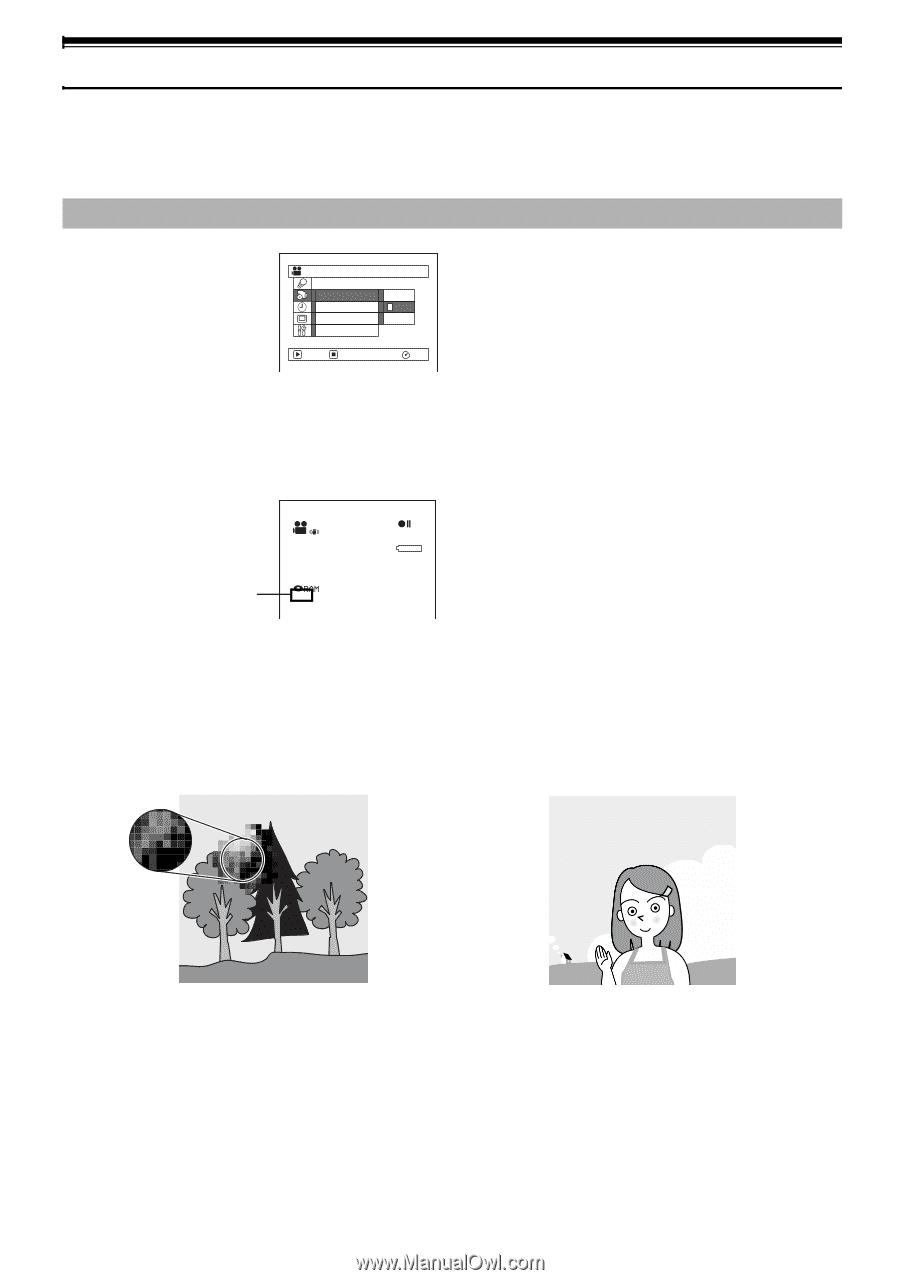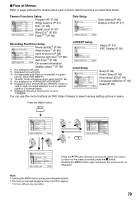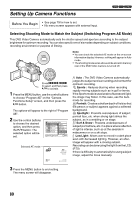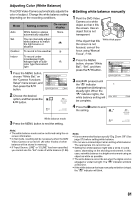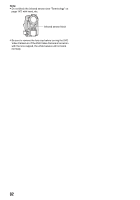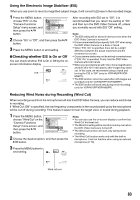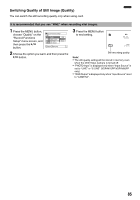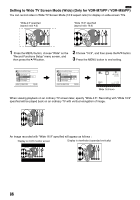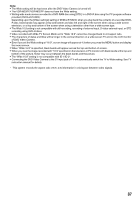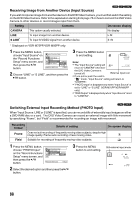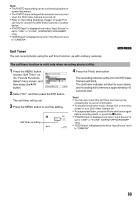Panasonic VDRM55PP Dvd Video Camera-oem - Page 84
SETTING UP RECORD FUNCTIONS, Switching Movie Quality VIDEO Mode
 |
View all Panasonic VDRM55PP manuals
Add to My Manuals
Save this manual to your list of manuals |
Page 84 highlights
Setting Up Record Functions Switching Movie Quality (VIDEO Mode) Choose the movie quality from "XTRA", "FINE" and "STD". 12 It is recommended that you record critical subjects in "XTRA" or "FINE". 1 Press the MENU button, choose "VIDEO Mode" on the "Record Functions Setup" menu screen, and then press the A button. Record Functions Setup VIDEO Mode Wide Input Source OSD Output XTRA FINE STD ENTER RETURN RAM 2 Choose the desired quality mode, and then press the A button. 3 Press the MENU button to end the setting. Note: • The movie quality setting will be stored in memory even when the DVD Video Camera is turned off. • When using DVD-R disc, you cannot switch the movie quality while recording on the disc: The DVD Video Camera will be automatically set to the movie quality first used with the disc for recording. • The movie quality setting is effective only during movie recording: The setting will not be displayed during recording of stills. Movie quality FINE 0:00:00 REM 3 0 MIN 8 : 0 0 AM SEP 3 0 2 0 0 5 Block-like noise may appear in recorded image, or the outline of subject image is distorted under the recording conditions listed below. Pan the DVD Video Camera as slowly as possible. (Block noise is likely to appear in "STD" mode): • If there is a complicated pattern in the background (as in figure on botton left) • If the DVD Video Camera is moved excessively or quickly • If subject is moving rapidly even when the DVD Video Camera is not moving (Image when block-like noise occurs) (Image without block-like noise) 84