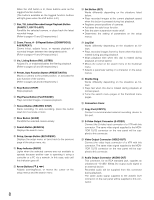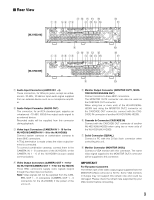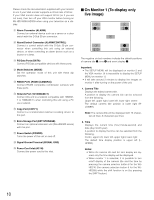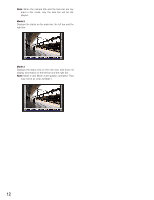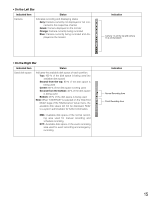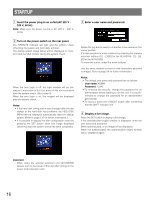Panasonic WJHD316 WJHD309 User Guide - Page 11
On Monitor 2 (To display live or recorded images
 |
View all Panasonic WJHD316 manuals
Add to My Manuals
Save this manual to your list of manuals |
Page 11 highlights
3. Event Display When an event has occurred, an event display will be displayed. The position of an event display will be symmetrical to the position where the time is displayed. When the time is displayed at the lower left of the screen, an event display will be displayed at the upper right corner of the screen. The default position of an event display is the upper right corner of the screen (R-UPPER). The event display will be displayed differently as follows depending on which event has occurred. VMD-*: When motion is detected. LOSS-*: When video loss has occurred. COM-#: When a command alarm has occurred. TRM-#: When a terminal alarm has occurred. *: Camera number (1 - 16 for the WJ-HD316, 1 - 9 for the WJ-HD309) #: Alarm number Note: Refer to page 45 for further information about event types and event actions. I On Monitor 2 (To display live or recorded images) - - q w B q q w - A q w C q The negative circled number q indicates the camera title default position. Notes: • The same images displayed on monitor 2 will be displayed on the VGA monitor. • The camera title will be displayed with 16 characters (2 lines: 8 characters per line). • When monitor 2 is selected, it is possible to switch the way of displaying the camera title in the following order by pressing the camera selection button 8 for the WJHD316 (the camera selection button 6 for the WJHD309) while the shift function is on (by pressing the SHIFT button): Display the camera title → Display the camera title in list form → Not display the camera title Important: • Since the VGA output from this unit is the same as for televisions (720 H x 576 V pixels/vertical frequency of 50 Hz), it may be possible that both the left and right edges can not fit onto the screen depending on the VGA monitor. • It is impossible to use the MONITOR (VGA) connector when connecting the unit in the cascade connection. • It may take time to display live images on the VGA monitor if the VGA monitor is turned on/off when the unit is running. IMPORTANT For European Customers Some VGA monitors in Europe cannot be used simultaneously with television display. When you enable television display in Europe, the refresh rate for the monitor and television is set to 50Hz. Some VGA monitors may not support this refresh rate and could be damaged. • Please check the documentation supplied with your monitor to see if your VGA monitor supports a refresh rate of 50 Hz. If your VGA monitor does not support 50 Hz (or if you are not sure), then turn off your VGA monitor before turning on WJ-HD316/WJ-HD309 when using your television as a display. 1. Camera Title Displays the edited camera title. A position to display the camera title can be selected from the following. Upper left, upper right, lower left, lower right, centre The default camera title position is lower right (RLOWER). 2. Task Bar Displays the current status. The task bar consists of the main bar (w - A), the left bar (w - B), and the right bar (w - C). There are 3 different ways to display the task bar as follows. Mode 1 Displays only the main bar and the status is displayed on it. 11