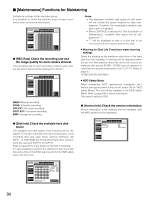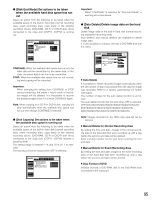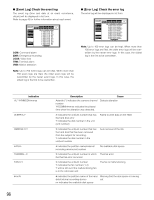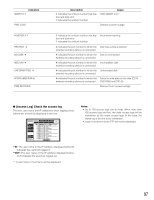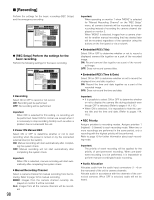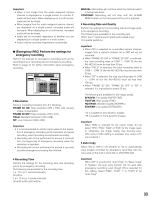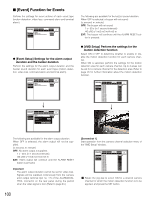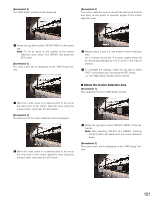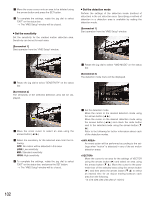Panasonic WJHD316 WJHD309 User Guide - Page 99
Emergency REC] Perform the settings for, emergency recording, Resolution, Recording Time - wj hd316 ip camera
 |
View all Panasonic WJHD316 manuals
Add to My Manuals
Save this manual to your list of manuals |
Page 99 highlights
Important: • When a live image from the audio assigned camera channel is displayed on a single screen on monitor 2, audio will be heard. When displaying on a multi-screen, audio will not be heard. • When images from the audio assigned camera channel are displayed on a single screen, recorded audio will be heard. When displaying on a multi-screen, recorded audio will not be heard. • Audio will be recorded regardless of whether you are displaying on a single screen or a multi-screen. • Audio may be recorded fragmentary occasionally. G [Emergency REC] Perform the settings for emergency recording Perform the settings for emergency recording such as the recording time or recording rate for emergency recording. Refer to page 21 for further information about emergency recording. SETUP MENU Maintenance Switcher Recording Display Event Comm Schedule System LIVE REC Setup Emergency REC I Resolution I Recording Time I Recording Rate and Quality FIELD 10s CAM1 CAM2 CAM3 CAM4 CAM5 CAM6 CAM7 CAM8 RATE 2.5ips 2.5ips 2.5ips 2.5ips 2.5ips 2.5ips 2.5ips 2.5ips Quality SFA CAM9 SFA CAM10 SFA CAM11 SFA CAM12 SFA CAM13 SFA CAM14 SFA CAM15 SFA CAM16 RATE 2.5ips 2.5ips 2.5ips 2.5ips 2.5ips 2.5ips 2.5ips 2.5ips I Auto Copy OFF Quality SFA SFA SFA SFA SFA SFA SFA SFA 8 Resolution Select a recording resolution from the following. FRAME 3D ON: High resolution (720 x 576), with camera shake compensation FRAME 3D OFF: High resolution (720 x 576) FIELD: Standard resolution (720 x 288) SIF: Low resolution (360 x 288) Important: • It is recommended to set the same value for the resolution of emergency recording as the resolution of manual recording, event recording and schedule recording. • Recording will not be performed for around 4 seconds from the beginning of emergency recording when the resolution is switched. • Recording will not be performed for around 4 seconds just after emergency recording has finished. 8 Recording Time Perform the settings for the recording time and recording action for emergency recording. The following are available for the recording time. 1 s - 10 s (in 1 second intervals) 20 s/30 s 1 m - 10 m (in 1 minute intervals) 20 m/30 m/40 m/50 m/60 m MANUAL: Recording will continue while the external switch is being held down. CONTINUE: Recording will not stop until the ALARM RESET button on the front panel of the unit is pressed. 8 Recording Rate and Quality Perform the settings for the recording rate and image quality for emergency recording. The following are available for the recording rate. OFF/1 ips/1.7 ips/2.5 ips/4.2 ips/5 ips/6.3 ips/8.3 ips/ 12.5 ips/25 ips/50 ips Important: • When OFF is selected for a specified camera channel, images from a camera channel set to OFF will not be recorded. • When "FRAME 3D ON" or "FRAME 3D OFF" is selected, the total recording rates of CAM 1 - CAM 16 (for the WJ-HD316) must be less than 25 ips. • When "FIELD" is selected, the total recording rates of CAM 1 - CAM 16 (for the WJ-HD316) must be less than 50 ips. • When "SIF" is selected, the total recording rates of CAM 1 - CAM 16 (for the WJ-HD316) must be less than 100 ips. • When "FRAME 3D ON", "FRAME 3D OFF" or "SIF" is selected, it is impossible to select 50 ips. The following are available for the image quality. SFA/SFB: Top quality (SUPER FINE) FQA/FQB: High quality (FINE) NQA/NQB: Standard quality (NORMAL) EXA/EXB: Low quality (EXTENDED) **A is suitable for less dynamic images. **B is suitable for more dynamic images. Important: When "B/W" is selected for the colour mode, do not select "SFA", "FQA", "NQA" or "EXA" for the image quality. Otherwise, the image quality may become poor. (The colour mode setting is available only using a PC via a network.) 8 Auto Copy Select ON or OFF to set whether or not to automatically copy images recorded by emergency recording onto the copy area on the built-in hard disk or DVD-RAM disk. Important: When OFF is selected for "Auto Copy" on "Basic setup" of "System", the auto copy function will not work after emergency recording even though ON is selected for this setting. Select "HDD", "COPY 1" or "COPY 2" for "Auto Copy". 99