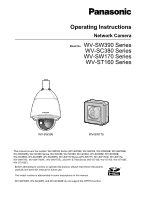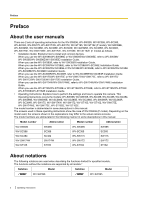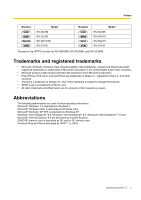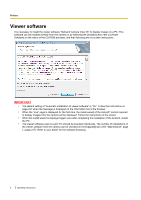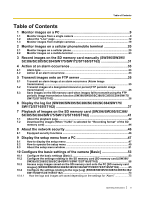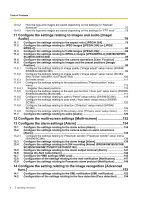Panasonic WV-ST165 Operating Instructions
Panasonic WV-ST165 Manual
 |
View all Panasonic WV-ST165 manuals
Add to My Manuals
Save this manual to your list of manuals |
Panasonic WV-ST165 manual content summary:
- Panasonic WV-ST165 | Operating Instructions - Page 1
(WV-ST165, WV-ST162, WV-ST165E, WV-ST162E). Before attempting to connect or operate this product, please read these instructions carefully and save this manual for future use. The model number is abbreviated in some descriptions in this manual. WV-SW395R, WV-SC385R, and WV-SC384R do not support the - Panasonic WV-ST165 | Operating Instructions - Page 2
use the WV-SW174W/WV-SW174WE, refer to WV-SW174W/WV-SW174WE Installation Guide. When you use the WV-ST165/WV-ST165E or WV-ST162/WV-ST162E, refer to WV-ST165/WV-ST162/ WV-ST165E/WV-ST162E Installation Guide. • Operating Instructions: Explains how to perform the settings and how to operate this camera - Panasonic WV-ST165 | Operating Instructions - Page 3
ST165 Model WV-SC386 WV-SC384 WV-SW174W WV-ST165 Notation SC385 SW175 SW172 ST162 Model WV-SC385 WV-SW175 WV-SW172 WV-ST162 *Except for the HTTPS function for WV-SW395R, WV-SC385R, and WV The following abbreviations are used in these operating instructions. Microsoft® Windows® 7 is described as - Panasonic WV-ST165 | Operating Instructions - Page 4
the viewer software "Network Camera View 4S" to display images on a PC. This software can be installed directly from the camera or by selecting the [Install] button next to [Viewer Software] on the menu of the CD-ROM provided, and then following the on-screen instructions. IMPORTANT • The default - Panasonic WV-ST165 | Operating Instructions - Page 5
SD memory card (SW396/SW395/SC386/ SC385/SC384/SW175/SW172/ST165/ST162 41 7.1 About the playback page 42 7.2 Download the images (When "H.264" is selected for "Recording format" of the SD memory card) ...44 8 About the network security 46 8.1 Equipped security functions 46 9 Display the - Panasonic WV-ST165 | Operating Instructions - Page 6
settings for "Manual/ Schedule" ... relating to the auto pan function ("Auto pan" setup menu) 134 Configure the settings relating to the camera action on alarm occurrence [Alarm] ...136 / SC385/SC384/SW175/SW172/ST165/ST162 140 Configure the settings relating to Panasonic alarm protocol Instructions - Panasonic WV-ST165 | Operating Instructions - Page 7
of the camera [Maintenance 216 20.1 Check the system log [System log 216 20.2 Upgrade the firmware [Upgrade 217 20.3 Check the status [Status 218 20.4 Reset the settings/Reboot the camera [Default reset 220 21 Using the CD-ROM 222 21.1 About the CD launcher 222 Operating Instructions 7 - Panasonic WV-ST165 | Operating Instructions - Page 8
manuals 224 21.4 Installing the Viewer software 224 21.5 Configure the network settings of the camera using the Panasonic "IP Setting Software" ...225 22 About the displayed system log 227 23 Troubleshooting 231 24 Directory structure of drive B (SW396/SW395/SC386/SC385/SC384/ SW175/SW172/ST165 - Panasonic WV-ST165 | Operating Instructions - Page 9
of how to monitor images from the camera on a PC. 1.1 Monitor images from a single camera Note • SW175/SW174W/SW172/ST165/ST162 do not support MPEG-4. 1. Start up the web browser. 2. Enter the IP address designated using the Panasonic "IP Setting Software" in the address box of the browser - Panasonic WV-ST165 | Operating Instructions - Page 10
the security, change the password for the user name "admin". It is recommended to change this password periodically. • When refresh interval may become longer depending on a network environment, PC performance, photographic subject, access traffic ST165 ST162 : 10 Operating Instructions - Panasonic WV-ST165 | Operating Instructions - Page 11
1 Monitor images on a PC max. 5 fps When "Off" is selected for "H.264 transmission" (or "MPEG-4 transmission") max. 30 fps Operating Instructions 11 - Panasonic WV-ST165 | Operating Instructions - Page 12
ST165/ST162 do not support MPEG-4. R STU V A B C WX D E F Y G H I J P K Q L M N O [select language] pull-down menu The camera's display language can be selected. The default image will be displayed. [Stream] buttons These buttons will be displayed only when an H.264 (or MPEG - Panasonic WV-ST165 | Operating Instructions - Page 13
be displayed in 320 x 180 (pixels). SW396 SW395 [1280x960] [1280x720] SC386 SC385 SC384 SW175 SW174W ST165 : The letters "1280x960" will turn green and images in the main area will be displayed in 1280 will turn green and the status of AUX connector will be open. Operating Instructions 13 - Panasonic WV-ST165 | Operating Instructions - Page 14
ST165 ST162 This button will be displayed only when "Manual" manually record images on the SD memory card. [Log] button*1 SW396 SW395 SC386 SC385 SC384 SW175 SW172 ST165 manually. - the camera are stop when the camera (panning/tilting/zooming/ function of this camera is the simplified - Panasonic WV-ST165 | Operating Instructions - Page 15
(®page 117). Even when the camera is operated for zooming or focusing, the camera continues panning. (However, panning will stop when the zoom button the camera returns to the original position (where the camera was when "360 map-shot" or "Preset map-shot" was carried out). Operating Instructions 15 - Panasonic WV-ST165 | Operating Instructions - Page 16
camera channel or reload images: [Live], [Multi-screen], [H.264], [MPEG-4], [JPEG], [Stream SW172 ST165 ST162 : It is also possible to pan/tilt the camera brightness will return to the default brightness (64). • button: reset and this button will disappear. (®page 33) 16 Operating Instructions - Panasonic WV-ST165 | Operating Instructions - Page 17
status indicator SW396 SW395 SC386 SC385 SC384 SW175 SW172 ST165 ST162 The status of the SD recording can be Manual" or "Schedule" is selected for "Save trigger" on the setup menu. (®page 58) Main area*4 Images from the camera will be displayed in this area. Operating Instructions - Panasonic WV-ST165 | Operating Instructions - Page 18
the status of brightness (®page 55), panning/tilting degree and the zoom ratio display (®page 96), camera position (®page 96), and the preset ID portions of the screen are displayed out of alignment. SW175 SW174W SW172 ST165 ST162 : • The clicked point may not always be located at Instructions - Panasonic WV-ST165 | Operating Instructions - Page 19
to the aspect ratio of "4:3". • "Network Camera Recorder with Viewer Software Lite" which supports live monitoring and recording images from multiple cameras is available. For further information, refer to our website (http://panasonic.net/pss/security/support/info.html). 1. Click the desired [Multi - Panasonic WV-ST165 | Operating Instructions - Page 20
the camera on the screen of the cellular phone. It is also possible to refresh images to display the latest image or perform panning, tilting and zooming operations. IMPORTANT • When the authentication window is displayed, enter the user name and password. The default user name and password are - Panasonic WV-ST165 | Operating Instructions - Page 21
of functions Controls the camera direction. The camera will pan or tilt to each direction by pressing the corresponding dial key. It is possible to perform zooming operations of the camera by pressing "*" or "#". Refreshes the camera images by pressing the dial key "5". Operating Instructions 21 - Panasonic WV-ST165 | Operating Instructions - Page 22
of the "Network" page, enter as follows. "https://IP address: (colon) + port number/mobile" or "https://Host name registered in the DDNS server: (colon) + port number/mobile" When the authentication window is displayed, enter the user name of an administrator or user and password. Depending on the - Panasonic WV-ST165 | Operating Instructions - Page 23
devices, refer to our website (http://panasonic.net/pss/security/support/info.html). IMPORTANT • When the authentication window is displayed, enter the user name and password. The default user name and password are as follows. User name: admin Password: 12345 To enhance the security, change - Panasonic WV-ST165 | Operating Instructions - Page 24
://IP address/cam"*1 or "http://Host name registered in the DDNS server/cam"*2 using a mobile terminal. → Images from the camera will be displayed. A B C D Live images area Displays images from the camera. , operation buttons are displayed in the operation buttons area B. 24 Operating Instructions - Panasonic WV-ST165 | Operating Instructions - Page 25
images on a cellular phone/mobile terminal 2. Click the button of the function that you want to operate. A F B C D E Pan/Tilt Preset Resolution control AUX control Focus display SW396 Zoom display SW395 SC386 SC385 Each function is explained below. SC384 Operating Instructions 25 - Panasonic WV-ST165 | Operating Instructions - Page 26
button to display the buttons used to operate pan/tilt on the screen. The pan/tilt can be adjusted in each direction with the , , , and buttons. Preset Press the button to display the buttons used to select the preset position on the screen. Camera images are displayed of the registered preset - Panasonic WV-ST165 | Operating Instructions - Page 27
. • Image in the aspect ratio of "16:9" SW396 SW395 SC386 SC385 SC384 SW175 SW174W ST165 : Changes the image capture size between 320x180, 640x360 (default), and 1280x720. SW172 ST162 : Changes the image capture size between 320x180 and 640x360 (default). Operating Instructions 27 - Panasonic WV-ST165 | Operating Instructions - Page 28
controlled with the and buttons. This function is only displayed when [Terminal 3] is set to [AUX output] on the settings menu. (®page 134) 28 Operating Instructions - Panasonic WV-ST165 | Operating Instructions - Page 29
2 Monitor images on a cellular phone/mobile terminal Focus display SW396 SW395 SC386 SC385 SC384 Press the button to display the buttons used to operate the focus on the screen. The camera's focus can be operated with the , , and buttons. Operating Instructions 29 - Panasonic WV-ST165 | Operating Instructions - Page 30
is the global WAN IP address of the router that can be accessed via the Internet. However, when accessing the same LAN as the camera with a wireless compatible mobile terminal, the IP address is the local IP address. *2 Only when accessing the camera through the Internet. 30 Operating Instructions - Panasonic WV-ST165 | Operating Instructions - Page 31
memory card manually (SW396/SW395/SC386/SC385/SC384/ SW175/SW172/ST165/ST162) Images displayed on the "Live" page can be recorded on the SD memory card manually. This button is operable only when "Manual" is selected card. 5. Click the [Close] button to close the window. Operating Instructions 31 - Panasonic WV-ST165 | Operating Instructions - Page 32
click the [Start] button again. "Network Camera Recorder with Viewer Software Lite" which supports live monitoring and recording images from multiple cameras is available. For further information, refer to our website (http://panasonic.net/pss/security/support/info.html). 32 Operating Instructions - Panasonic WV-ST165 | Operating Instructions - Page 33
Panasonic alarm protocol is received from the connected device via a network, 30s)" is selected for "Alarm status update mode" (®page 53), the Alarm the rear of the camera and sound the buzzer when SW396/SW395/SC386/SC385/SC384/ SW175/SW172/ST165/ST162) When an alarm occurs, images ( Instructions 33 - Panasonic WV-ST165 | Operating Instructions - Page 34
"Manual" IP addresses (Panasonic alarm protocol notification) This function is available only when a Panasonic device, such as the network disk recorder, is connected to the system. When "On" is selected for "Panasonic alarm protocol", the connected Panasonic device will be notified that the camera - Panasonic WV-ST165 | Operating Instructions - Page 35
using this function, set the user name and the password to access the FTP server to restrict users who can log network traffic, the number of the transmitted images may not reach the set number of images to be transmitted. SW396 SW395 SC386 SC385 SC384 SW175 SW172 ST165 Instructions 35 - Panasonic WV-ST165 | Operating Instructions - Page 36
function (SW396/SW395/SC386/SC385/ SC384/SW175/SW172/ST165/ST162) Images that have failed to transmit using the page. (®page 58) To use the SD memory recording function featured in Panasonic network disk recorder, select "Off" for "FTP periodic image transmission" (®page 198) Instructions - Panasonic WV-ST165 | Operating Instructions - Page 37
ST165/ST162) The setting items of the cameras will be displayed in list form. • Alarm log: Logs of the alarm occurrences such as time and date of the alarm occurrences and the alarm type will be displayed. • Manual page 73) respectively. 1. Display the "Live" page. (®page 9) Operating Instructions 37 - Panasonic WV-ST165 | Operating Instructions - Page 38
the log list (SW396/SW395/SC386/SC385/SC384/SW175/SW172/ST165/ST162) 2. Click the [List] button. → The log list window. Note • When "Not use" is selected for "SD memory card", the "Manual/Schedule log" list and the "FTP trans. error log" list will not be displayed. • 58) 38 Operating Instructions - Panasonic WV-ST165 | Operating Instructions - Page 39
SW396/SW395/SC386/SC385/SC384/SW175/SW172/ST165/ST162) About the log list window will be filed as a log. - Manual/Schedule log: Time and date when recording of images onto the SD memory card started manually or during the period of the schedule will VMD: Alarm by VMD alarm Operating Instructions 39 - Panasonic WV-ST165 | Operating Instructions - Page 40
SW175/SW172/ST165/ST162) of the camera until the deletion is complete. When the power of the camera is turned Download] button Click this button to download all logs of the selected log list as a file onto the PC. [Close] button Click this button to close the log list window. 40 Operating Instructions - Panasonic WV-ST165 | Operating Instructions - Page 41
/SC385/SC384/SW175/SW172/ST165/ST162) 7 Playback of images on the SD memory card (SW396/SW395/SC386/SC385/SC384/SW175/ SW172/ST165/ST162) When clicking a will not be displayed. However, images can be downloaded. Refer to page 44 for descriptions of how to operate. • Refresh Instructions 41 - Panasonic WV-ST165 | Operating Instructions - Page 42
7 Playback of images on the SD memory card (SW396/SW395/SC386/SC385/SC384/SW175/SW172/ST165/ST162) 7.1 About the playback page Number of images When clicking a time and date listed on the down while the mouse pointer is on this button, the image number will be increased. 42 Operating Instructions - Panasonic WV-ST165 | Operating Instructions - Page 43
/SW175/SW172/ST165/ST162) When downloaded before clicking the [Cancel] button will be saved on the PC. [Browse] button When successfully logged in after the user authentication process, a folder on the SD memory card in which images are saved will be displayed. (®page 65) Operating Instructions - Panasonic WV-ST165 | Operating Instructions - Page 44
/SC385/SC384/SW175/SW172/ST165/ST162) 7.2 Download the images (When "H.264" is selected for "Recording format" of the SD memory card) IMPORTANT • Depending on the network environment, download of video data may window will be displayed to ask if it is OK to start download. 44 Operating Instructions - Panasonic WV-ST165 | Operating Instructions - Page 45
SC386/SC385/SC384/SW175/SW172/ST165/ST162) 2. Select the image to be downloaded, and then click the [OK] button. → Image saved at the clicked time and date will be downloaded. Note • • • data cannot be played back. *1 The supported operating system is Windows 7 only. Operating Instructions 45 - Panasonic WV-ST165 | Operating Instructions - Page 46
for added security. • Change the administrator password periodically for added security. Note • When user authentication (authentication error) has failed to pass 8 times within 30 seconds using the same IP address (PC), access to the camera will be denied for a while. 46 Operating Instructions - Panasonic WV-ST165 | Operating Instructions - Page 47
menu from a PC The settings of the camera can be configured on the setup menu. password entry fields will be displayed. 3. Click the [OK] button after entering the user name and the password. The default user name and password are as follows. User name: admin Password: 12345 Operating Instructions - Panasonic WV-ST165 | Operating Instructions - Page 48
9 Display the setup menu from a PC → The setup menu will be displayed. Refer to page 51 for further information about this menu. 48 Operating Instructions - Panasonic WV-ST165 | Operating Instructions - Page 49
. IMPORTANT • When there are two or more [Set] and [Execute] buttons on the page, click the respective button to the edited setting item. A B C D Operating Instructions 49 - Panasonic WV-ST165 | Operating Instructions - Page 50
(B) below field (A) is clicked. In the same manner as above, click the [Set] button (D) below field C when completing the setting items in field C. 50 Operating Instructions - Panasonic WV-ST165 | Operating Instructions - Page 51
menu from a PC 9.3 About the setup menu window Note • SW175/SW174W/SW172/ST165/ST162 do not support MPEG-4. M A B C D E F N G H I J K relating to image quality, image capture size and camera actions of JPEG/H.264 (or MPEG-4) camera images can be configured on the "Image/Audio Instructions 51 - Panasonic WV-ST165 | Operating Instructions - Page 52
the camera accesses can be configured on the "Server" page. (®page 161) [Network] button Displays the "Network" page. The network settings firmware upgrade, status check and initialization of the setup menu can be carried out on the "Maintenance" page. (®page 216) Camera title The title of the camera - Panasonic WV-ST165 | Operating Instructions - Page 53
and date, etc. can be configured on this page. [Camera title] Enter the title of the camera. Click the [Set] button after entering the title of the camera. The entered title will be displayed in the "Camera title" field. • Available number of characters: 0 - 20 characters Operating Instructions 53 - Panasonic WV-ST165 | Operating Instructions - Page 54
camera [Basic] • Unavailable characters: " & • Default: Varies as follows depending on the model in use. WV-SW396 SW396 /WV-SW395 SW395 /WV-SC386 SC386 /WV-SC385 SC385 /WV-SC384 SC384 /WV-SW175 SW175 /WV-SW174W SW174W /WV-SW172 SW172 /WV-ST165 ST165 / WV of the week, time). 54 Operating Instructions - Panasonic WV-ST165 | Operating Instructions - Page 55
on screen (0-9, A-Z)" will be displayed at the position selected for "OSD position". • Default: Off Note SC384 SW175 SW174W SW172 ST165 ST162 : • When moving the camera to a preset position, the characters configured for "Camera title on screen" will be deleted, and the preset ID will be - Panasonic WV-ST165 | Operating Instructions - Page 56
during normal use. • Default: On Note • • Trouble happening on the camera ST165 ST162 : • The "Indicator" settings do not affect the FUNCTION button indicator status (on or off). Refer to the installation guide for further information about the FUNCTION button. 56 Operating Instructions - Panasonic WV-ST165 | Operating Instructions - Page 57
camera. • On: Installs the viewer software from the camera automatically. • Off: The viewer software cannot be installed from the camera. • Default: On IMPORTANT • It is impossible to display images and to receive/transmit audio between the camera and the PC when the viewer software "Network Camera - Panasonic WV-ST165 | Operating Instructions - Page 58
10 Configure the basic settings of the camera [Basic] 10.2 Configure the settings relating to the SD memory card [SD memory card] (SW396/SW395/ SC386/SC385/SC384/SW175/SW172/ST165/ST162) Click the [SD memory card] tab on the "Basic" page. (®page 47, page 49) The settings relating to the SD memory - Panasonic WV-ST165 | Operating Instructions - Page 59
SD memory card from the camera, it is necessary to select "Not use" first. SW175 SW172 ST165 ST162 : • To remove the SD memory card, press the FUNCTION button and remove the SD memory card after the FUNCTION indicator turns off. • Refer to the installation guide for further information about - Panasonic WV-ST165 | Operating Instructions - Page 60
camera the Panasonic alarm 10%/ 5%/ 2% • Default: 50% Note • Manual: Saves images manually. • Schedule: Saves images in accordance with the settings for "Schedule" (®page 213). (Available only for H.264 images) • Default when "Manual" or memory card becomes full. • Default: Off Note • The overwrite - Panasonic WV-ST165 | Operating Instructions - Page 61
camera [Basic] - Alarm input: Will be overwritten. - Manual [FTP img. trans.] tab of the "Network" page will be used for the file / 0.2fps/ 0.33fps/ 0.5fps/ 1fps • Default: 1fps [Image saving interval/Number of images to ST165 : 320x180/ 640x360/ 1280x720 SW172 ST162 : Operating Instructions 61 - Panasonic WV-ST165 | Operating Instructions - Page 62
camera [Basic] 320x180/ 640x360 • Default: VGA Note • • • When "FTP error" is selected for "Save trigger", images will be saved with the image capture size selected on the [FTP img. trans.] tab of the "Network SC384 SW175 SW172 ST165 ST162 QVGA/ VGA Default: 1536kbps 62 Operating Instructions - Panasonic WV-ST165 | Operating Instructions - Page 63
with the schedule settings - Save/obtain the alarm logs, the manual/schedule logs, the FTP error logs and the system logs - Save/obtain images recorded using the SD memory recording function of Panasonic network disk recorder - Play/download images on the SD memory card Operating Instructions 63 - Panasonic WV-ST165 | Operating Instructions - Page 64
card is formatted. • Do not turn off the power of the camera during the process of formatting. • When the setting of "Recording the total size since the default directory is automatically created in the SD memory card. • Recommended SD memory card Manufactured by Panasonic (option) - SDHC memory - Panasonic WV-ST165 | Operating Instructions - Page 65
not be obtained via a network. In this case, refer to the network administrator. 1. Click the [Execute] button of "Access img.". → The user authentication window will be displayed. 2. Click the [OK] button after entering the user name and the password of the camera administrator. → The folder in - Panasonic WV-ST165 | Operating Instructions - Page 66
the basic settings of the camera [Basic] Possible number of Note • All values are approximate. Image capture size: 1280x960 SW396 SW395 SC386 SC385 SC384 SW175 ST165 Capacity of SD Image quality memory card 0 Super fine 1 Fine 2 3 4 32 GB 16 000 2,500 66 Operating Instructions - Panasonic WV-ST165 | Operating Instructions - Page 67
10 Configure the basic settings of the camera [Basic] Image capture size: 1280x720 SW396 SW395 4,000 2,000 1,000 3 140,800 70,400 35,200 17,600 8,800 4,400 2,200 1,100 ST165 4 166,400 83,200 41,600 20,800 10,400 5,200 2,600 1,300 Capacity of SD memory ,800 6,400 3,200 Operating Instructions 67 - Panasonic WV-ST165 | Operating Instructions - Page 68
10 Configure the basic settings of the camera [Basic] Image capture size: 800x600 SW396 SW395 Capacity of SD memory card 32 GB 16 GB 8 GB 4 GB 2 GB 1 GB 512 MB 256 MB 0 Super 35,200 17,600 8,800 4,400 2,200 9 Low 480,000 240,000 120,000 60,000 30,000 15,000 7,500 3,750 68 Operating Instructions - Panasonic WV-ST165 | Operating Instructions - Page 69
10 Configure the basic settings of the camera [Basic] Image capture size: VGA Capacity of SD memory card 32 GB 16 GB 8 GB 4 GB 2 GB 1 GB 512 MB 256 MB 0 Super fine 160, ,000 40,000 20,000 10,000 5,000 2,500 9 Low 512,000 256,000 128,000 64,000 32,000 16,000 8,000 4,000 Operating Instructions 69 - Panasonic WV-ST165 | Operating Instructions - Page 70
10 Configure the basic settings of the camera [Basic] Image capture size: 640x360 Capacity of SD memory card 32 GB 16 GB 8 GB 4 GB 2 GB 1 GB 512 MB 256 MB 0 Super fine 192, ,200 25,600 12,800 6,400 3,200 9 Low 652,800 326,400 163,200 81,600 40,800 20,400 10,200 5,100 70 Operating Instructions - Panasonic WV-ST165 | Operating Instructions - Page 71
10 Configure the basic settings of the camera [Basic] Image capture size: QVGA Capacity of SD memory card 32 GB 16 GB 8 GB 4 GB 2 GB 1 GB 512 MB 256 MB 0 Super fine 384, 60,000 30,000 15,000 7,500 3,750 9 Low 672,000 336,000 168,000 84,000 42,000 21,000 10,500 5,250 Operating Instructions 71 - Panasonic WV-ST165 | Operating Instructions - Page 72
10 Configure the basic settings of the camera [Basic] Image capture size: 320x180 Capacity of SD memory card 32 GB 16 GB 8 GB 4 GB 2 GB 1 GB 512 MB 256 MB 0 Super fine 460, ,800 38,400 19,200 9,600 4,800 9 Low 857,600 428,800 214,400 107,200 53,600 26,800 13,400 6,700 72 Operating Instructions - Panasonic WV-ST165 | Operating Instructions - Page 73
camera [Basic] 10.4 Configure the settings relating to the logs [Log] (SW396/SW395/SC386/SC385/SC384/SW175/SW172/ ST165 Off: Alarm logs will not be saved. • Default: On Note • • When "H.264" is downloaded images] Enter the name of be downloaded. Manual/Schedule Configure the settings relating to manual - Panasonic WV-ST165 | Operating Instructions - Page 74
10 Configure the basic settings of the camera [Basic] Note • • When "H.264" is selected for "Recording "Name w/o time&date" is selected for "File name" on the [FTP img. trans.] tab on the "Network" page, FTP error log and associated images will not be saved. To save them, select "Name w/time&date". - Panasonic WV-ST165 | Operating Instructions - Page 75
the newer logs. In this case, the oldest log is the first to be overwritten. When the power of the camera is turned off, logs will be deleted. • Images: Will not be saved. • Logs: Will not be saved. Will not be saved. • Logs: Will not be saved. • Images: Will not be saved. Operating Instructions 75 - Panasonic WV-ST165 | Operating Instructions - Page 76
camera [Basic] 10.4.2 How the logs and images are saved depending on the settings for "Manual/Schedule" [Log] tab Manual/ Schedule: Save logs On [SD memory card] tab SD memory card Save trigger Overwrite Use Manual : Will not be saved. • Images: Will not be saved. 76 Operating Instructions - Panasonic WV-ST165 | Operating Instructions - Page 77
settings of the camera [Basic] [Log] tab Manual/ Schedule: Save logs Off [SD memory card] tab SD memory card Save trigger Overwrite Use Manual/ On Schedule Off Other than "Manual/ - Schedule" Not saved. • Logs: Will not be saved. • Images: Will not be saved. Operating Instructions 77 - Panasonic WV-ST165 | Operating Instructions - Page 78
10 Configure the basic settings of the camera [Basic] 10.4.3 How the logs and images are saved depending on the settings for "FTP error" [Log] tab FTP error: saved. error" • Images: Will not be saved. Not use - • Logs: Will not be saved. • Images: Will not be saved. 78 Operating Instructions - Panasonic WV-ST165 | Operating Instructions - Page 79
Default: 4:3 SC384 SW175 SW174W SW172 ST165 ST162 /4:3 (VGA) SW396 SW395 SC386 SC385 Note • • • • When "4:3 (800x600)"*1 or "16:9" is selected, MPEG-4 transmission is unavailable. The other i-PRO series products do not support ratio". *1 SW396 SW395 SC386 SC385 Operating Instructions 79 - Panasonic WV-ST165 | Operating Instructions - Page 80
ST165 ST162 : 0.1fps/ 0.2fps/ 0.33fps/ 0.5fps/ 1fps/ 2fps/ 3fps/ 5fps/ 6fps*/ 10fps*/ 12fps*/ 15fps*/ 30fps* • Default: the network environment, the resolution, the image quality, or the number of computers concurrently accessing the camera, ST165 : QVGA/ VGA/ 1280x960 80 Operating Instructions - Panasonic WV-ST165 | Operating Instructions - Page 81
5 Normal/ 6/ 7/ 8/ 9 Low • Default: - Quality1: 5 Normal - Quality2: 8 The setting for "Quality1" is activated for FTP periodic image transmission, files attached to alarm mails and SD memory recording*1. *1 SW396 SW395 SC386 SC385 SC384 SW175 SW172 ST165 ST162 Operating Instructions 81 - Panasonic WV-ST165 | Operating Instructions - Page 82
on the "Image/Audio" page. (®page 47, page 49) [JPEG/H.264] tab will be displayed when "H.264" is selected for "Video encoding format". 82 Operating Instructions - Panasonic WV-ST165 | Operating Instructions - Page 83
", "Image quality", etc. in this section. Refer to page 88 and page 80 for the settings relating to MPEG-4 images and JPEG images respectively. Operating Instructions 83 - Panasonic WV-ST165 | Operating Instructions - Page 84
changed to [JPEG/MPEG-4]. • Default: H.264 H.264(1)/H.264(2) [H.264 Off: Does not transmit H.264 images. • Default: On Note • When "On" is SW175 SW172 ST165 ST162 : be transmitted using the UDP port. • Default: Off Note • • • • When ratio" SC384 SW175 SW174W ST165 : - H.264(1): QVGA - Panasonic WV-ST165 | Operating Instructions - Page 85
Default: SW396 SW395 SC386 SC385 SC384 SW175 SW174W ST165 with the network bandwidth, Default: Frame rate Note • When "Frame rate" is selected for "Transmission priority", number of users who can access the camera Default: - H.264(1): 4096kbps* - H.264(2): 1536kbps* Operating Instructions - Panasonic WV-ST165 | Operating Instructions - Page 86
control(bit rate)" on the [Network] tab of "Network" page (®page 166). For 1s/ 2s/ 3s/ 4s/ 5s • Default: 1s [Transmission type] Select the transmission MANUAL)" (®page 166). Refer to the operating instructions of the router in use. • Multicast: Unlimited number of users can access a single camera - Panasonic WV-ST165 | Operating Instructions - Page 87
cards are installed on the PC in use, the network interface card(s) not used for receiving images should be invalidated when displaying images using the multicast port. [Smoother live video display on the browser (buffering)] Perform settings to display camera images on the viewer software. • On - Panasonic WV-ST165 | Operating Instructions - Page 88
/Audio" page. (®page 47, page 49) The [JPEG/MPEG-4] tab will be displayed when "MPEG-4" is selected for "Video encoding format". (®page 82) 88 Operating Instructions - Panasonic WV-ST165 | Operating Instructions - Page 89
and page 82 for the settings relating to JPEG images and H.264 images respectively. [Video encoding format] Select "MPEG-4" for the video encoding format. Operating Instructions 89 - Panasonic WV-ST165 | Operating Instructions - Page 90
be changed to [JPEG/MPEG-4]. • Default: H.264 MPEG-4(1) / MPEG-4(2) [MPEG Off: Does not transmit MPEG-4 images. • Default: On IMPORTANT • When "4:3 (800x600)"*1 or will be transmitted using the UDP port. • Default: Off Note • • • • When "On size of MPEG-4 images. • Default: - MPEG-4(1): VGA - MPEG - Panasonic WV-ST165 | Operating Instructions - Page 91
images. If using under a network environment with frequent error occurrences, shorten the refresh interval for MPEG-4 to diminish image distortions. However, the refresh interval may be longer than the set value. 0.2s/ 0.25s/ 0.33s/ 0.5s/ 1s/ 2s/ 3s/ 4s/ 5s • Default: 1s Operating Instructions 91 - Panasonic WV-ST165 | Operating Instructions - Page 92
MANUAL)" (®page 166). Refer to the operating instructions of the router in use. • Multicast: Unlimited number of users can access a single camera starting with "FF" • Default: - MPEG-4(1): 239.192.0.20 - MPEG-4(2): 239.192.0.21 Note • Enter a multicast IP address after checking available multicast - Panasonic WV-ST165 | Operating Instructions - Page 93
cards are installed on the PC in use, the network interface card(s) not used for receiving images should be invalidated when displaying images using the multicast port. [Smoother live video display on the browser (buffering)] Perform settings to display camera images on the viewer software. • On - Panasonic WV-ST165 | Operating Instructions - Page 94
auto pan function. • Preset sequence SW396 SW395 SC386 SC385 SC384 : When the set time has passed, the camera will start the sequence display. • Patrol SW396 SW395 SC386 SC385 SC384 : When the set time has passed, the camera will start the patrol. • Default: Off 94 Operating Instructions - Panasonic WV-ST165 | Operating Instructions - Page 95
camera is to be installed. • On (desktop): Select this when the camera is to be installed with the dome side up. • Off (ceiling): Select this when the camera is to be installed with the dome side down. • Default extra optical zoom. Default: On (Max X72) • SW175 SW174W SW172 ST165 ST162 On (Max - Panasonic WV-ST165 | Operating Instructions - Page 96
use the digital zoom. • Default: Off Note SW175 SW174W SW172 ST165 ST162 : • When "On camera is being operated manually. • On: Displays the current panning/tilting degree and the zoom ratio display. • Off: Does not display the current panning/tilting degree and the zoom ratio display. • Default - Panasonic WV-ST165 | Operating Instructions - Page 97
tilting end during manual operation, the camera pans or tilts at high speed to the reverse direction. In this way, it is possible to control the camera without having to stop panning/tilting and displaying images in proper orientation. • Off: Pan/tilt-flip does not work. • Default: On Note • When - Panasonic WV-ST165 | Operating Instructions - Page 98
relating to image quality, preset positions, auto pan function, patrol, auto tracking, direction, privacy SC385 (®page 106) SC384 SW175 SW174W SW172 ST165 ST162 [Preset position] Click the [Setup>>] a newly opened window. (®page 113) [Auto pan] SW396 SW395 SC386 SC385 SC384 Click the [Setup - Panasonic WV-ST165 | Operating Instructions - Page 99
be displayed in a newly opened window (®page 126). The [Setup>>] button is only available when [Camera position display] is set to [Direction display]. [Privacy zone] Click the [Setup>>] button to display " on the [Image/Position] tab of the "Image/Audio" page. (®page 98) Operating Instructions 99 - Panasonic WV-ST165 | Operating Instructions - Page 100
displayed window. When the values are changed, the changed values will be applied to the currently displayed image on the [Image/Position] tab. 100 Operating Instructions - Panasonic WV-ST165 | Operating Instructions - Page 101
will work. • Off: The super dynamic function will not work. • Default: Off Note • • When the following are observed depending on the light light and dark areas of the location being monitored, the camera adjusts the lens iris in accordance with the brighter areas. work. Operating Instructions 101 - Panasonic WV-ST165 | Operating Instructions - Page 102
areas will not be set automatically. It is necessary to set them manually. • Default: Off [Mask area] When "Off" is selected for "Super Dynamic light. Select 50 Hz or 60 Hz corresponding to the location where the camera is in use. • Fix shutter: The selected value will be set Operating Instructions - Panasonic WV-ST165 | Operating Instructions - Page 103
30s, Max.4/30s, Max.6/30s, Max.10/30s, Max.16/30s • Default: Off(1/30s) IMPORTANT • When "On" is selected for "Auto slow shutter On: The black & white mode is selected. • Auto1(Normal): The camera automatically switches between the color mode and the black & white mode in Operating Instructions 103 - Panasonic WV-ST165 | Operating Instructions - Page 104
by activating the super chroma compensation function when the ambient brightness (illuminance) of the camera is approx. 2 lx or less. When the color temperature of the object becomes be thinner. Click the [Reset] button to reset the color to the default. • Default: 128 104 Operating Instructions - Panasonic WV-ST165 | Operating Instructions - Page 105
Default: Off IMPORTANT • If "On" is selected for the image stabilizer, the view angle will become narrower and the resolution becomes lower. When "On" is selected, check the view angle and resolution at camera installation Click the [Reset] button to reset the color to the default. • Default: 15 - Panasonic WV-ST165 | Operating Instructions - Page 106
/Audio] 11.6.2 Configure the settings relating to image quality ("Image adjust" setup menu) (SC384/SW175/SW174W/SW172/ST165/ ST162) Click the [Setup>>] button of "Image adjust" on the [Image/Position] tab of the "Image currently displayed image on the [Image/Position] tab. 106 Operating Instructions - Panasonic WV-ST165 | Operating Instructions - Page 107
• Off: The wide dynamic range function will not work. • Default: Off Note • • When the wide dynamic range function is activated object. When "Outdoor scene" SC384 , "ELC(1/30s)" SW175 SW174W SW172 ST165 ST162 , "Indoor scene (60 Hz)", or "Indoor scene (50 Hz)" manually. Operating Instructions 107 - Panasonic WV-ST165 | Operating Instructions - Page 108
Hz corresponding to the location where the camera is in use. • Fix shutter: 1/1000 Fix, 1/2000 Fix, 1/4000 Fix, 1/10000 Fix • Default: Outdoor scene Note • • • When a faster shutter speed is selected Light control mode] SW175 SW174W SW172 ST165 ST162 Select the light control mode Instructions - Panasonic WV-ST165 | Operating Instructions - Page 109
-and-white images when the ambient brightness (illuminance) of the camera is approx. 1.0 lx or less SC384 /approx. 4 lx or less SW175 SW174W ST165 /approx. 2 lx or less SW172 ST162 . It takes time to switch between modes. • Default: Off [White balance] Select a method of white balance adjustment - Panasonic WV-ST165 | Operating Instructions - Page 110
ATW2: Selects the automatic tracing white balance mode under a sodium lamp. The camera will adjust the white balance automatically under a sodium lamp. Operating color temperature range be darker. Click the [Reset] button to reset the color to the default. • Default: 128 110 Operating Instructions - Panasonic WV-ST165 | Operating Instructions - Page 111
mask areas When "Off" is selected for "Super Dynamic(SD)" SW396 SW395 SC386 SC385 or "Wide dynamic range (WDR)" SC384 SW175 SW174W SW172 ST165 ST162 , and "Back light compensation (BLC)", it is possible to compensate for backlight by masking brighter areas. 1. Display the "Image adjust" setup - Panasonic WV-ST165 | Operating Instructions - Page 112
area again. 4. Click the [End] button after completing masking areas. → The borders on the image displayed on the [Image/Position] tab will disappear. 112 Operating Instructions - Panasonic WV-ST165 | Operating Instructions - Page 113
aspect ratio of "16:9" (Being cut out from the aspect ratio of 4:3) A C Note • When the [Reset] button is clicked, masking for all the masked areas will be canceled. 11.6.4 Configure the settings relating to the to the currently displayed image on the [Image/Position] tab. Operating Instructions 113 - Panasonic WV-ST165 | Operating Instructions - Page 114
the settings relating to images and audio [Image/Audio] IMPORTANT SW175 SW174W SW172 ST165 ST162 : • When the zoom factor is 2x or more, the setting of is below 5° C (41 °F), for example), the moving speed of the camera to the preset position may become slower. 114 Operating Instructions - Panasonic WV-ST165 | Operating Instructions - Page 115
SC384 SW175 SW174W SW172 ST165 ST162 ), "Back light compensation (BLC)" and "Mask area" are updated immediately. Note • When registering the preset position, the camera direction may move slightly. auto focus function after moving to a preset position. • Default: Off Operating Instructions 115 - Panasonic WV-ST165 | Operating Instructions - Page 116
time (duration the camera stops for at each preset position) for the preset sequence operation. 5s/ 10s/ 20s/ 30s • Default: 10s [Super set them manually. • Default: Off [Mask area] When "Off" is selected for "Super Dynamic" (Wide dynamic range SC384 SW175 SW174W SW172 ST165 ST162 Instructions - Panasonic WV-ST165 | Operating Instructions - Page 117
pan function ("Auto pan" setup menu) (SW396/SW395/SC386/SC385/SC384) Click the [Setup>>] button of "Auto pan • Panning, tilting and camera to the desired point to be set as the right end position point of the auto panning camera to the desired point to be set as the start point of the auto panning - Panasonic WV-ST165 | Operating Instructions - Page 118
7°/s, 10°/s, 13°/s, 18°/s, 24°/s • Default: 13°/s IMPORTANT • When "Dwell time" or "Speed" is edited, it is necessary to click the [Set] button to apply them. Note • Even when the selected zoom factor is higher than 36x SW395 SC386 , the camera will start panning with 36x SW395 SC385 zoom factor - Panasonic WV-ST165 | Operating Instructions - Page 119
each for Patrol 1, Patrol 2, Patrol 3, and Patrol 4. • Default: 1 Note • When the number of control patterns is changed, [Learn] button to start learning the camera operations. During learning, "LEARNING (***S)" is ] button to stop learning and replaying camera operations. When the remaining time is - Panasonic WV-ST165 | Operating Instructions - Page 120
• • • The following are the camera operations that can be learned. - Start position operations pan/tilt/zoom/focus position/brightness - Camera operations pan/tilt/zoom/focus position/brightness/moving the on the [Image/Position] tab of the "Image/Audio" page (®page 98). 120 Operating Instructions - Panasonic WV-ST165 | Operating Instructions - Page 121
11 Configure the settings relating to images and audio [Image/Audio] Here the information related to the auto track setting is set. Operating Instructions 121 - Panasonic WV-ST165 | Operating Instructions - Page 122
/Audio] Auto track setting [Camera height] Select the height that the camera is installed to from the following. 2.5m 5min Default: 10s [Auto track data in video stream] From the following selections select whether or not to add auto track in the video stream. Default: Off 122 Operating Instructions - Panasonic WV-ST165 | Operating Instructions - Page 123
of the monitor screen. Default: Small(1/4 of the image) Note • • The sizes described here are only a guide. Depending on the environment camera zooms out and tracking starts looking for new movement, if it finds movement it continues auto tracking. Default: On(w/zoom-out) Operating Instructions - Panasonic WV-ST165 | Operating Instructions - Page 124
the alarm area will become active. [Area No. notification] When "Panasonic alarm protocol notification >>" is clicked, the [Notification] tab of the is a change to the axis of the camera's lens - when the subject moves directly underneath the camera - when there is harsh flickering - Instructions - Panasonic WV-ST165 | Operating Instructions - Page 125
images, perform the pan/tilt/zoom, and then set the preset position. Click the "Set" button. 3. Set Camera 1 (IP address: 192.168.0.11) to notify commands. Display the "Notification" screen from the "Alarm" page. (®page 148) From "Panasonic alarm protocol", set "Panasonic alarm protocol" to - Panasonic WV-ST165 | Operating Instructions - Page 126
settings relating to images and audio [Image/Audio] Click the "Set" button. 4. Configure the settings of Camera 2 (IP address: 192.168.0.12), which receives notification commands from the other cameras. Display the "Alarm" screen from the "Alarm" page. (®page 134) From "Alarm", set "Command alarm - Panasonic WV-ST165 | Operating Instructions - Page 127
zone as a privacy zone not to be displayed. Up to 8 privacy zones (2 privacy zones SC384 SW175 SW174W SW172 ST165 ST162 ) can be set. Note • The privacy zone function does not work when the camera is in the process of warming-up just after turning on the power, or in the process of - Panasonic WV-ST165 | Operating Instructions - Page 128
Off: Does not display the privacy zones. • Default: Off SW396 SW395 SC386 SC385 Zone setting [Zone zone number (1-8) (1, 2 SC384 SW175 SW174W SW172 ST165 ST162 ) from the pull-down menu. An /Position] tab. Operate the camera with the panning/tilting/zooming operations to cover the Instructions - Panasonic WV-ST165 | Operating Instructions - Page 129
network environment. SSWW339966 SW395 SC386 SC385 SC384 SW175 SW174W SW172 ST165 ST162 camera, click the [JPEG] button on the "Live" page. [Audio encoding format] Select the audio encoding format from G.726 and G.711. • Default: G.726 Note • • The other i-PRO series products do not support - Panasonic WV-ST165 | Operating Instructions - Page 130
. Select the interval according to the network environment. [Audio output volume (PC to Camera)] Select a volume level on the camera to hear audio transmitted from the PC. High/ Middle/ Low • Default: Middle [Audio output interval (PC to Camera)] Select an interval for audio transmission from - Panasonic WV-ST165 | Operating Instructions - Page 131
"On" to mute the noise from when the camera is panning or tilting. • Default: Off Note • When this function is set to "Off", the microphone will be active when the camera is panning or tilting, and noise from the panning/tilting may be picked up by the microphone. Operating Instructions 131 - Panasonic WV-ST165 | Operating Instructions - Page 132
-screen can be registered on the "Multi-screen" page. (®page 47, page 49) [IP address] Enter the IP address or the host name of the camera to be used for the multi-screen. 4 cameras can be registered as a group and up to 4 groups (16 cameras) can be registered. When the HTTP port number for the - Panasonic WV-ST165 | Operating Instructions - Page 133
of characters: 1 - 128 characters • Default: (camera 1-16) not registered SW396 SW395 SC386 SC385 SC384 /(camera 1) selfcamera, (camera 2-16) not registered SW175 SW174W SW172 ST165 ST162 IMPORTANT • When accessing the camera using the HTTPS protocol, install the security certificate of the - Panasonic WV-ST165 | Operating Instructions - Page 134
Receives alarms. - Close SW175 SW174W SW172 ST165 ST162 : An alarm is detected when the terminal "On". - Open SW175 SW174W SW172 ST165 ST162 : An alarm is detected when black & white mode is activated.) SW396 SW395 SC386 SC385 • Default: Off [Terminal 2] Determine how to use terminal 2. • - Panasonic WV-ST165 | Operating Instructions - Page 135
where the camera is installed by connecting the terminal to the light controller. • Refer to the installation guide for further Or refer to our website (http://panasonic.net/pss/security/support/info.html) for further information about the supported software. [VMD alarm] When clicking "VMD - Panasonic WV-ST165 | Operating Instructions - Page 136
ST165 ST162 : When the registered preset position is selected, the camera Default: Off [Terminal alarm 2] Select an action to be taken when a terminal alarm 2 is detected from the following. • Off: Does not take any action even when a terminal alarm 2 is detected. 136 Operating Instructions - Panasonic WV-ST165 | Operating Instructions - Page 137
• Default: Off [VMD alarm] Select an action to be taken when a VMD alarm is detected from the following. • Off: Does not take any action even when a VMD alarm is detected. • 1-64 SW395 SC385 SC384 SW175 SW174W SW172 ST165 ST162 : When the registered preset position is selected, the camera - Panasonic WV-ST165 | Operating Instructions - Page 138
position for that address, the camera will move to the preset for alarms. (®page 138) • Default: Off 13.2.1 Configure the settings address 8] Set the sender's IP address for the command alarm, after the direction of the camera moves to the preset network line speed or the network traffic, images - Panasonic WV-ST165 | Operating Instructions - Page 139
Configure the alarm settings [Alarm] • When "Alarm input" or "Manual" is selected for "Save trigger" on the [SD memory card] / 9pics/ 10pics/ 20pics/ 30pics/ 50pics/ 100pics/ 200pics/ 300pics/ 500pics/ 1000pics/ 2000pics/ 3000pics • Default: 100pics • Recording duration Operating Instructions 139 - Panasonic WV-ST165 | Operating Instructions - Page 140
selected for "Aspect ratio" SW396 SW395 SC386 SC385 SC384 SW175 SW174W ST165 : 320x180/ 640x360/ 1280x720 SW172 ST162 : 320x180/ 640x360 • Default: VGA [Image compression rate upon alarm detection] Select "On" or SD memory card and the video data. (®page 58) 140 Operating Instructions - Panasonic WV-ST165 | Operating Instructions - Page 141
card after an alarm occurrence. 10s/ 20s/ 30s/ 40s/ 50s/ 60s/ 120s/ 180s/ 240s/ 300s • Default: 30s * The actual recording time may sometimes be longer than the duration selected for this setting. [Recording (memory) until the alarm occurrence indication button is clicked. Operating Instructions 141 - Panasonic WV-ST165 | Operating Instructions - Page 142
the normal state. • Default: Latch [Trigger output] signals. (Normally open) • Default: Close Note • When "Open from the following. • Available range: 1-120s • Default: 1s 13.6 Change the AUX name [Alarm] characters: " & • Default: AUX [Open (Up to 5 characters)] Enter the name for - Panasonic WV-ST165 | Operating Instructions - Page 143
control lights in a place where the camera is installed by connecting the terminal to the position ( SW395 SC385 SC384 SW175 SW174W SW172 ST165 ST162 : maximum 64 preset positions/ SW396 network environment, notification may be delayed even when "Real time" is selected for "Alarm status update - Panasonic WV-ST165 | Operating Instructions - Page 144
to superimposed image data. The VMD information can be searched by some Panasonic network disk recorders. Refer to the operating instructions of the connected devices for further information about the functions and settings. • Default: Off Procedure for setting the VMD area Set the areas to activate - Panasonic WV-ST165 | Operating Instructions - Page 145
"On" or "Off" to determine whether or not to activate each VMD area. • On: Activates the respective VMD area. • Off: Inactivates the respective VMD area. • Default: Off Operating Instructions 145 - Panasonic WV-ST165 | Operating Instructions - Page 146
10) will be displayed on the right of the slider. • Default: 1 [Detection sensitivity] Adjust the sensitivity of motion detection in the moving over the whole screen. [Area No. notification] When "Panasonic alarm protocol notification >>" is clicked, the [Notification] tab of Operating Instructions - Panasonic WV-ST165 | Operating Instructions - Page 147
settings for the "Alarm" and "Diag." checkboxes of "Destination of notification" below. - When an alarm is detected ("Alarm") SW396 SW395 SC386 SC385 SC384 SW175 SW172 ST165 ST162 : Operating Instructions 147 - Panasonic WV-ST165 | Operating Instructions - Page 148
card cannot be recognized ("Diag.") • Default: Off [Alarm image attachment] Select "On sent when an alarm is detected. • Default: Off Note • The settings for " SW175 SW172 ST165 ST162 : SC386 SC385 SC384 SW175 SW172 ST165 ST162 : • Notification mail Panasonic alarm protocol [Notification] Click - Panasonic WV-ST165 | Operating Instructions - Page 149
by Panasonic alarm protocol ST165 ST162 : - When a notification of the remaining capacity of the SD memory card has been provided ("Diag.") - When the SD memory card has become full ("Diag.") - When the SD memory card cannot be recognized ("Diag.") • Default: Off Operating Instructions - Panasonic WV-ST165 | Operating Instructions - Page 150
Panasonic alarm protocol. • Available range: 0-30 • Default: 2 Destination of notification [Address 1] - [Address 8] Enter the destination IP address or host name of the Panasonic ST165 ST162 : • [Diag.] checkbox: When the checkbox is selected, notification using Panasonic alarm Instructions - Panasonic WV-ST165 | Operating Instructions - Page 151
• When entering the host name of the "Destination address", the DNS settings on the [Network] tab of the "Network" page must be configured. (®page 166) • Confirm that the destination IP addresses are registered correctly. When a registered destination does not exist, notification may be delayed - Panasonic WV-ST165 | Operating Instructions - Page 152
. The XML notification notifies the server of information related to areas such as auto tracking SC386 or face detection in XML format. SW396 152 Operating Instructions - Panasonic WV-ST165 | Operating Instructions - Page 153
Default: 1s Note • When [Notification data] is set to "Detection info.(Original)", the [Notification interval] can only be set to "1s" or "2s". Destination setting for XML notification [Destination address] Configure the IP characters • Unavailable characters: " & : ; \ Operating Instructions 153 - Panasonic WV-ST165 | Operating Instructions - Page 154
image recognition [Advanced func.] • Default: None (blank) [Password] Enter a password. • Available number of characters: 0 - 32 characters • Unavailable characters: " & • Default: None (blank) 14.2 Configuration of test frame will be displayed on the image of this page. 154 Operating Instructions - Panasonic WV-ST165 | Operating Instructions - Page 155
will not be attached. No face detection frame will be displayed on the image of this page. • Default: Off IMPORTANT SW396 SW395 SC386 SC385 : • When privacy is set to mosaic, faces within the privacy >>", the [XML notification] tab will be displayed. (®page 152) Operating Instructions 155 - Panasonic WV-ST165 | Operating Instructions - Page 156
PCs restrictions for accessing the camera with a PC or cellular the authentication of users who can access this camera from the PC or a cellular phone/ 8 times within 30 seconds using the same IP address (PC), access to the unit will to authenticate the users. • Default: Off [Authentication] Set the - Panasonic WV-ST165 | Operating Instructions - Page 157
other i-PRO series cameras or network disk recorders, unless otherwise stated, Digest authentication is not supported. (As of August 2011) [User name] Enter a user name. • Available number of characters: 1 - 32 characters • Unavailable characters Default: None (blank) [Password] [Retype password - Panasonic WV-ST165 | Operating Instructions - Page 158
, click the [Delete] button after selecting the IP address to be deleted. 15.3 Configure the settings relating to the priority stream [System] Note • SW175/SW174W/SW172/ST165/ST162 do not support MPEG-4. Click the [System] tab on the "User mng." page. (®page 47, page 49) 158 Operating Instructions - Panasonic WV-ST165 | Operating Instructions - Page 159
stream. • Default: Off Note • When "On" is selected for "Activation" of "Priority stream", number of users who can access the camera may be limited. [Destination IP address(1)] Enter the first destination IP address. [Destination IP address(2)] Enter the second destination IP address. [Stream - Panasonic WV-ST165 | Operating Instructions - Page 160
selected for "Stream type". When "4:3" is selected for "Aspect ratio" SC384 SW175 SW174W ST165 : QVGA/ ST165 : 320x180/ 640x360/ 1280x720 SW172 ST162 : 320x180/ 640x360 • Default: 1280x960 SW396 SW395 SC386 SC385 SC384 SW175 SW174W ST165 SW172 ST162 /VGA 160 Operating Instructions - Panasonic WV-ST165 | Operating Instructions - Page 161
[SMTP server address] Enter the IP address or the host name of the which e-mails are sent. • Available port number: 1-65535 • Default: 25 The following port numbers are unavailable since they are already in before SMTP" is selected for "Type", enter the IP address or the host name of the POP server. - Panasonic WV-ST165 | Operating Instructions - Page 162
Default: None Note • When you don't know the authentication method to send e-mails, refer to the network administrator. • User name Enter the user name to access the server. - Available number of characters: 0 - 32 characters - Unavailable characters Password Enter the password Instructions - Panasonic WV-ST165 | Operating Instructions - Page 163
IP the [Network] tab of the "Network" page. (®page 166) [User name] Enter the user name (login name) to access the FTP server. • Available number of characters: 1 - 32 characters • Unavailable characters Password] Enter the password selecting "Active". • Default: Passive 16.3 Configure - Panasonic WV-ST165 | Operating Instructions - Page 164
server will be used as the standard time of the camera. • Default: Manual [NTP server address setting] When "Synchronization with NTP Network Settings" on the [Network] tab of the "Network" page. (®page 166) [NTP server address] When "Manual" is selected for "NTP server address setting", enter the IP - Panasonic WV-ST165 | Operating Instructions - Page 165
] Select an interval (1 - 24 hours: in 1 hour intervals) of synchronization with the NTP server. • Default: 1h [Time zone] Select a time zone corresponding to the location where the camera is in use. • Default: (GMT) Greenwich Mean Time: Dublin, Edinburgh, Lisbon, London Operating Instructions 165 - Panasonic WV-ST165 | Operating Instructions - Page 166
/SW172/ST165/ST162 do not support MPEG-4. Click the [Network] tab on the "Network" page. (®page 47, page 49) The following information is required to configure the network settings. Contact the network administrator or your Internet service provider. • IP address • Subnet mask • Default gateway - Panasonic WV-ST165 | Operating Instructions - Page 167
17 Configuring the network settings [Network] IPv4 network [Network Settings] Select the method of how to configure the IP address from the following. • Static: The IP address is configured by entering manually on "IP address(IPv4)". • DHCP: The IP address is configured using the DHCP function. - Panasonic WV-ST165 | Operating Instructions - Page 168
"Auto". Refer to the network administrator for further information about the settings. • Default: Manual SW396 SW395 SC386 SC385 SC384 /Auto SW175 SW174W SW172 ST165 ST162 [Primary server address], [Secondary server address] When "Manual" is selected for "DNS", enter the IP address of the DNS - Panasonic WV-ST165 | Operating Instructions - Page 169
in the network line in use, select "Limited(1024byte)" SW396 SW395 SC386 SC385 SC384 /"Limited(1280byte)" SW175 SW174W SW172 ST165 ST162 . Refer to the network administrator for further information about the MSS in the network line. • Default: Unlimited(1460byte) Operating Instructions 169 - Panasonic WV-ST165 | Operating Instructions - Page 170
PC even when the IP address of the camera changes. [Auto port forwarding] Select "On" or "Off" to determine whether or not to use the port forwarding function of the router. To use the port forwarding function, the router in use must support UPnP and the UPnP must be enabled. • Default: Off Note - Panasonic WV-ST165 | Operating Instructions - Page 171
media. The backup file will be required when installing the server certificate again. [Connection] Select the protocol used to connect the camera. • HTTP: Only the HTTP connection is available. • HTTPS: Only the HTTPS connection is available. • Default: HTTP [HTTPS port] Designate the HTTPS port - Panasonic WV-ST165 | Operating Instructions - Page 172
operation using the Panasonic "IP Setting Software" are allowed for 20 minutes since the camera starts up. • Unlimited: The camera information display and the network setting operation using the Panasonic "IP Setting Software" are allowed without time limitation. • Default: 20min Note • • Refer - Panasonic WV-ST165 | Operating Instructions - Page 173
[Network] • To access the camera via the Internet by connecting the camera to a router, it is necessary to assign a respective HTTP port number for each camera and address translation by using the port forwarding function of the router. For further information, refer to the operating instructions - Panasonic WV-ST165 | Operating Instructions - Page 174
Note • SW395R, SC385R, and SC384R do not support the HTTPS function. Click the [Network] tab on the "Network" page. (®page 47, page 49) The settings relating to the HTTPS protocol that can enhance the network security by encrypting the access to cameras on this page. The HTTPS settings will be - Panasonic WV-ST165 | Operating Instructions - Page 175
17 Configuring the network settings [Network] Installation of the server certificate (®page self-signed certificate or re-apply for the server certificate. When the CRT key is updated, the log of the previous CRT key is saved. When the [History] button of of the previous Operating Instructions 175 - Panasonic WV-ST165 | Operating Instructions - Page 176
17 Configuring the network settings [Network] key. When the [Apply information of the certificate to be generated. Item Description [Common Name] Enter the camera address or host name. [Country] [State] Enter the country name. (Omission 128 characters 64 characters 176 Operating Instructions - Panasonic WV-ST165 | Operating Instructions - Page 177
17 Configuring the network settings [Network] Item [Organizational Unit] the security alert window will be displayed each time the camera is locally accessed, even if the security certificate is installed. • When entering the IPv6 address for "Common Name " dialog box. Operating Instructions 177 - Panasonic WV-ST165 | Operating Instructions - Page 178
network settings [Network and then click the [Security] tab. - Register the camera for [Trusted Sites]. - Click the [Custom Level...] the [Enable] radio button of [File Download] under [Downloads]. - Click the [Custom Level...] button organization. 178 Operating Instructions Available number of - Panasonic WV-ST165 | Operating Instructions - Page 179
generated CSR and CRT key. If the CRT key is re-generated or updated after applying to the CA, the issued server certificate will be invalidated. Note • This camera generates the CSR file in the PEM format. 17.2.4 Installation of the server certificate IMPORTANT • If the CSR file is not generated - Panasonic WV-ST165 | Operating Instructions - Page 180
for "HTTPS port". • Available port number: 1 - 65535 • Default: 443 The following port numbers are unavailable since they are already in camera is accessed using the HTTPS protocol for the first time, the warning window will be displayed. In this case, follow the instructions of the wizard to install - Panasonic WV-ST165 | Operating Instructions - Page 181
17 Configuring the network settings [Network] In advance, install the root certificate and intermediate certificate on the browser in use. Follow the instructions of CA for how to obtain and install these certificates. • When the camera is accessed using the HTTPS protocol, the refresh interval and - Panasonic WV-ST165 | Operating Instructions - Page 182
(not recommended)." → Enter the user name and password. The "Live" page will be displayed. Note • If this window is displayed when accessing a device other than the camera or a website, a security problem may have occurred. In this case, check the system status. 182 Operating Instructions - Panasonic WV-ST165 | Operating Instructions - Page 183
17 Configuring the network settings [Network] 3. Click "Certificate Error" over the URL, and click "View certificates". Operating Instructions 183 - Panasonic WV-ST165 | Operating Instructions - Page 184
17 Configuring the network settings [Network] 4. Click "Install Certificate...". Note • If [Install Certificate...] is not displayed, close Internet Explorer once, and select [Run as Administrator] to launch Internet Explorer again. Click [Start] ® [All Programs] ® right click [Internet - Panasonic WV-ST165 | Operating Instructions - Page 185
17 Configuring the network settings [Network] 5. Click "Next" displayed on "Certificate Import Wizard". 6. Select "Place all certificates in the following store", and click "Browse...". Operating Instructions 185 - Panasonic WV-ST165 | Operating Instructions - Page 186
17 Configuring the network settings [Network] 7. Select "Trusted Root Certificate Authorities", and click "OK". 8. Click "Next". 186 Operating Instructions - Panasonic WV-ST165 | Operating Instructions - Page 187
9. Click "Finish". 17 Configuring the network settings [Network] 10. Click "Yes". → When the import is successfully completed, the screen "The import was successful." will be displayed. Operating Instructions 187 - Panasonic WV-ST165 | Operating Instructions - Page 188
Internet Explorer 6 1. Access the camera using the HTTPS protocol. 2. Click "View Certificate". Note • If this window is displayed when accessing a device other than the camera or a website, a security problem may have occurred. In this case, check the system status. 188 Operating Instructions - Panasonic WV-ST165 | Operating Instructions - Page 189
3. Click "Install Certificate...". 17 Configuring the network settings [Network] 4. Click "Next >" according to the procedures displayed on the displayed on "Certificate Import Wizard". Operating Instructions 189 - Panasonic WV-ST165 | Operating Instructions - Page 190
17 Configuring the network settings [Network] 5. Click "Finish". 190 Operating Instructions - Panasonic WV-ST165 | Operating Instructions - Page 191
is used arising out of such services. Refer to the DDNS service providers for the selection and configuration of the DDNS services other than the "Viewnetcam.com" service. Note • "Viewnetcam.com" is a Dynamic DNS service designed for use with Panasonic Network Cameras. Refer to the "Viewnetcam.com - Panasonic WV-ST165 | Operating Instructions - Page 192
17 Configuring the network settings [Network] It is possible to configure the settings for the "Viewnetcam.com" or Dynamic DNS Update (RFC2136 compliant). In most of the DNS services offered by providers, global addresses are not static but dynamic. Therefore, access to the camera via an old global - Panasonic WV-ST165 | Operating Instructions - Page 193
the DHCP cooperation. • Default: Off Note • When using Dynamic DNS Update (RFC2136 compliant), refer to the network administrator for whether or not to cooperate with the DHCP. 17.4.2 When using the "Viewnetcam.com" service [Personal(Camera) URL] The URL of the camera registered for "Viewnetcam - Panasonic WV-ST165 | Operating Instructions - Page 194
50min/ 1h • Default: 1h 17.4.3 Procedure to register information for the "Viewnetcam.com" service 1. Select [Viewnetcam.com] for [DDNS] and click the [Set] button. → A URL is displayed in [Your Account Link]. If a URL is not displayed in [Your Account Link], confirm the camera's network settings and - Panasonic WV-ST165 | Operating Instructions - Page 195
the underscore (_), and the hyphen (-). • Default: None (blank) Note • Refer to the network administrator for further information about the available host names. [Access interval] Select the interval to access the Dynamic DNS Update service server to check the IP address and the host name from the - Panasonic WV-ST165 | Operating Instructions - Page 196
DNS Update service. • Available number of characters: 3 - 250 characters Enter in the form of "(host name). (domain name)". • Available characters: Alphanumeric characters, the colon (:), the period (.), the underscore (_), and the hyphen (-). • Default: None (blank) Note • Refer to the network - Panasonic WV-ST165 | Operating Instructions - Page 197
network settings [Network] • Available number of characters: 0 - 32 characters • Default: None (blank) [Location] Enter the name of the location where the camera is installed. • Available number of characters: 0 - 32 characters • Default network line speed or the network SW175 SW172 ST165 ST162 : - Panasonic WV-ST165 | Operating Instructions - Page 198
network settings [Network of the FTP server. (®page 162) • Default: Off [Directory name] Enter the directory characters • Unavailable characters: " & ; • Default: None (blank) [File name] Enter the characters: 1 - 32 characters • Unavailable characters Default: None (blank) Note • When "Name w/ - Panasonic WV-ST165 | Operating Instructions - Page 199
800x600/ 1280x960 When "16:9" is selected for "Aspect ratio" SW396 SW395 SC386 SC385 SC384 SW175 SW174W ST165 : 320x180/ 640x360/ 1280x720 SW172 ST162 : 320x180/ 640x360 • Default: VGA 17.7 Configure the schedule settings of the FTP periodic image transmission [FTP img. trans.] Click - Panasonic WV-ST165 | Operating Instructions - Page 200
17 Configuring the network settings [Network] 17.7.1 How to set the schedules 1. Check the check box of the desired day of the week of "FTP image transmission Click the [Set] button after completing the settings. → The result will be displayed at the bottom of the window. 200 Operating Instructions - Panasonic WV-ST165 | Operating Instructions - Page 201
17 Configuring the network settings [Network] 17.7.2 How to delete the set schedule 1. Uncheck the check box of the set day of the week. 2. Click the [Set] button after completing the settings. → The schedule of the selected day of the week is deleted. Operating Instructions 201 - Panasonic WV-ST165 | Operating Instructions - Page 202
automatically. (®page 206) If the wireless router does not support automatic settings using WPS, perform settings manually. (®page 202) The camera's "Wireless QoS" function can be used. (®page 210) After completing the camera's wireless settings, information such as the wireless connection status - Panasonic WV-ST165 | Operating Instructions - Page 203
be manually configured to the camera in this section, and the camera can be connected to the wireless network. Default: wifi [Communication mode] Select the same communications mode that is used by the wireless router that the camera will to be connected to. • 802.11b/g: Wireless routers that support - Panasonic WV-ST165 | Operating Instructions - Page 204
TKIP): TKIP is used to perform encryption. Because TKIP updates the encryption key at set intervals, it has stronger TKIP), but it can only connect to devices that support it. • WPA2-PSK (TKIP/AES): WPA2- the wireless router and camera is not encrypted. • Default: No encryption [WEP key Instructions - Panasonic WV-ST165 | Operating Instructions - Page 205
Spaces cannot be entered. • Default: None (blank) and 13 alphanumeric characters: 128bit [Network key] A network key can be entered when method (WPA-PSK (TKIP), WPA-PSK (AES), etc.). • The camera only supports open system authentication. If shared key authentication is configured for the wireless - Panasonic WV-ST165 | Operating Instructions - Page 206
on the network environment and the wireless devices used (2.4 GHz cordless telephones/faxes or other wireless LAN devices), transmission speeds may become slower. 18.2 Connecting the camera to a wireless LAN with WPS (automatic settings) [Basic] First, confirm that "Allow" (default setting) is - Panasonic WV-ST165 | Operating Instructions - Page 207
been successfully completed. → The wireless settings are updated. 4. After the WIRELESS button lights green, start the "IP Setting Software" on the PC and access the camera. • See page 222 for information on accessing the camera with the "IP Setting Software". • Confirm the status of the wireless - Panasonic WV-ST165 | Operating Instructions - Page 208
Available characters: Numbers • Default: None (blank) Note instructions included with your wireless router.) → Settings between the wireless router and the camera IP Setting Software" on the PC and access the camera. • See page 222 for information on accessing the camera with the "IP Setting Software - Panasonic WV-ST165 | Operating Instructions - Page 209
refer to the operating instructions included with your wireless router. → Settings between the wireless router and the camera will automatically start. the "IP Setting Software" on the PC and access the camera. • See page 222 for information on accessing the camera with the "IP Setting Software". • - Panasonic WV-ST165 | Operating Instructions - Page 210
and camera in the supported by the camera camera • Confirm that "Allow" (default camera's Wireless QoS [Basic] Click the [Basic] tab on the "Wireless" page. (®page 47, page 49) Configure the wireless QoS (Quality of Service • Default: Use .4 Confirming the camera's wireless information [Status] Click - Panasonic WV-ST165 | Operating Instructions - Page 211
Firmware version (Wireless)] Displays the wireless firmware version of the camera. [Operation mode] Displays the camera's operation mode (Wired or Wireless). [Auto setup (WPS)] When the camera ] Displays the connected wireless router's SSID (network identification name). Operating Instructions 211 - Panasonic WV-ST165 | Operating Instructions - Page 212
18 Use the camera on a wireless LAN [Wireless] (SW174W only) [Channel ] Displays the signal strength (Bad, Normal, Good). These figures are just a guide and may not match the actual wireless communication status. The signal strength and connection strength is about 0%-14% 212 Operating Instructions - Panasonic WV-ST165 | Operating Instructions - Page 213
only in the specified schedule.) • Access permission (Access to the camera will be allowed only in the specified schedule.) • H.264 recording will be performed only in the specified schedule.) • Position refresh (Camera position will be refreshed only in the specified schedule.) The "Schedule" page - Panasonic WV-ST165 | Operating Instructions - Page 214
1. Select an action to be assigned to the schedule from "Schedule mode". "Off" is selected at the default. • Off: No action will be taken for the respective schedule. • Alarm permission: Alarm input (terminal ) function will be active during the period of the schedule. 214 Operating Instructions - Panasonic WV-ST165 | Operating Instructions - Page 215
the "User auth." tab (®page 156) can access the camera only in the period of schedule. • H.264 recording SW396 SW395 SC386 SC385 SC384 SW175 SW172 ST165 ST162 : The SD recording will be performed at the designated be identified by colors assigned to each schedule. Operating Instructions 215 - Panasonic WV-ST165 | Operating Instructions - Page 216
camera [Maintenance] System log check, firmware upgrade, status check and initialization of the setup menu can be performed on this page. The "Maintenance" page has 4 tabs; the [System log] tab, the [Upgrade] tab, [Status] tab and the [Default reset will be displayed. ST165 ST162 [No.] Instructions - Panasonic WV-ST165 | Operating Instructions - Page 217
. [Model no.], [MAC address], [Serial no.], [Firmware version], [IPL version], [HTML version], [IP address(IPv6)], [Viewer software installation counter] Information of each item will be displayed. 1. Contact the dealer and download the latest firmware onto a PC. IMPORTANT • A blank (space) cannot - Panasonic WV-ST165 | Operating Instructions - Page 218
QoS, time & date • The preset position settings will not be reset when upgrading the firmware after selecting "Reset the settings to the default after completing the upgrade. (Except the network settings)". • The viewer software used on each PC should be licensed individually. Refer to your - Panasonic WV-ST165 | Operating Instructions - Page 219
Information such as how many times the camera has been panning/tilting. Note • Refer to the [ service, the UPnP function, or the self check). Or refer to our website (http://panasonic.net/pss/security/support/info.html) for further information about the supported software. Operating Instructions - Panasonic WV-ST165 | Operating Instructions - Page 220
settings/Reboot the camera [Default reset] Click the [Default reset] tab of the "Maintenance" page. (®page 47, page 49) The settings and the HTML data of the camera can be initialized and reboot of the camera can be performed on this page. [Reset to the default (Except the network settings)] Click - Panasonic WV-ST165 | Operating Instructions - Page 221
. SC385 SC384 SW175 SW174W SW172 ST165 ST162 : To initialize the network settings (®page 166), do the following. Turn off the power of the camera. Turn on the power of the camera after setting the [INITIAL SET] SD memory card insertion occurs. (®page 147, page 148) Operating Instructions 221 - Panasonic WV-ST165 | Operating Instructions - Page 222
Settings related to the camera's network can be set from the Panasonic "IP Setting Software". (®page 225) The manuals can be installed on the PC. (®page 224) You can also view the manuals without installing them to the PC by clicking the [Open] button. The Viewer software can be installed on the PC - Panasonic WV-ST165 | Operating Instructions - Page 223
the Panasonic "IP Setting Software" delete the shortcut icon from where you specified it to be installed (the default is on the desktop) during installation and the [EasyIPConfig] folder from the folder (the default is C:\Panasonic) you specified during installation. Operating Instructions 223 - Panasonic WV-ST165 | Operating Instructions - Page 224
specified it to be installed (the default is on the desktop) during installation and the [Manual] folder from the folder (the default is C: \Panasonic) you specified during installation. 21.4 Installing the Viewer software The Viewer software (Network Camera View 4S) must be installed on the PC in - Panasonic WV-ST165 | Operating Instructions - Page 225
SW172 ST165 ST162 : • For the security enhancement, the "Network Settings" will not be able to be performed when around 20 minutes have passed after turning on the power of the camera. (When the effective period is set to "20min" in the IP setup.) 1. To start the Panasonic "IP Setting Software - Panasonic WV-ST165 | Operating Instructions - Page 226
title of each displayed item. 3. Complete each network setup item and click the [Save] button. SSWW339966 SW395 SC386 SC385 SC384 SW175 SW174W SW172 ST165 ST162 Note • By unchecking the "Wait for camera restarting." checkbox, multiple cameras can be continuously configured. IMPORTANT • It - Panasonic WV-ST165 | Operating Instructions - Page 227
may be down. Ask the network administrator. • Entered user name or password may be incorrect. Check if the mail settings are configured correctly. • The designated IP address of the DNS may be the FTP settings are configured correctly. User name or password isn't correct. Operating Instructions 227 - Panasonic WV-ST165 | Operating Instructions - Page 228
com server. File transfer error. Undefined error. Description • The designated IP address of the DNS may be incorrect. Check if the DNS settings the network administrator. Same host name has registered. • The same host name has already been registered in the DDNS server. Check if the DDNS Update - Panasonic WV-ST165 | Operating Instructions - Page 229
error Undefined error. Synchronizing with NTP succeeded. NTP update succeeded. Description • The IP address of the server may be incorrect. Check if the IP address of the server is configured correctly. • The NTP server may be down. Ask the network administrator. • An error occurred in the NTP - Panasonic WV-ST165 | Operating Instructions - Page 230
of the destination of notification may be incorrect. Check if the IP address of the destination of notification is configured correctly. • The destination of notification may be down. Ask the network administrator. • The DNS server settings may be incorrect. Check if the DNS settings are configured - Panasonic WV-ST165 | Operating Instructions - Page 231
the camera and change the IP address by using the Panasonic "IP Setting Software" within 20 minutes after the restart. - Reboot the camera while holding down the [INITIAL SET] button (or switch) on the camera. The camera will be initialized and the IP address will return to the default setting - Panasonic WV-ST165 | Operating Instructions - Page 232
://". It is also necessary to enter the port number. Cannot access the camera • Are the network settings of the camera correct? 166 via the Internet. Set the default gateway or DNS server address correctly. To use the DDNS service, check that the settings are correct. • Is the setting for - Panasonic WV-ST165 | Operating Instructions - Page 233
phone. Cause/solution • Are you accessing the camera using the local address (the IP address used in a local network)? When accessing the camera, use the global address (or the URL registered in the DDNS service) and the port number of the camera as the IP address to be used in the Internet. • Is - Panasonic WV-ST165 | Operating Instructions - Page 234
Troubleshooting Symptom Cannot access the camera from a mobile terminal. A cookie error was displayed when performing user registration for "Viewnetcam.com". User registration for the "Viewnetcam.com" service fails. Cannot obtain images on the SD memory card. SW396 SC385 SW172 SW395 SC384 ST165 - Panasonic WV-ST165 | Operating Instructions - Page 235
23 Troubleshooting Symptom Cause/solution No image is displayed. • Is the viewer software installed on the PC? Install the viewer software on a PC. camera position being moved, carry out the position refresh to correct the focus. Reference pages 4 - Installation Guide Operating Instructions 235 - Panasonic WV-ST165 | Operating Instructions - Page 236
position using the self return function when turning on the power of the camera. Reference pages Installation Guide Installation Guide 14 Installation Guide - 12 12 SW396 SW395 SC386 SC385 : 102 SC384 SW175 SW174W SW172 ST165 ST162 : 108 215 220 94 236 Operating Instructions - Panasonic WV-ST165 | Operating Instructions - Page 237
the PC? Confirm that the viewer software "Network Camera View 4S" is installed. Audio is not output from other • Some of the i-PRO series products (such as a i-PRO series products (such network disk recorder or PC software package) may as a network disk recorder or not support "G.711". Set the - Panasonic WV-ST165 | Operating Instructions - Page 238
both the viewer software "Network Camera View 3" and "Network Camera View 4" are * SW175/SW174W/SW172/ installed, H.264 (or MPEG-4) images may not be ST165/ST162 do not support displayed. MPEG-4. In this case, delete "Network Camera View 3" from the PC and then install "Network Camera View - Panasonic WV-ST165 | Operating Instructions - Page 239
more display adapter to the latest version. cameras are displayed in If updating the driver does not solve the problem, sequence on a single browser adjust the hardware acceleration as follows. window. The following are descriptions for when Windows XP is installed on the PC in use. * SW175 - Panasonic WV-ST165 | Operating Instructions - Page 240
no wireless signal, or 210 is there a concrete wall or other obstructions between the camera and wireless router? Check the [Radio wave status] from [Wireless] - [Status] on the setup menu, and install the camera in an area that is close to the wireless router, has no interfering objects, and - Panasonic WV-ST165 | Operating Instructions - Page 241
"Install" button on the displayed following ActiveX control "Security Warning" window. 'nwcv4Ssetup.exe' from 'Panasonic System Networks Co.,Ltd.'. Click here to install..." (Internet Explorer 6, Internet Explorer 7, or Internet Explorer 8) ԙ Reference pages - - - Operating Instructions - Panasonic WV-ST165 | Operating Instructions - Page 242
" button on the bar. displayed "Security Warning" window. "This webpage wants to install the following add-on: `nwcv4Ssetup.exe' from `Panasonic System Networks Co.,Ltd.`." (Internet Explorer 9) An unnecessary status bar or • Click "Internet Options..." under "Tools" of the scroll bar - Panasonic WV-ST165 | Operating Instructions - Page 243
ST165/ST162) 24 Directory structure of drive B (SW396/ SW395/SC386/SC385/SC384/SW175/SW172/ ST165 manually (Ex.img_1001010123000001.jpg) PULL Destination where images are to be saved by the SD memory recording function of Panasonic network 10000001 10000501 Video saved manually or during the - Panasonic WV-ST165 | Operating Instructions - Page 244
System Communications Company of North America, Unit of Panasonic Corporation of North America www.panasonic.com/business/ For customer support, call 1.800.528.6747 Three Panasonic Way, Secaucus, New Jersey 07094 U.S.A. Panasonic Canada Inc. 5770 Ambler Drive, Mississauga, Ontario, L4W 2T3 Canada
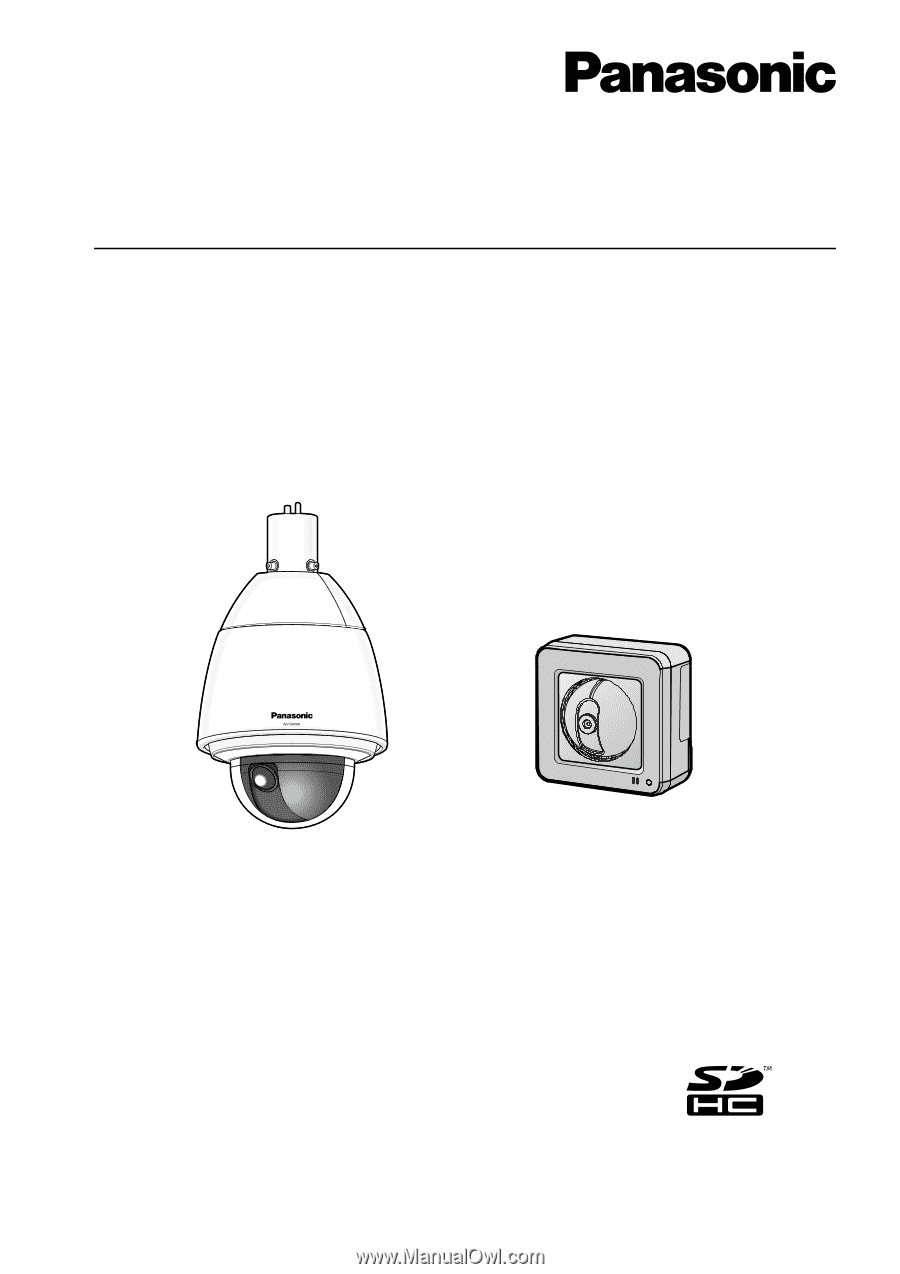
Operating Instructions
Network Camera
Model No.
WV-SW390 Series
WV-SC380 Series
WV-SW170 Series
WV-ST160 Series
WV-SW175
WV-SW396
This manual covers the models: WV-SW390 Series (WV-SW396, WV-SW395, WV-SW396E, WV-SW395E,
WV-SW395R), WV-SC380 Series (WV-SC386, WV-SC385, WV-SC384, WV-SC386E, WV-SC385E,
WV-SC384E, WV-SC385R, WV-SC384R), WV-SW170 Series (WV-SW175, WV-SW174W, WV-SW172,
WV-SW175E, WV-SW174WE, WV-SW172E), and WV-ST160 Series (WV-ST165, WV-ST162, WV-ST165E,
WV-ST162E).
Before attempting to connect or operate this product, please read these instructions
carefully and save this manual for future use.
The model number is abbreviated in some descriptions in this manual.
WV-SW395R, WV-SC385R, and WV-SC384R do not support the HTTPS function.