Pantech Ease Manual - English - Page 18
Missed events, Setting the phone mode, Dynamic Noise Suppression from Audience - at work
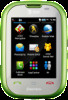 |
View all Pantech Ease manuals
Add to My Manuals
Save this manual to your list of manuals |
Page 18 highlights
Setting up advanced mode 1. Tap Menu >Settings > Phone > Language. Menu 2. Select Screen Text or Predictive. 3. Select the language > Save. Missed events Easy Mode / Advanced Mode When you miss calls, messages, email, instant messages, JAVA or voice messages, the icons will pop up and let you know you have missed events. The icon will show at the Missed Events Area, tap the each icon to check the details. To make it disappear even you didn't check the events, simply press . Setting the phone mode Your phone has two customized modes, Easy and Advanced. The default is set to Easy mode which provides easy access to the functions used most frequently. In the Easy mode, you can view an easy to read, easy to access, abbreviated menu: Address Book, Messaging, Camera, AT&T Services, Tools and Settings. The Advanced Mode allows access to all menu items. 34 Easy Mode Getting Started Advanced Mode To change the mode from Easy Mode to Advanced Mode 1. Press Menu > Settings > Phone Mode. 2. Select Advanced Mode. Dynamic Noise Suppression from Audience Your phone is equipped with an advanced voice processing chip that delivers clear mobile calls by suppressing background noise, intermittent sounds (like a siren or nearby conversation), and echoes, allowing you to hear and be heard nearly anywhere. How Does It Work? Based on the intelligence of the human hearing system, the technology: • Captures, evaluates and distinguishes all the sound signals surrounding your phone, and the person you're speaking with. 35















