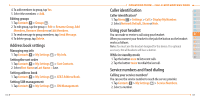Pantech Ease Manual - English - Page 59
Receiving messages, Creating and sending text messages
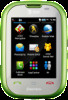 |
View all Pantech Ease manuals
Add to My Manuals
Save this manual to your list of manuals |
Page 59 highlights
Viewing memory space information 1. Tap Menu > Messaging > Used Space. Menu 2. Tap D > USIM. Receiving messages Viewing a new message 1. Tap View. Reading a message from the inbox 1. Tap Menu > Messaging > Inbox. Menu 2. Select a received message > View. Saving the contact information from a received message 1. Select a received message > Tap message. 2. Tap Options > Save to Contacts. 3. Select New Contact or Update Existing. Saving the object in a received multimedia message 1. Open the multimedia message. 2. Select an object. 3. Tap Use > Save. It will be saved in one of the categories in the My Stuff folder. For details on photo album, see page 129. 116 Advanced Mode - Messaging Listening to voice message 01 1. [ ]Tap Dial and hold X or tap Menu > Messaging > Voice Menu 02 Mail. [ ] Press and hold . 03 It will automatically call the voice mail center. 04 Loading URL using Push message 05 1. Tap Menu > Messaging > Inbox > Select a message > Tap 06 Menu message. 01 2. Tap Options > Load URL. 02 Saving connection settings using configuration message 03 04 1. Tap Menu > Messaging > Inbox > Select a message > Tap Menu 05 message. 06 2. Tap Options > Install. 07 Creating and sending text messages Sending a new text message 1. Tap Menu > Messaging > Create Message. Menu 2. Enter the message > OK. 3. To save the message as draft, tap More > Save to Drafts. 4. Tap the recipient filed to add a recipient(s) and select the contact > OK. 117