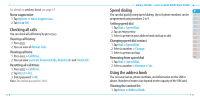Pantech Ease Manual - English - Page 29
Searching for a phone number, Calling from the contact list, Forwarding contact details, Deleting
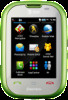 |
View all Pantech Ease manuals
Add to My Manuals
Save this manual to your list of manuals |
Page 29 highlights
Searching for a phone number 1. Tap Menu > Address Book. 2. Scroll up or down the alphabet bar until you see the contact or tap Search and enter the name to find the contact. 3. Tap the contact > Info to view the detailed information. 4. To update information, tap Edit. Calling from the contact list 1. Tap Menu > Address Book. 2. Scroll up or down the alphabet bar until you see the contact or tap Search and enter the name to find the contact. 3. Press . Forwarding contact details 1. Tap Menu > Address Book. 2. Scroll up or down the alphabet bar until you see the contact or tap Search and enter the name to find the contact. 3. Tap the contact > Info > Options > Send Contact. 4. You can send the information using Multimedia Message or Bluetooth. Deleting a contact 1. Tap Menu > Address Book. 56 Easy Mode - Calls and address book 2. Scroll up or down the alphabet bar until you see the contact or tap 01 Search and enter the name to find the contact. 02 3. Tap the contact > Info > Delete > Yes. 03 Adding a contact 04 1. Tap Menu > Address Book > Add. 05 2. Input contact information by tapping the desired field and sliding 06 open the keyboard to type. 01 3. Tap Save. 02 Note: You can enter phone numbers, email addresses, company name and 03 more. To change phone number type, touch C and select from the Number 04 Type list. To add an address, birthday, or anniversary to a contact or assign 05 a specific ringtone, touch the More button to open additional information tabs. 06 Making groups 07 1. Tap Menu > Address Book > Groups R. 2. To add new group, tap Add. 3. Input the group name > OK. 4. To add members to group, tap Yes. 5. Select the members > Add. Editing groups 1. Tap Menu > Address Book > Groups R. 57