Pantech Ease Manual - English - Page 22
Updating software - pc suite
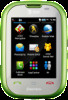 |
View all Pantech Ease manuals
Add to My Manuals
Save this manual to your list of manuals |
Page 22 highlights
• Interface devices such as USB or Bluetooth for the connection with the phone PC Suite features • PC Suite launcher • Contact Manager • PC Sync • Message Manager • File Manager • MMS PC Composer • Internet Access Updating software (Advanced Mode only) You can update your software without visiting your nearest dealer. To update the software 1. Tap Menu > Settings > AT&T Software Update. Menu 2. Tap Check for Update > Yes to check whether or not you need to update the software. Note: After downloading the software, the device will ask you whether to update the software now or later. If you choose to update the software now, it will restart the handset. If you postpone updating the software, you can select between 30 mins, 1 hour or 4 hours in the Options. After selecting 42 Getting Started the updating time, you will be sent back to standby mode. If you go to Software Update while you are in postponing, tap Continue Update. To view the version of software 1. Tap Menu > Settings > Phone Information. Menu 2. Scroll down to Software Version. 43















