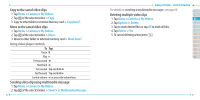Pantech Ease Manual - English - Page 38
After taking pictures - memory card
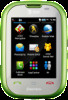 |
View all Pantech Ease manuals
Add to My Manuals
Save this manual to your list of manuals |
Page 38 highlights
SelfTimer Off( ), 5 secs( ), 10 secs( ) Resolution Advanced Settings 176x144(MMS)( ), 176x144( ), 320x240 ( ),Video Share( ) Video Quality, Save Location, Sound Recording, Timer Sound, Default File Name Note: If you installed a memory card, you can change the save location. Tap Options > Settings > Advanced Settings. Scroll to Save Location and slide button to the left. Zoom in and out 1. Tap ^ then tap _ or v. It ranges from 1x to 7x. Note: When you set maximum size, you cannot zoom in with highest resolution. Increasing or decreasing the brightness 1.Tap ` then tap b or c . It ranges from -3 to +3. Changing to video camera mode 1. Press Q in standby mode or tap Menu > Camera > Take Photo. 2. Tap Options and then Video Camera Mode while camera mode is activated or simply just tap . 3. Focus on the object and tap ] to start recording. 4. When finished recording, tap > Stop. 74 Easy Mode - Multimedia Note: Your video will be saved automatically to Menu > Camera > My 01 Videos. 02 Viewing the taken picture on phone memory 03 1. Tap Menu > Camera > My Pictures or press Q in standby mode 04 > Album. 05 2. Select the picture by tapping. 06 Viewing the taken picture on memory card 01 1. Tap Menu > Camera > My Pictures or press Q in standby mode 02 > Album. 03 2. Select > Memory Card. 04 3. Tap My Pictures. 05 4. Select the picture by tapping. 06 07 After taking pictures 75