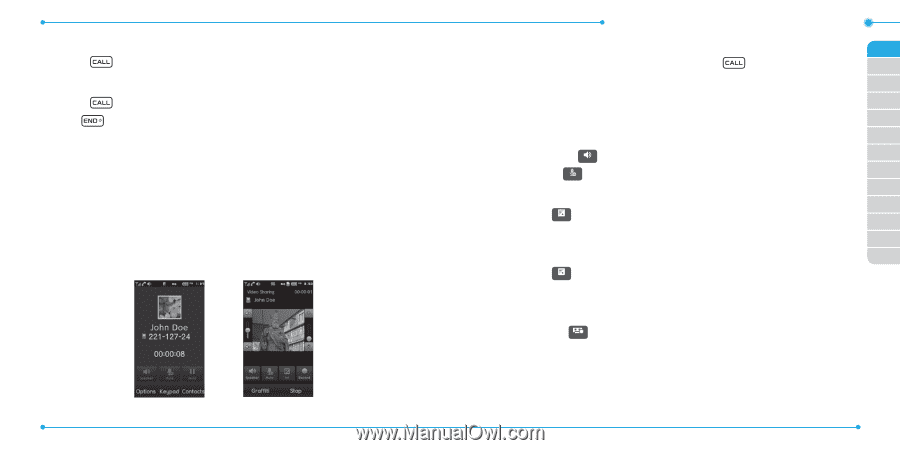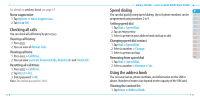Pantech Ease Manual - English - Page 25
Using Video Share
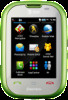 |
View all Pantech Ease manuals
Add to My Manuals
Save this manual to your list of manuals |
Page 25 highlights
2. Select a number to call by scrolling the screen. 3. Press . Answering a second call1 1. Press . The first call is automatically put on hold. 2. Tap to end the second call. The call on hold is automatically reconnected. Using Video Share You can share live or recorded video while on a call. Note: Video Share is not available in all markets. Both parties must be in a 3G service area-a 3G icon must appear by the signal bars prior to a call being placed, and both parties must remain in the 3G coverage area for the duration of the Video Share. 48 Easy Mode - Calls and address book Making video share call 01 1. Enter the area code and phone number > . 02 2. Tap Options > Video Share. 03 3. Select Live or Recorded. 04 Note: To use video share in the Recent Calls, tap Options > Video Share. 05 Turning off the speakerphone 06 1. Tap Speaker Speaker during video share mode. 01 2. Tap Mute Mute to mute the sound. 02 Increasing or decreasing the brightness 03 04 1. Tap Set .Set 05 2. Adjust the brightness by scrolling left or right. 06 Zoom in and out 07 1.Tap Set Set . It ranges from 1x to 3x. 2. Adjust the zoom by scrolling up or down. Stopping the recording 1. Tap Record . Record Stopping or ending video share 1. Tap Stop to end the video share. 2. It will ask you whether you will stop video share > Yes to stop. Note: Even you end video share or close the slider, the call will not be ended. 49