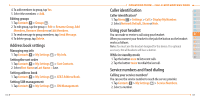Pantech Ease Manual - English - Page 50
Sound Profile, Display - screen size
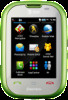 |
View all Pantech Ease manuals
Add to My Manuals
Save this manual to your list of manuals |
Page 50 highlights
Sound Profile Setting sound profile 1. Tap Menu > Settings > Sounds & Alerts. 2. Select Normal, Outdoor, Vibrate only, Silent or Flight Mode. Note: Tap C to change Call, Message and General settings. Each category has options to change. Change the options and tap Save. Display Setting font size 1. Tap Menu > Settings > Display > Font Size. 2. Select Medium, Large or Very Large > Save. Setting the home screen Setting wallpaper 1. Tap Menu > Settings > Display. 2. Tap Wallpaper. 3. To set other images, tap Wallpaper. 4. Tap Images to see preloaded and downloaded wallpapers or tap Camera to see your pictures. 5. Scroll and tap to select the file >Select. 98 Easy Mode - Settings Setting clock 01 1. Tap Menu > Settings > Display. 02 2. Tap Wallpaper. 03 3. Tap Clock Type. 04 4. Flick to view the clock types > Select. 05 Setting Locked Screen Image 06 1. Tap Menu > Settings > Display. 01 2. Tap Lock Screen. 02 3. To set to a scrolling slideshow, tap Random. 03 4. To set a personal picture, tap My Pictures > scroll and tap to select 04 the file > Select. 05 06 Setting the menu theme 07 1. Tap Menu > Settings > Display. 2. Tap Menu Theme. 3. Select Onyx, Gold or Platinum. Setting the screen brightness 1. Tap Menu > Settings > Display. 2. Tap Backlighting > Screen Brightness. 3. Drag the bar left or right > Save. Note: Modifying brightness may affect battery life. 99