Pantech Ease Manual - English - Page 35
Adding a new picture to the message, Adding a saved video to the message, Adding a new video to
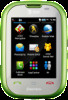 |
View all Pantech Ease manuals
Add to My Manuals
Save this manual to your list of manuals |
Page 35 highlights
8. Tap Send. Adding a new picture to the message 1. Tap Menu > Messaging > Create Message. 2. Tap the address field and then scroll to the desired contact. Tap the contact then tap the desired phone number from the pop-up window. 3. Tap the text window to add text. Slide open the keyboard to type. 4. Tap OK. 5. Tap Insert > Picture > Take New. 6. Focus on the object and tap \. 7. To edit the text message, tap the text box. 8. Tap Send. For the taking a picture, see page 72. Adding a saved video to the message 1. Tap Menu > Messaging > Create Message. 2. Tap the address field and then scroll to the desired contact. Tap the contact then tap the desired phone number from the pop-up window. 3. Tap the text window to add text. Slide open the keyboard to type. 4. Tap OK. 68 Easy Mode - Messaging 5. Tap Insert > Video > Add Existing. 01 6. Tap the desired video clip to insert and tap Select. 02 7. Tap Send. 03 Adding a new video to the message 04 1. Tap Menu > Messaging > Create Message. 05 2. Tap the address field and then scroll to the desired contact. 06 Tap the contact then tap the desired phone number from the pop-up 01 window. 02 3.Tap the text window to add text. Slide open the keyboard to type. 03 4. Tap OK. 04 5. Tap Insert > Video > Record New. 05 6. Focus on the object and tap ] to start recording. 06 7. To stop recording and save video, tap Stop. 07 8. To edit the text message, tap the text box. 9. Tap Send. For the recording a video, see page 76. Adding a recorded voice memo to the message 1. Tap Menu > Messaging > Create Message. 2. Tap the address field and then scroll to the desired contact. Tap the contact then tap the desired phone number from the pop-up 69















