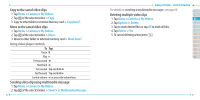Pantech Ease Manual - English - Page 44
Calculator and TIP Calculator, Pill Reminder
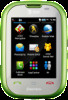 |
View all Pantech Ease manuals
Add to My Manuals
Save this manual to your list of manuals |
Page 44 highlights
3. Tap to select Appointment, Task or Note. 4. Input the events > Save. Note: You can create events for dates from 01/01/2000 to 12/31/2099 Calculator and TIP Calculator Using calculator 1. Tap Menu > Tools > Calculator. 2. Tap the numbers and [ + , - , X , ÷ ] to calculate. 3. Tap [C] to erase one digit. 4. Tap [AC] to reset. 5. Tap [.] to use the decimal point. Using tip calculator 1. Tap Menu > Tools > Tip Calculator. 2. Tap to enter values for all variable fields (Bill($), Tip(%), Split) and the corresponding calculation fields (Total ($), Tip($), You Pay($)) are updated automatically. 3. Tap Reset to reset. 4. Tap [.] to use the decimal point. Pill Reminder Use this feature to help remind you to take your daily, weekly or 86 Easy Mode - Useful Features monthly medications. 01 Creating a new pill reminder 02 1. Tap Menu > Tools > Pill Reminder. 03 2. Tap Create New. 04 3. Tap Take > take a picture. 05 4. Enter the Name, Dosage, Time and Period to calculate. 06 5. Tap Save. 01 Note: 02 - Pill Reminder is only available in Easy Mode. 03 - For Pill Reminder TIME setting, you have to input 01 instead of 1. And time 04 input is possible from 01:00 to 12:59. 05 - If medication times are missed, you should follow the directions from your 06 physician or pharmacist before taking any medication out of sequence. 07 Viewing a pill reminder 1. Tap Menu > Tools > Pill Reminder > Today. 2. Scroll and tap a Reminder entry to view the detail. Note: When you indicate that you have taken a medicine, the pill symbol will be orange. If you do not indicate that you have taken the medicine, then it will be gray. You can change the status of the symbols by tapping them in the reminder details. 87