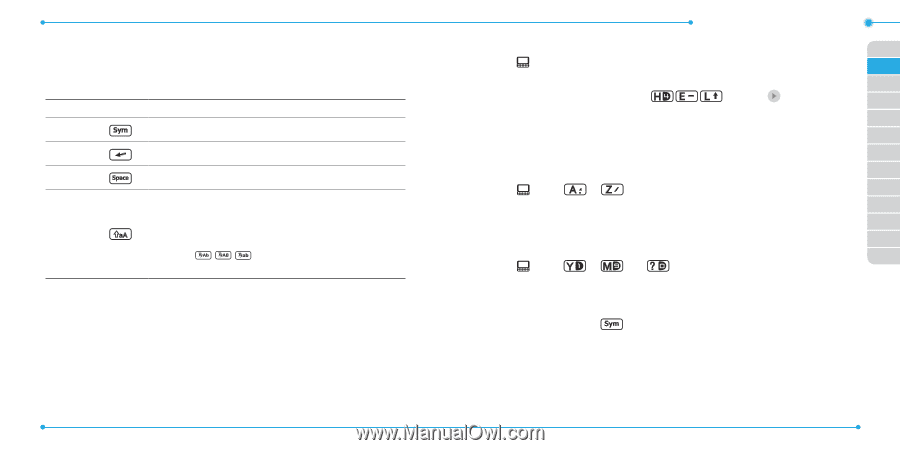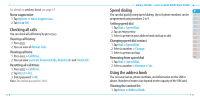Pantech Ease Manual - English - Page 32
Entering text - case
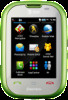 |
View all Pantech Ease manuals
Add to My Manuals
Save this manual to your list of manuals |
Page 32 highlights
Entering text You can enter text with multi-tap, predictive, numeric or symbol. Useful keys Touch QWERTY Function S Display symbols Delete the letter Adding space Tap to change capital mode Tap to change ab Ab AB Multi-tap (first letter caps / all caps / lower case) Predictive (first letter caps / all caps / lower case) For details on using QWERTY keypad, see page 10. Predictive mode (T9) The predictive mode automatically compares your keystrokes with an internal linguistic dictionary to determine the correct word. It will display the most commonly used word first. To save a word not listed in phone's dictionary, 1. From the text entry screen, open the slide to input the text and tap 62 Easy Mode - Messaging o to change the mode to T9. 01 2. [ ] Start typing to input text. 02 For example, to write 'Hello'. 03 In QWERTY keyboard, press and tap 5 times > OK. 04 When you see the desired word in the predictive text bar, tap it for 05 entry. 06 Alphabet input mode 01 1. Tap o to change the mode as multi-tap. 02 2. [ ] Press to to input text repeatedly. 03 Numeric mode 04 You can input numbers in this mode. 05 1. Tap o to change the mode to 123. 2. [ ] Press to and to input numbers. 06 07 Symbol mode You can input symbols. 1.Tap S or press to view the symbols list. 2.Tap to select symbol. 3. Tap S to close the symbols list. 63