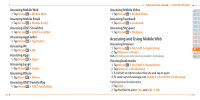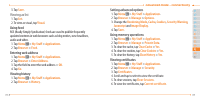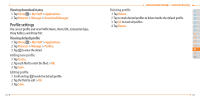Pantech Ease Manual - English - Page 84
Touch Settings, Locking Your Phone - unlocked phone
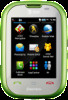 |
View all Pantech Ease manuals
Add to My Manuals
Save this manual to your list of manuals |
Page 84 highlights
3. Tap i/j to set the time of Screen Backlight and Keypad Backlight > Save. Note: Modifying backlight time may affect battery life. Touch Settings Setting touch feedback 1. Tap Menu > Settings > Touch. Menu 2. Tap Touch Feedback. 3. Change the Touch Feedback Type and Touch Volume or Vibration Intensity > Save. Note: The Touch Volume and Vibration Intensity availability depends on the phone's setting. Setting touch lock automatically 1. Tap Menu > Settings > Touch. Menu 2. Tap Auto Screen Lock. 3. Drag the bar to On or Off > Save. Note: It will lock automatically after the backlight is turned off. Locking Your Phone Locking the phone 1. Tap Menu > Settings > Security. Menu 166 Advanced Mode - Connectivity 2. Drag the Phone Lock bar to On or Off. 01 3. Enter password. 02 Note: The default password is '1234'. To change the password tap Menu > Menu 03 Settings > Security > Change Password. 04 Locking the PIN 05 The Personal Identification Number is the security code that protects the 06 phone or SIM against unauthorized use. 01 1. Tap Menu > Settings > Security. 02 Menu 2. Drag the PIN bar to On or Off. 03 3. Tap Yes for enable unlock. 04 Note: To change the PIN code tap Menu > Settings > Security > Change 05 Menu PIN. 06 Locking the FDN 07 1. Tap Menu > Settings > Security. Menu 2. Drag the FDN bar to On or Off. 3. Enter PIN2 Code. Note: You have only 3 trials. If you enter the wrong code 3 times, the phone will be locked. If the phone locks, please contact the service center. For details on fixed dialing, see page 110. 167