Pantech Ease Manual - English - Page 21
Using the multitask menu, PC Suite
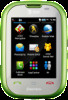 |
View all Pantech Ease manuals
Add to My Manuals
Save this manual to your list of manuals |
Page 21 highlights
Using the multitask menu Easy Mode Advanced Mode Press and hold to launch the Multitask menu that can be accessed from any active window or page on the phone. This function allows you to temporarily exit your current location to access a group of common functions such as: Call, Messaging, Mobile Web, App Manager or Music. With the multitask key, you can quickly navigate to other menus without quitting current task or active window such as creating a message, making a call, or browsing a web page. Multitask functions To use multitask function, tap and hold . You can choose from one of the following functions: 40 Getting Started • Call: Make a voice call while using the handset for other tasks. If Music Player is active, it is muted during the call. • Messaging: Send a text or multimedia message while using the handset for other tasks. • Mobile Web: Launch the browser while using the handset for other tasks. • App Manager: Access other applications while using the handset for other tasks. • Music: Launch the Music Player while using the handset for other tasks. If an incoming call is received or you try to make a call, the Music Player is muted. PC Suite PC suite is a Windows-based PC program that allows you to easily manage personal data and multimedia files by connecting your Phone to a PC. The PC suite application can be downloaded at http://www. pantechusa.com/. System requirements • Microsoft Windows 2000 or XP family,Windows7 and Vista 32 bit • At least 300MB of free disk space 41















