Pantech Ease Manual - English - Page 34
Creating and sending text messages, Creating multimedia messages
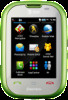 |
View all Pantech Ease manuals
Add to My Manuals
Save this manual to your list of manuals |
Page 34 highlights
Listening to voice message 1. Press the Quick Contacts key > Voice Mail or [ ] tap Dial and hold X or tap Menu > Messaging > Voice Mail. [ ] Press and hold . It will automatically be connected to voice mail. Loading URL using Push message 1. Tap Menu > Messaging > Inbox. 2. Select the message. 3. Tap Options > Load URL. Saving connection settings using configuration message 1. Tap Menu > Messaging > Inbox. 2. Select the message. 3. Tap Options > Install. Creating and sending text messages Sending a new text message 1. Tap Menu > Messaging > Create Message. 2. Tap the address field and then scroll to the desired contact. Tap the contact then tap the desired phone number from the pop-up window. 66 Easy Mode - Messaging 3.Tap the text window to add text. Slide open the keyboard to type. 01 4. Tap OK. 02 5. Tap Send. 03 6.To view sent message, tap Menu > Messaging > Sent Messages. 04 Note: All successfully sent messages will be saved in Sent Messages. 05 Finding all sent messages 06 1. Tap Menu > Messaging > Sent Messages. 01 02 Creating multimedia messages 03 You can create and send new multimedia messages. Capacity is 600Kb. 04 An error message will alert you once you exceed the capacity. 05 Adding a saved picture to the message 06 1. Tap Menu > Messaging > Create Message. 07 2. Tap the address field and then scroll to the desired contact. Tap the contact then tap the desired phone number from the pop-up window. 3. Tap the text window to add text. Slide open the keyboard to type. 4. Tap OK. 5. Tap Insert > Picture > Add Existing. 6. Tap the desired picture to insert and tap Select. 7. To edit the text message, tap the text box. 67















