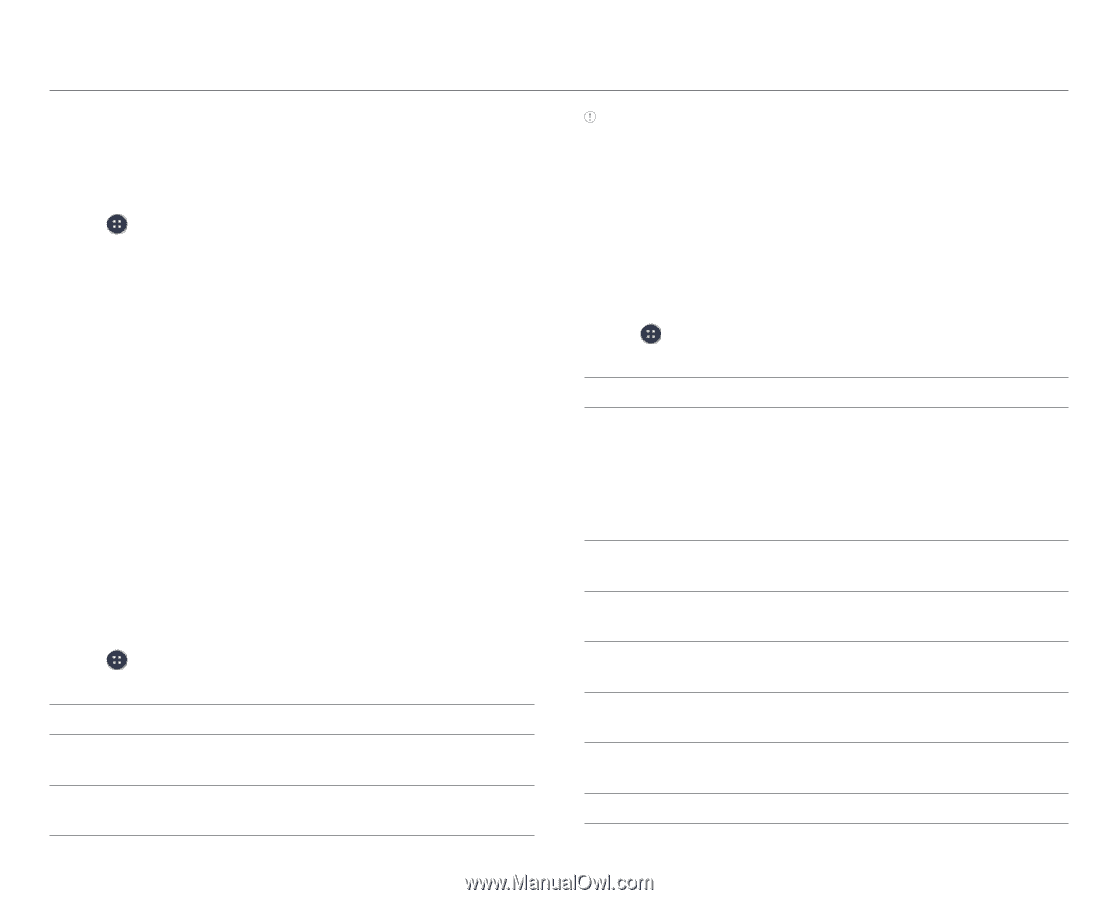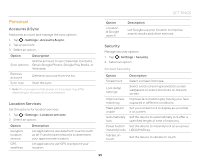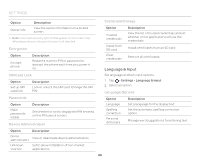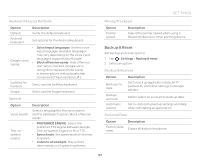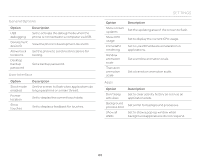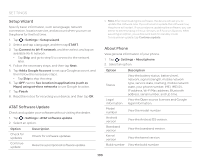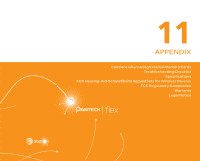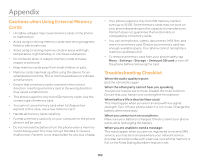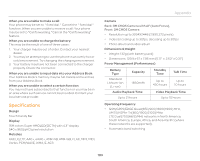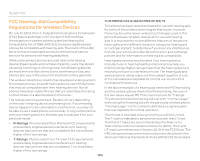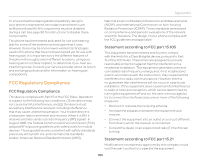Pantech Flex Download PDF - Page 100
Setup Wizard, AT&T Software Update, About Phone, Add a Google Account - model
 |
View all Pantech Flex manuals
Add to My Manuals
Save this manual to your list of manuals |
Page 100 highlights
SETTINGS Setup Wizard Specify basic information, such as language, network connection, location service, and account when you turn on the phone for the first time. 1. Tap > Settings > Setup wizard. 2. Select and tap a language, and then tap START. 3. Tap Connect to Wi-Fi network, and then select and tap an available Wi-Fi network. x Tap Skip, and go to step 5 to connect to the network later. 4. Follow the necessary steps, and then tap Next. 5. Tap Add a Google Account to set up a Google account, and then follow the necessary steps. x Tap Skip to skip this step. 6. Tap OFF next to See location in applications (such as Maps) using wireless networks to use Google location. 7. Tap Finish. 8. Read the notice for recycling your device, and then tap OK. AT&T Software Update Check and update your software without visiting the dealer. 1. Tap > Settings > AT&T software update. 2. Select an option. Option Check for updates Description Check for software updates. Continue update Resume a postponed software update. Note After downloading the software, the device will ask you to update the software now. If you choose to update the software now, the phone will restart. If you postpone updating the software, you can select to be reminding in 1 hour, 4 hours, or 8 hours in Options. After selecting an option, you will be sent back to standby mode. To resume an update, tap Continue update. About Phone View general information of your phone. 1. Tap > Settings > About phone. 2. Select an option. Option Description Status Legal information View the battery status, battery level, network, signal strength, mobile network type, service state, roaming, mobile network state, your phone number, IMEI, IMEI SV, IP address, Wi-Fi Mac address, Bluetooth address, serial number, and Up time. View the Open source licenses and Google legal information. Model number View the model number. Android version View the Android OS version. Baseband version View the baseband version. Kernel version View the kernel version. Build number View the build number. 100