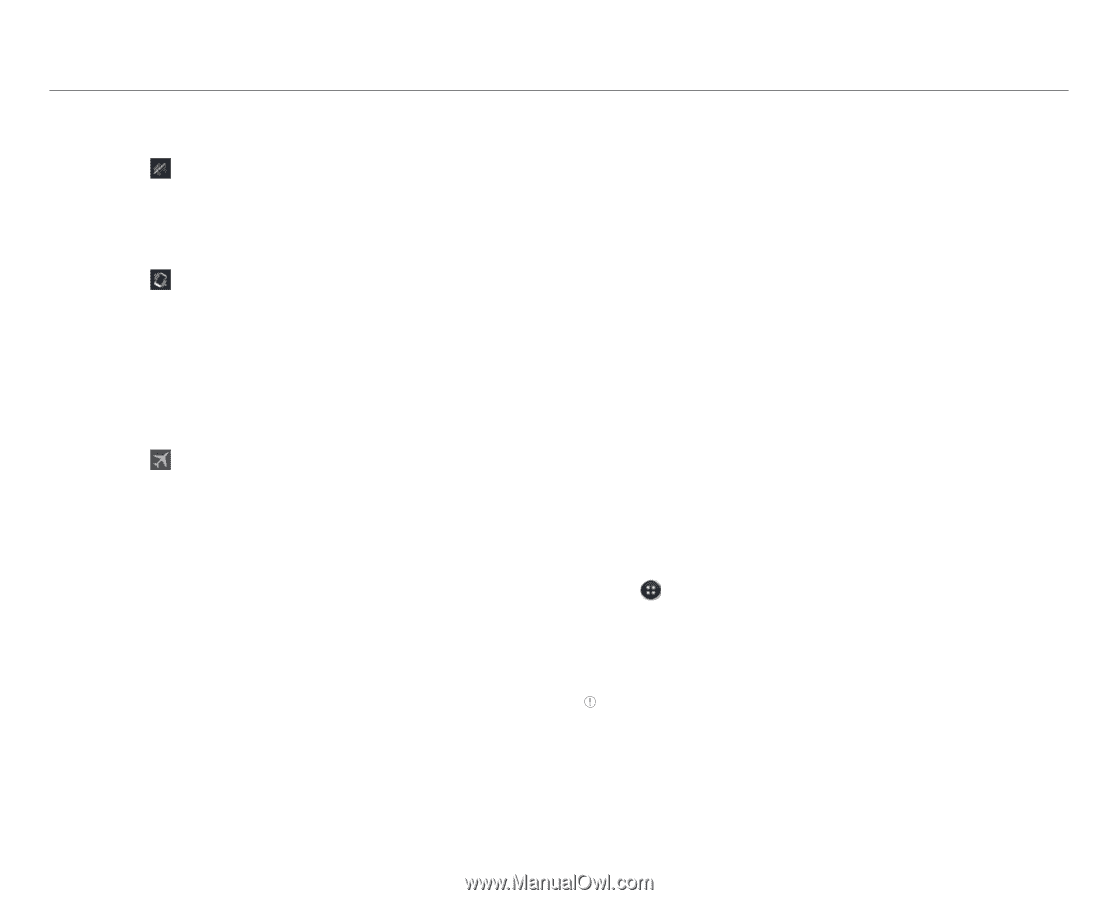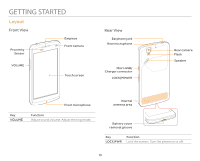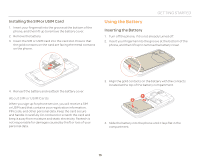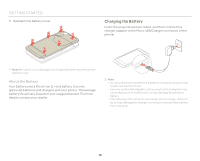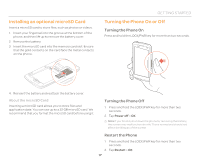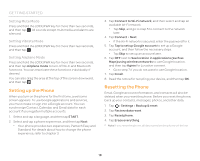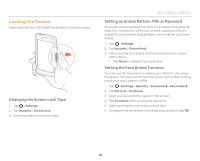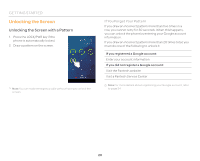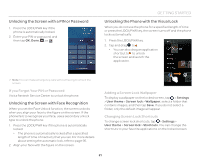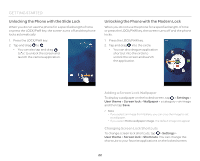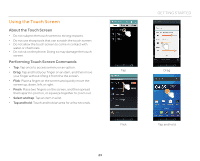Pantech Flex Download PDF - Page 18
Setting up the Phone, Setting Mute Mode - factory reset
 |
View all Pantech Flex manuals
Add to My Manuals
Save this manual to your list of manuals |
Page 18 highlights
GETTING STARTED Setting Mute Mode Press and hold the LOCK/PWR key for more than two seconds, and then tap . All sounds except multimedia and alarms are silenced. Setting Vibrate Mode Press and hold the LOCK/PWR key for more than two seconds, and then tap . Setting Airplane Mode Press and hold the LOCK/PWR key for more than two seconds, and then tap Airplane mode to turn off Wi-Fi and Bluetooth functions. You can reactivate these functions individually, if desired. You can also drag the area at the top of the screen downward, and then tap . Setting up the Phone When you turn on the phone for the first time, a welcome screen appears. To use Google applications and services, you must create or sign into a Google account. You can synchronize Contact, Calendar, and Gmail data for each account if you register multiple accounts. 1. Select and tap a language, and then tap START. 2. Select and tap a phone experience, and then tap Next. x Your phone provides two experiences, Pantech Easy and Standard. For details about how to change the phone experience, refer to chapter 3. 3. Tap Connect to Wi-Fi network, and then select and tap an available Wi-Fi network. x Tap Skip, and go to step 5 to connect to the network later. 4. Tap Connect > Next. x If the Wi-Fi network is secured, enter the password for it. 5. Tap Tap to set up Google account to set up a Google account, and then follow the necessary steps. x Tap Skip to set up an account later. 6. Tap OFF next to See location in applications (such as Maps) using wireless networks to use Google location, and then tap Agree for Location consent. x Go to step 7 if you do not want to use Google location. 7. Tap Finish. 8. Read the notice for recycling your device, and then tap OK. Resetting the Phone Email, Google account information, and contacts will also be deleted when you reset the phone. Before you reset the phone, back up your contacts, messages, photos, and other data. 1. Tap > Settings > Backup & reset. 2. Tap Factory data reset. 3. Tap Reset phone. 4. Tap Erase everything. Note If you reset the phone, all data saved on the phone will be lost. 18