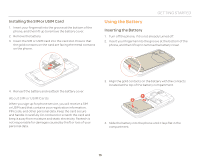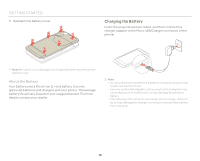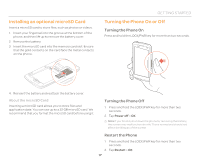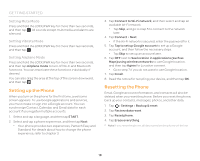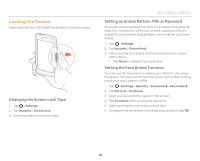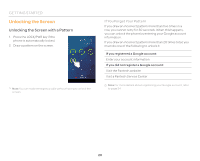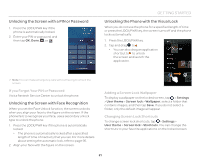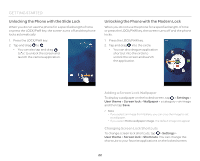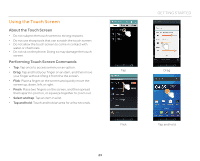Pantech Flex Download PDF - Page 19
Locking the Screen, Changing the Screen Lock Type, Setting an Unlock Pattern, PIN, or Password - phone instructions
 |
View all Pantech Flex manuals
Add to My Manuals
Save this manual to your list of manuals |
Page 19 highlights
Locking the Screen Press and hold the LOCK/PWR key briefly to lock the screen. Changing the Screen Lock Type 1. Tap > Settings. 2. Tap Security > Screen lock. 3. Select and tap a screen lock type. GETTING STARTED Setting an Unlock Pattern, PIN, or Password You must connect at least four dots for a pattern lock, enter at least four numbers for a PIN lock, or enter a password that is at least four characters long (at least one character must be a letter). 1. Tap > Settings. 2. Tap Security > Screen lock. 3. Select and tap a lock type, and then follow the on-screen instructions. x Tap None to disable the screen lock. Setting the Face Unlock Function You can use this feature to recognize your face for unlocking the phone. The face unlock function is less secure than locking the phone with a pattern or PIN. 1. Tap > Settings > Security > Screen lock > Face Unlock. 2. Tap Set it up > Continue. 3. Align your face with the figure on the screen. 4. Tap Continue when your face is captured. 5. Select and tap the secondary unlock type. 6. Configure the secondary unlock settings, and then tap OK. 19