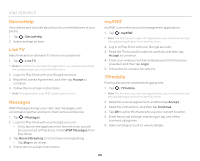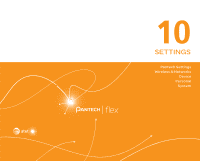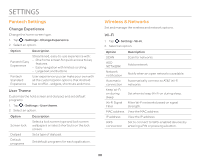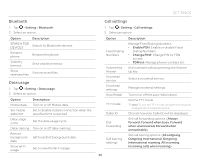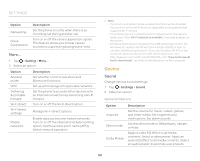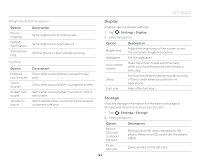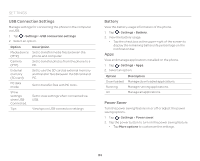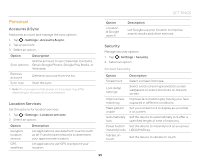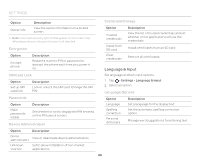Pantech Flex Download PDF - Page 91
Bluetooth, Data usage, Call settings, Outgoing International
 |
View all Pantech Flex manuals
Add to My Manuals
Save this manual to your list of manuals |
Page 91 highlights
Bluetooth 1. Tap > Setting > Bluetooth. 2. Select an option. Option Description SEARCH FOR DEVICES Search for Bluetooth devices. Rename phone Rename the phone. Visibility timeout Set a visibility timeout. Show received files View received files. Data usage 1. Tap > Setting > Data usage. 2. Select an option. Option Description Mobile data Turn on or off Mobile data. Set mobile data limit Set to disable mobile connection when the specified limit is reached. Data usage cycle Set the data usage cycle. Data roaming Turn on or off data roaming. Restrict background data Set to restrict background data. Show Wi-Fi usage Set to view the Wi-Fi usage. SETTINGS Call settings 1. Tap > Setting > Call settings. 2. Select an option. Option Fixed Dialing Numbers Volume Key Answer Voicemail service Voicemail settings Auto Redial TTY mode Caller ID Call forwarding Call barring settings Description Manage Fixed Dialing Numbers. x Enable FDN: Enable or disable Fixed Dialing Numbers. x Change PIN2: Change PIN for FDN access. x FDN list: Manage phone numbers list. Set to answer calls by pressing the Volume Up key. Select a voicemail service. Manage voicemail settings. Turn on or off the auto redial option. Set the TTY mode. Note To use the TTY mode, an earphone must be plugged into the earphone jack. Choose how your Caller ID will be displayed. Set call forwarding options. (Always forward, Forward when busy, Forward when unanswered, Forward when unreachable) Set call barring options. (All outgoing, Outgoing International, Outgoing International roaming, All incoming, Incoming calls when roaming) 91