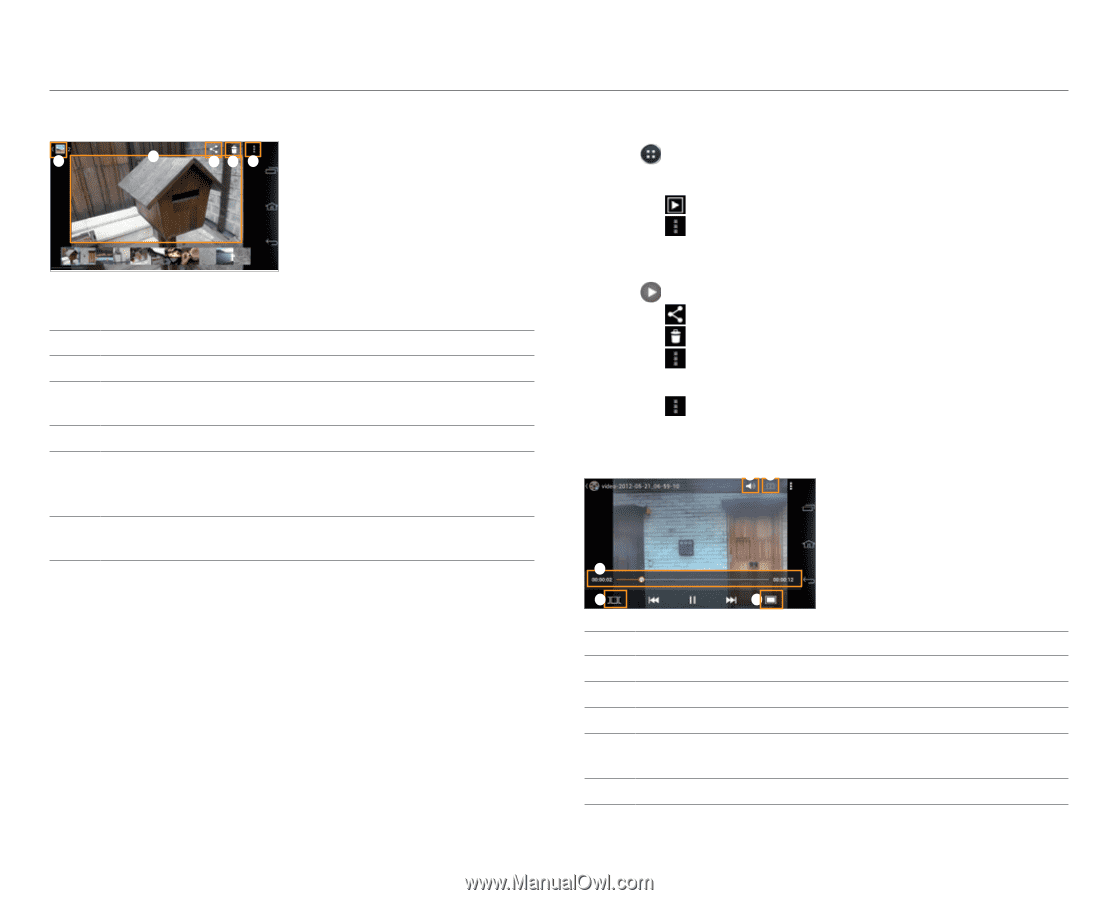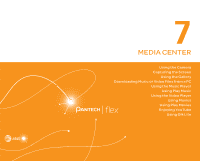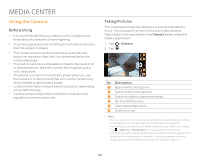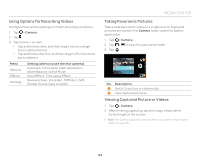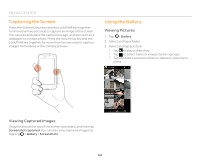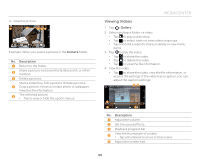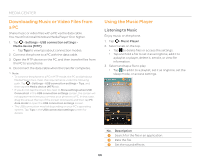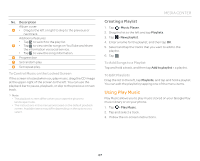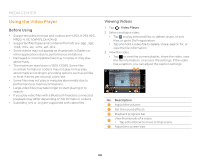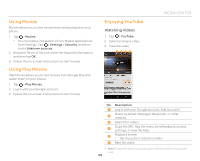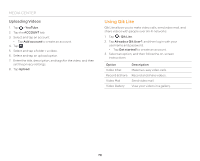Pantech Flex Download PDF - Page 65
Viewing Videos, Camera, Description, Gallery - screen size
 |
View all Pantech Flex manuals
Add to My Manuals
Save this manual to your list of manuals |
Page 65 highlights
4. View the picture. 1 5 23 4 Example: When you select a picture in the Camera folder. No. Description 1 Return to the folder. 2 Share a picture via Social World, Bluetooth, or other method. 3 Delete a picture. Start a slideshow, Edit a picture, Rotate a picture, 4 Crop a picture, Set as a contact photo or wallpaper, View the file information 5 The selected picture x Tap to view or hide the option menus. MEDIA CENTER Viewing Videos 1. Tap > Gallery. 2. Select and tap a folder > a video. x Tap to play a slide show. x Tap to select items or view videos in groups. x Tap and hold a video to share or delete or view menu items. 3. Tap to play the video. x Tap x Tap x Tap to share the video. to delete the video. to view the file information. 4. View the video. x Tap to share the video, view the file information, or access the settings. If the video has a caption, you can adjust the caption settings. 12 3 4 5 No. Description 1 Adjust the volume. 2 Set the sound effects. 3 Playback progress bar 4 View the thumbnails of a video. x Tap a thumbnail to move to that scene. 5 Adjust the screen size. 65