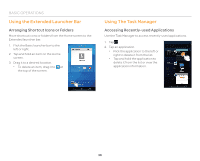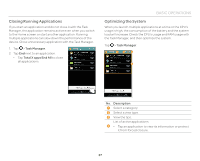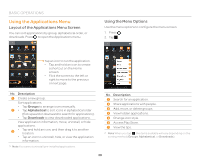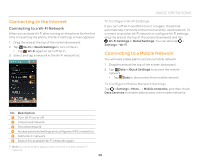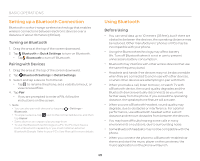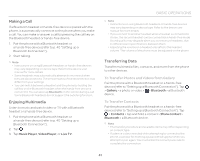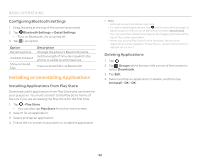Pantech Flex Download PDF - Page 38
Using the Applications Menu, Layout of the Applications Menu Screen, Using the Menu Options
 |
View all Pantech Flex manuals
Add to My Manuals
Save this manual to your list of manuals |
Page 38 highlights
BASIC OPERATIONS Using the Applications Menu Layout of the Applications Menu Screen You can sort applications by group, alphabetical order, or downloads. Press to open the Applications menu. 1 Using the Menu Options Use the menu options to configure the menu screen. 1. Press . 2. Tap . Tap an icon to run the application. 1 x Tap and hold an icon to create 2 a shortcut on the Home 3 screen. 4 x Flick the screen to the left or 5 right to move to the previous 6 2 3 or next page. 7 No. Description 1 Create a new group. Sort applications. x Tap Groups to arrange icons manually. 2 x Tap Alphabetical to sort icons in alphabetical order (flick upward or downward to search for applications). x Tap Downloads to view downloaded applications. View application information, move, uninstall, or hide applications. 3 x Tap and hold an icon, and then drag it to another location. x Tap an icon to uninstall, hide, or view the application information. Note You cannot uninstall pre-installed applications. No. Description 1 Search for an application. 2 Share applications with people. 3 Add, move, or delete groups. 4 View hidden applications. 5 Change icon style. 6 Access Play Store. 7 View the tips. Note When you tap , the items available will vary depending on the sorting method (Groups, Alphabetical, or Downloads). 38