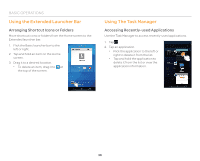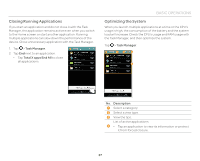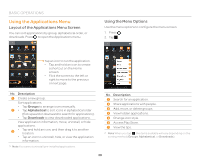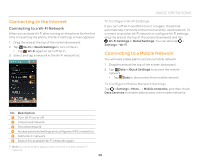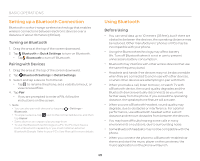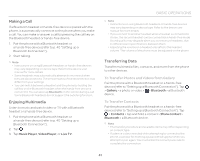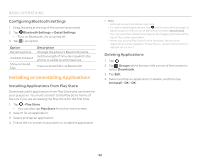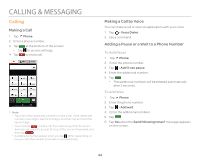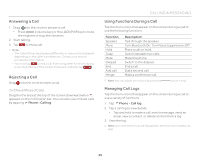Pantech Flex Download PDF - Page 40
Setting up a Bluetooth Connection, Using Bluetooth, Before Using, Pairing with Devices - watches
 |
View all Pantech Flex manuals
Add to My Manuals
Save this manual to your list of manuals |
Page 40 highlights
BASIC OPERATIONS Setting up a Bluetooth Connection Bluetooth is a short-range wireless technology that enables wireless connections between electronic devices over a distance of about 10 meters (33 feet). Turning on Bluetooth 1. Drag the area at the top of the screen downward. 2. Tap Bluetooth in Quick Settings to turn on Bluetooth. x Tap Bluetooth to turn off Bluetooth. Pairing with Devices 1. Drag the area at the top of the screen downward. 2. Tap Bluetooth Settings in Detail Settings. 3. Select and tap a device from the list. x Tap to rename the phone, set a visibility timeout, or view received files. 4. Tap Pair. x If you are prompted to enter a PIN, follow the instructions on the screen. Note x You can also pair with devices by tapping > Settings > Bluetooth. x To unpair a device, tap next to the connected device, and then tap Unpair. x Some devices are unpaired as you tap them. x To use the Bluetooth technology on a PC, the PC must have a built-in Bluetooth capability or you must install an external Bluetooth Dongle. Refer to your PC's User Manual for more details. Using Bluetooth Before Using x You can send data up to 10 meters (33 feet), but if there are obstacles between the devices, the operating distance may be reduced. Other manufacturers' phones or PCs may be incompatible with your phone. x Using the Bluetooth technology may affect battery life. Turn off Bluetooth when it is not in use to prevent unnecessary battery consumption. x Bluetooth may interfere with other wirless devices that use the same frequency band. x Headsets and hands-free devices may not be discoverable when they are connected to and in use with other devices, or when other devices are attempting to pair with them. x When you make a call, listen to music, or watch TV with a Bluetooth device, the sound quality degrades and the Bluetooth device eventually disconnects as you move farther away from the phone. If you exceed the operating distance, the speakerphone feature will activate. x When you use a Bluetooth headset, sound quality may degrade, due to obstacles or interference. For optimal performance, use a Bluetooth headset within a short distance and remove obstacles from between the devices. x You may have difficulty hearing some calls in noisy environments or outdoors, due to surrounding noise. x Some Bluetooth headsets may not be compatible with the phone. x When you connect the phone to a Bluetooth-enabled car stereo and start the music player on the car stereo, the music application on the phone will launch. 40