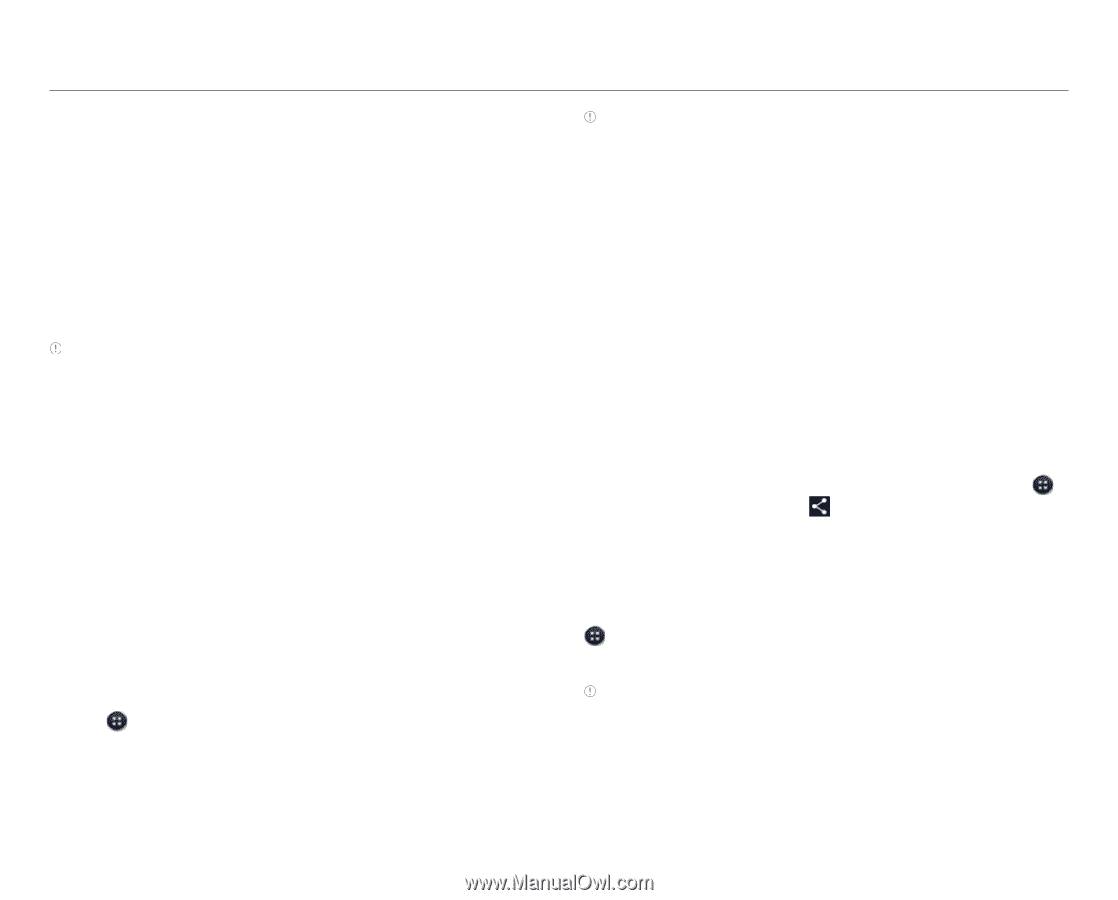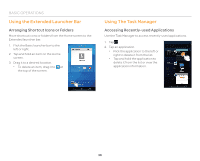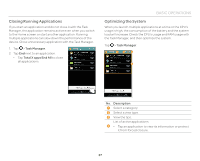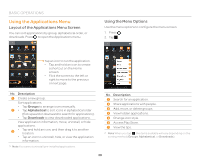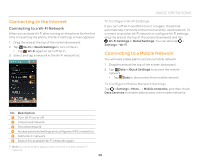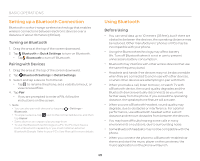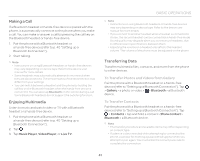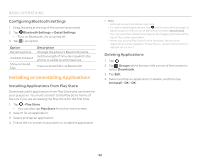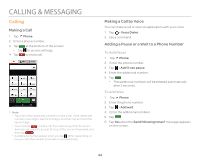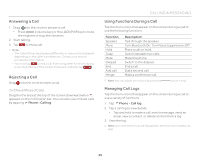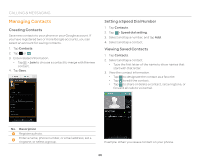Pantech Flex Download PDF - Page 41
Making a Call, Enjoying Multimedia, Transferring Data, To Transfer Photos and Videos from Gallery - user manual
 |
View all Pantech Flex manuals
Add to My Manuals
Save this manual to your list of manuals |
Page 41 highlights
Making a Call If a Bluetooth headset or hands-free device is paired with the phone, it automatically connects to the phone when you make a call. You can make or answer a call by pressing the call key on the Bluetooth headset or hands-free device. 1. Pair the phone with a Bluetooth headset or a hands-free device (refer to p. 40 "Setting up a Bluetooth Connection"). 2. Start talking. Note x Instructions on using Bluetooth headsets or hands-free devices may vary depending on device type. Refer to the device user manual for more details. x Some headsets may automatically attempt to reconnect when they are disconnected. The service status of the reconnection may differ from your settings. x You can switch between a headset and the phone by holding the call key on the Bluetooth headset when the hands-free device is connected. You can also tap Bluetooth on the screen during a call. Some Bluetooth headsets do not support the swtiching function. Enjoying Multimedia Listen to music and watch video or TV with a Bluetooth headset or a hands-free device. 1. Pair the phone with a Bluetooth headset or a hands-free device (refer to p. 40 "Setting up a Bluetooth Connection"). 2. Tap . 3. Tap Music Player, Video Player, or Live TV. BASIC OPERATIONS Note x Instructions on using Bluetooth headsets or hands-free devices may vary depending on device type. Refer to the device user manual for more details. x If you connect to another headset while a headset is connected in stereo, the second headset can be connected in hands-free mode. Sound quality may degrade when you connect two headsets, due to differences in specifications between them. x Adjusting the volume on a headset only affects the headset volume. The volume of the phone must be adjusted on the phone. Transferring Data Transfer multimedia files, contacts, and more from the phone to other devices. To Transfer Photos and Videos from Gallery Pair the phone with a Bluetooth headset or a hands-free device (refer to "Setting up a Bluetooth Connection"). Tap > Gallery > a photo or video > > Bluetooth > a Bluetooth device. To Transfer Contacts Pair the phone with a Bluetooth headset or a hands-free device (refer to "Setting up a Bluetooth Connection"). Tap > Contacts > tap and hold a contact > Share contact > Bluetooth > a Bluetooth device. Note x The transfer procedure and available items may differ depending on content type. x If a device is disconnected while attempting to connect to the phone, a window for entering a passcode will appear when you attempt to pair again. You must enter the correct passcode to complete the connection. 41