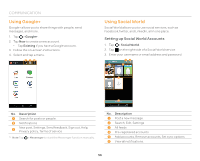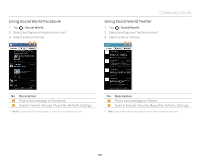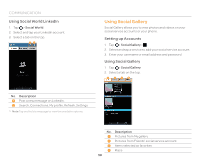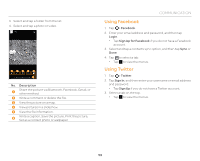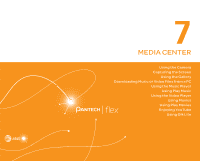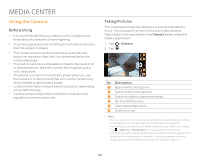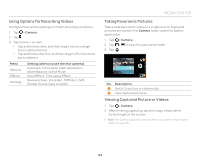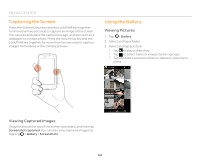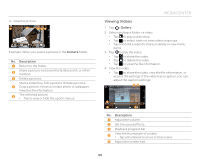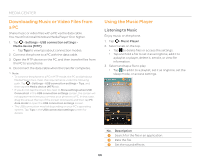Pantech Flex Download PDF - Page 61
Using the Camera, Before Using, Taking Pictures
 |
View all Pantech Flex manuals
Add to My Manuals
Save this manual to your list of manuals |
Page 61 highlights
MEDIA CENTER Using the Camera Before Using x It is recommended that you take pictures in bright areas. Avoid direct fluorescent or harsh lighting. x To achieve good pictures, hold the phone firmly and ensure that the subject is steady. x The camera sensor needs some time to automatically adjust the exposure. Wait until the camera achieves the correct exposure. x The built-in camera is vulnerable to impacts. Be careful not to drop the phone. Wipe the camera lens regularly with a soft, clean cloth. x The phone consumes more battery power when you use the camera. It is recommend that you use the camera only when needed to save battery power. x Location information may be saved to pictures, depending on the GPS settings. x Use the camera responsibly and adhere to all laws and regulations concerning its use. Taking Pictures The camera automatically detects a scene and adjusts the focus. You can tap the screen to focus on a desired area. Captured pictures are saved in the Camera folder under the Gallery application. 1. Tap > Camera. 2. Tap . 2 3 1 4 6 5 No. Description 1 Open menus and options. 2 Switch to the front camera. 3 Switch to video or panorama mode. 4 Set the HDR function. 5 View captured pictures. 6 Zoom in or out. Note x You can also zoom in or out by pressing the volume key up or down or spreading your fingers apart or pinching them together. x Available picture resolutions differ when you use the front camera. Tap > Options > Resolution to view available resolutions. x The High Dynamic Range (HDR) function automatically adjusts the bright and the dark areas of a photo. It allows a greater dynamic range between the brightest and darkest areas of a photo. 61