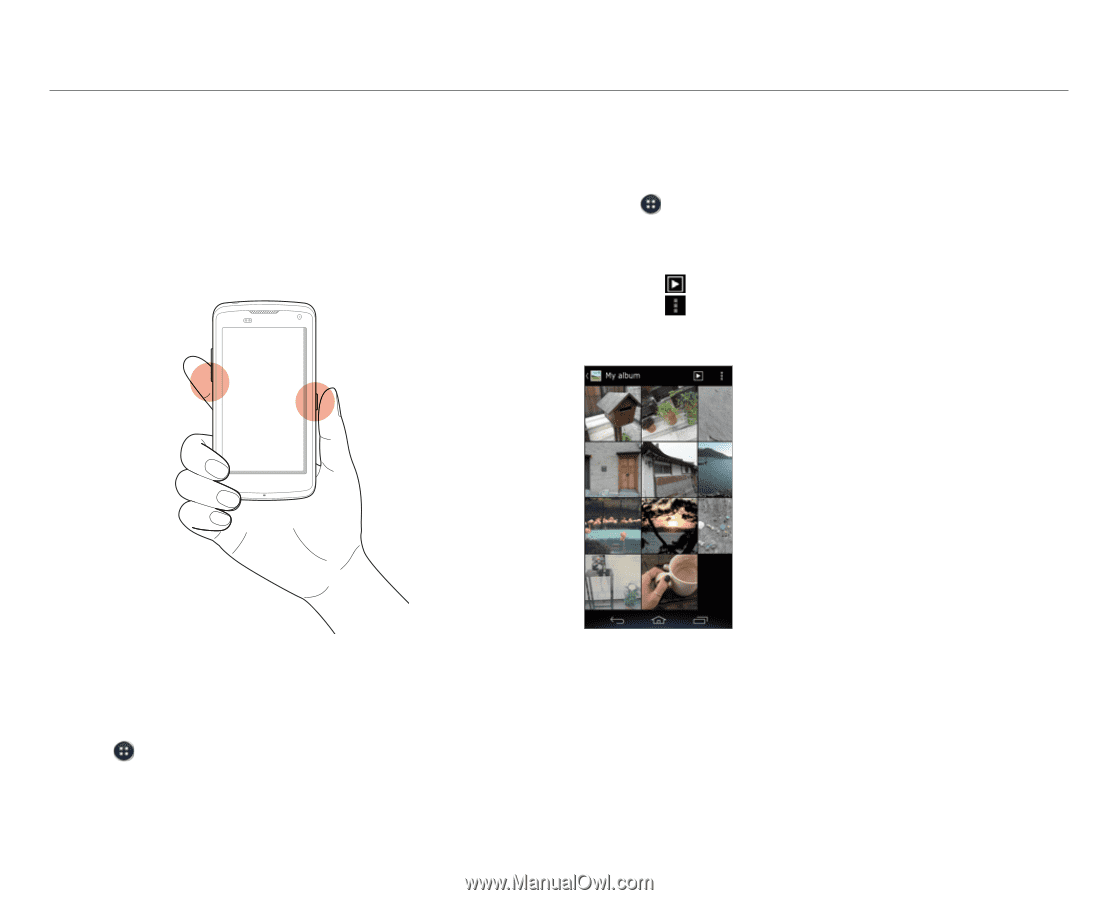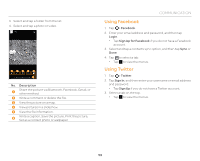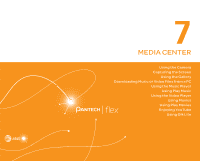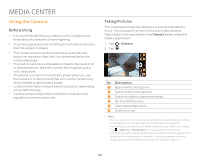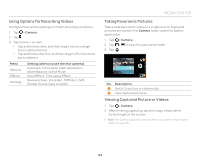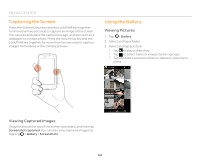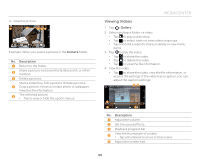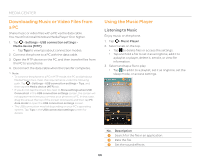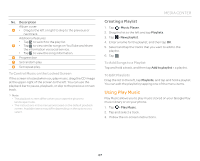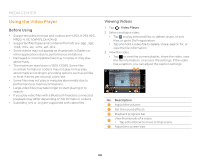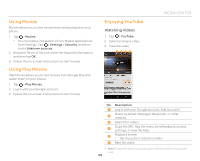Pantech Flex Download PDF - Page 64
Capturing the Screen, Using the Gallery, Viewing Pictures, Viewing Captured Images
 |
View all Pantech Flex manuals
Add to My Manuals
Save this manual to your list of manuals |
Page 64 highlights
MEDIA CENTER Capturing the Screen Press the Volume Down key and the Lock/PWR key together for more than two seconds to capture an image of the screen. You can edit and share the captured image, and also set it as a wallpaper or contact photo. Press the Volume Up key and the Lock/PWR key together for more than two seconds to capture images from videos or the camera preview. Using the Gallery Viewing Pictures 1. Tap > Gallery. 2. Select and tap a folder. 3. Select and tap a picture. x Tap to play a slide show. x Tap to select items or view pictures in groups. x Tap and hold a picture to share or delete or view menu items. Viewing Captured Images Drag the area at the top of the screen downward, and then tap Screenshot captured. You can also view captured images by tapping > Gallery > Screenshots. 64