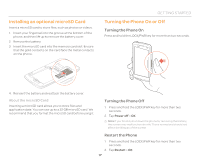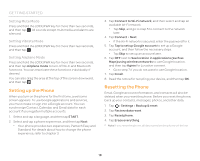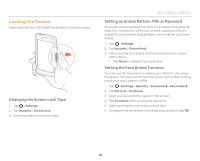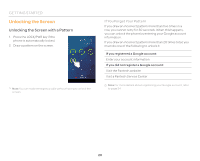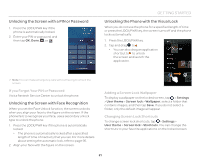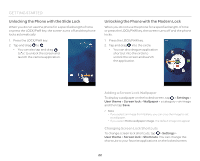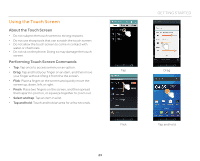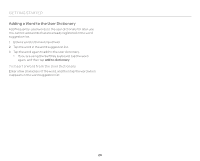Pantech Flex Download PDF - Page 22
Unlocking the Phone with the Slide Lock, Adding a Screen Lock Wallpaper
 |
View all Pantech Flex manuals
Add to My Manuals
Save this manual to your list of manuals |
Page 22 highlights
GETTING STARTED Unlocking the Phone with the Slide Lock When you do not use the phone for a specified length of time or press the LOCK/PWR key, the screen turns off and the phone locks automatically. 1. Press the LOCK/PWR key. 2. Tap and drag to . x You can also tap and drag to to unlock the screen and launch the camera application. Unlocking the Phone with the Modern Lock When you do not use the phone for a specified length of time or press the LOCK/PWR key, the screen turns off and the phone locks. 1. Press the LOCK/PWR key. 2. Tap and drag into the circle. x You can also drag an application shortcut into the circle to unlock the screen and launch the application. Adding a Screen Lock Wallpaper To display a wallpaper on the locked screen, tap > Settings > User theme > Screen lock > Wallpaper > a category > an image and then tap Save. Note x If you select an image from Gallery, you can crop the image to set as wallpaper. x If you select Home wallpaper image, the default image will appear. Changing Screen Lock Shortcuts To change screen lock shortcuts, tap > Settings > User theme > Screen lock > Shortcuts. You can change the shortcuts to your favorite applications on the locked screen. 22