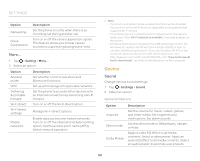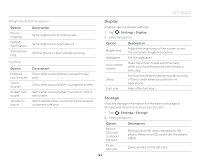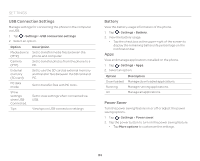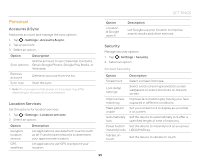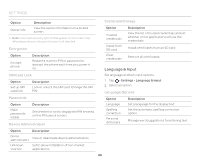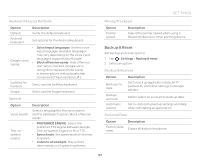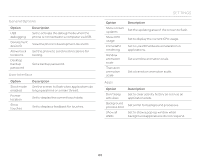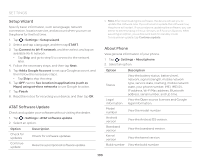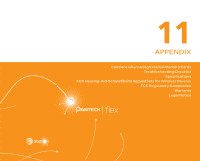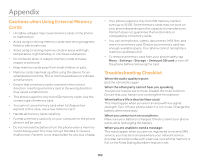Pantech Flex Download PDF - Page 97
Backup & Reset, Keyboard & Input Methods, Speech, Mouse/Trackpad, Personal Data
 |
View all Pantech Flex manuals
Add to My Manuals
Save this manual to your list of manuals |
Page 97 highlights
Keyboard & Input Methods Option Description Default Verify the default keyboard. Android keyboard Set options for the Android keyboard. x Select input languages: Set the voice input language. Available languages may vary depending on the voice input Google voice typing x languages supported by Google. Block offensive words: Hide offensive text. When checked, Google voice recognition replaces those words in transcriptions with a placeholder comprised of hash symbols ( # ). SwiftKey for Pantech Set to use the SwiftKey keyboard. Swype Set to use the Swype keyboard. Speech Option Voice search Text-tospeech output Description Select a language for the voice search. Set the SafeSearch option. Block offensive words. x PREFERRED ENGINE: Select the preferred TTS engine between Google Text-to-speech Engine or Pico TTS. x Speech rate: Set speed at which the text is spoken. x Listen to an example: Play a short demonstration of speech synthesis. SETTINGS Mouse/Trackpad Option Pointer speed Description Adjust the pointer speed when using a Bluetooth device or other pointing device. Backup & Reset Set backup and reset options. 1. Tap > Settings > Backup & reset. 2. Select an option. Backup & Restore Option Back up my data Backup account Automatic restore Description Set to back up application data, Wi-Fi passwords, and other settings to Google servers. Add or select an account to back up data. Set to restore backed up settings and data when reinstalling an application. Personal Data Option Factory data reset Description Erases all data on the phone. 97