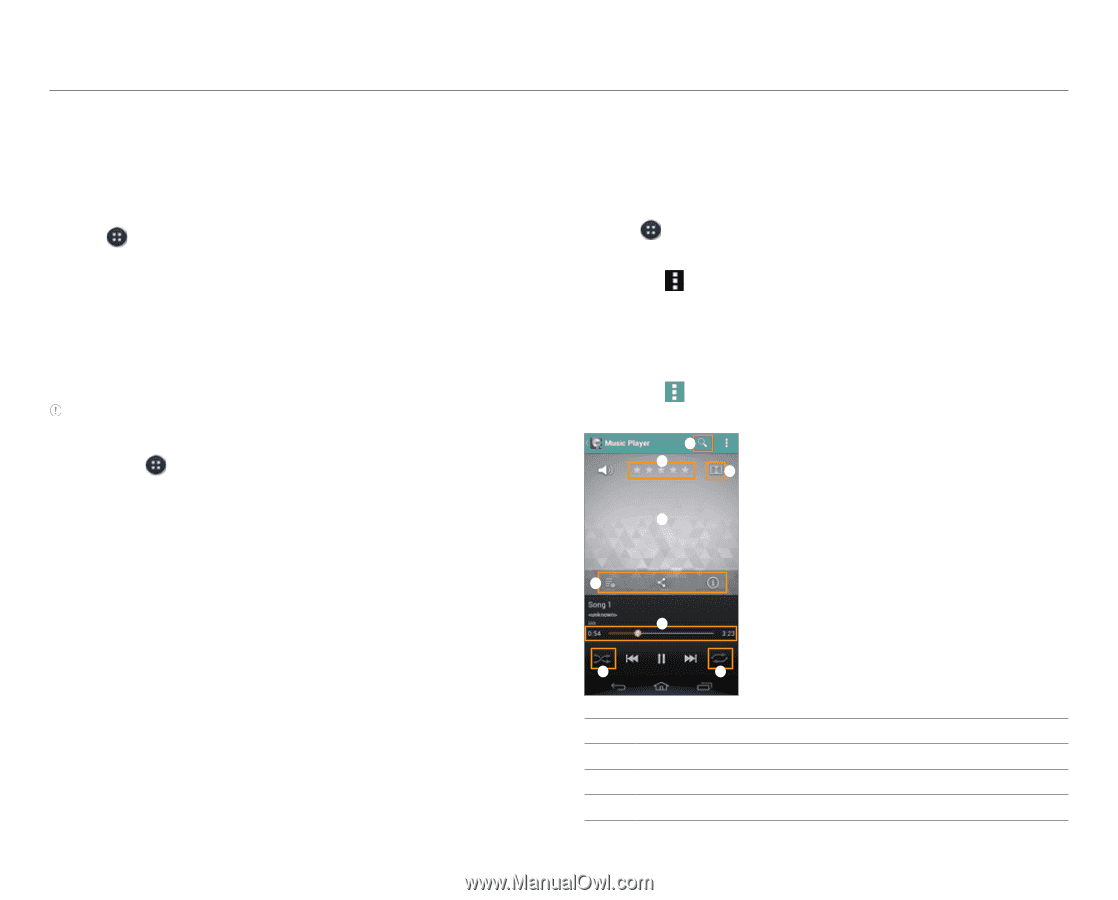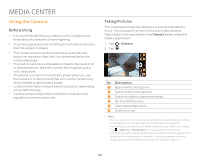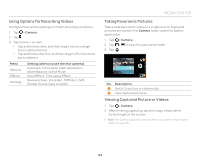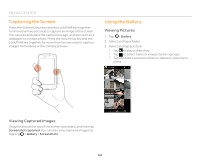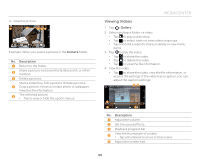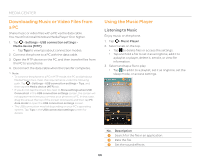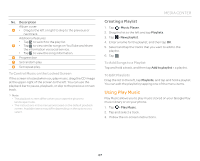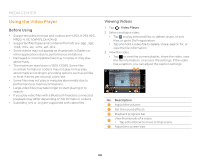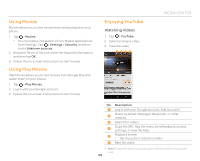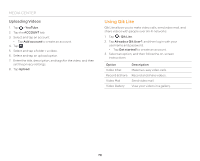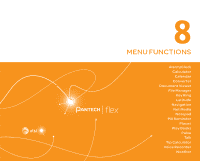Pantech Flex Download PDF - Page 66
Downloading Music or Video Files from a PC, Using the Music Player, Listening to Music - phone cases
 |
View all Pantech Flex manuals
Add to My Manuals
Save this manual to your list of manuals |
Page 66 highlights
MEDIA CENTER Downloading Music or Video Files from a PC Share music or video files with a PC via the data cable. You must first install Windows Media Player 10 or higher. 1. Tap > Settings > USB connection settings > Media device (MTP). x Tap Tips to view tips about connection modes. 2. Connect the phone to a PC with the data cable. 3. Open the MTP device on the PC, and then transfer files from the PC to your phone. 4. Disconnect the data cable when the transfer completes. Note x To connect the phone to a PC in MTP mode, the PC and Windows Media Player must meet the requirements under the following path. Tap > Settings > USB connection settings > Tips, and then tap the Media device (MTP) tab. x If you do not tap the check box next to Show settings when USB Connected. in the USB connection settings screen, the screen will not appear next time you connect your phone to a PC. In that case, drag the area at the top of the screen downward, and then tap PC data mode to open the USB connection settings screen. x The USB connection may fail depending on your PC's operating system. Tap Tips in the USB connection settings screen for details. Using the Music Player Listening to Music Enjoy music on the phone. 1. Tap > Music Player. 2. Select a tab on the top. x Tap to delete files or access the settings. x Tap and hold a file to set it as a ringtone, add it to a playlist or player, delete it, send it, or view file information. 3. Select and tap a file to play. x Tap to add it to a playlist, set it as ringtone, set the sleep mode, or access settings. 1 2 3 4 5 6 7 8 No. Description 1 Search for the file in an application. 2 Rate the file. 3 Set the sound effects. 66