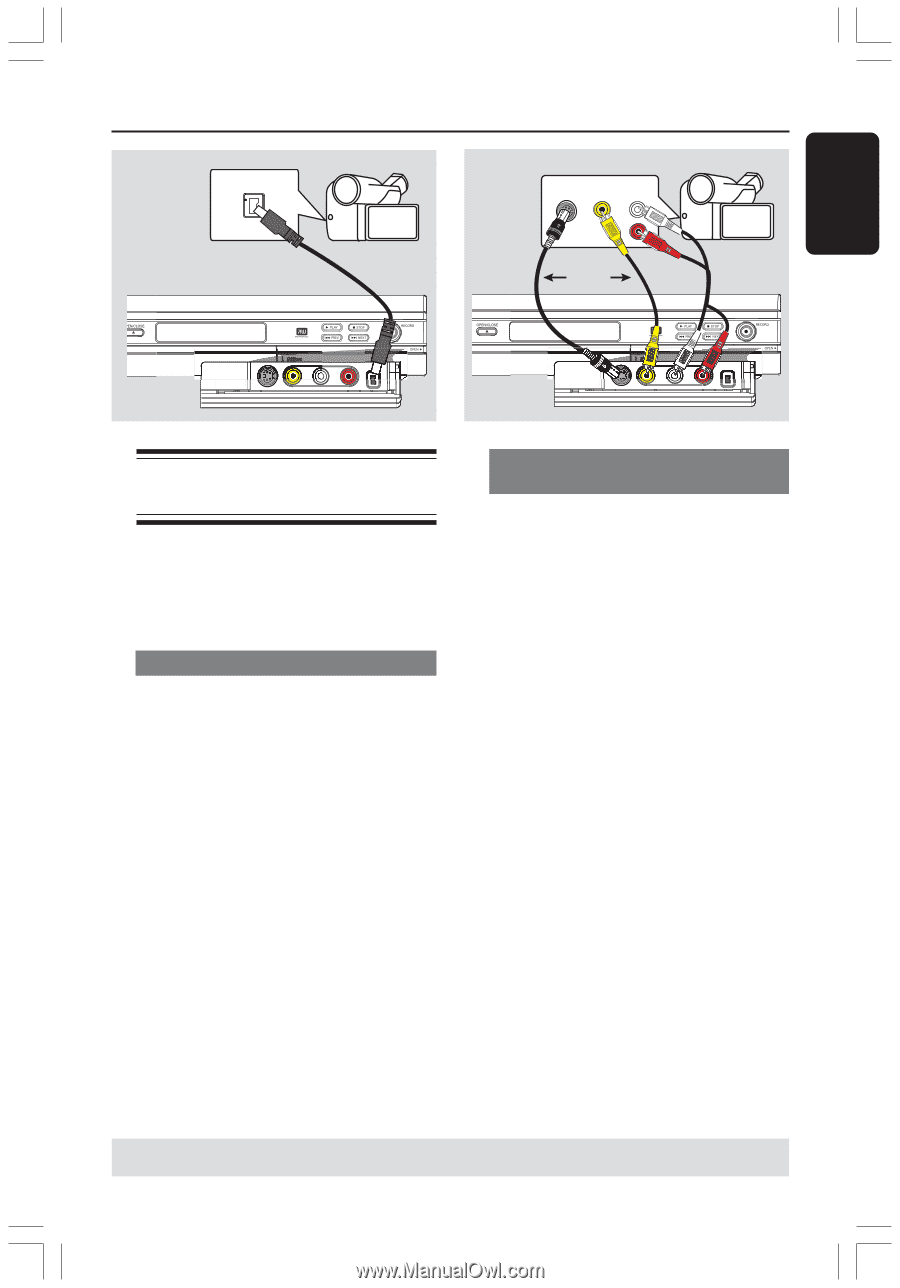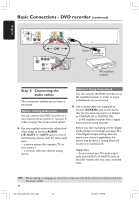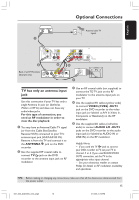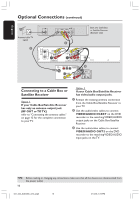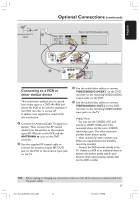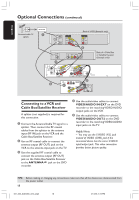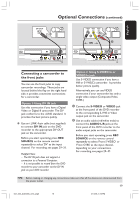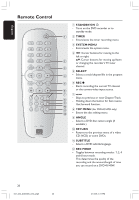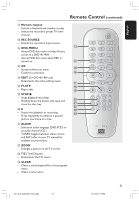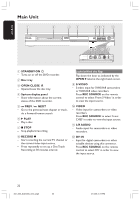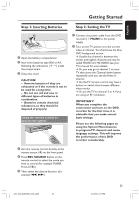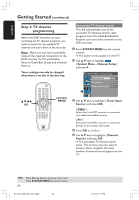Philips DVDR3355 User manual - Page 19
Connecting a camcorder to, the front jacks - remote control
 |
View all Philips DVDR3355 manuals
Add to My Manuals
Save this manual to your list of manuals |
Page 19 highlights
English DV OUT Optional Connections (continued) S-VIDEO VIDEO AUDIO OUT OUT OUT L 1R OR 2 Connecting a camcorder to the front jacks You can use the front jacks to copy camcorder recordings. These jacks are located behind the flap on the right hand side, it provides convenient connections for a camcorder. Option 1: Using DV IN jack Use this connection if you have a Digital Video or Digital 8 camcorder. The DV jack conforms to the i.LINK standard. It provides the best picture quality. G Use an i.LINK 4-pin cable (not supplied) to connect DV IN jack on the DVD recorder to the appropriate DV OUT jack on the camcorder. Before you start operating, press REC SOURCE on the remote control repeatedly to select 'DV' as the input channel. For recording, see pages 29~31. Helpful Hints: - The DV IN jack does not support a connection to a Personal Computer. - It is not possible to record from the DVD recorder to your camcorder via the DV IN jack on your DVD recorder. Option 2: Using S-VIDEO In or VIDEO In jack Use S-VIDEO connection if you have a Hi8 or S-VHS(C) camcorder. It provides better picture quality. Alternatively, you can use VIDEO connection if your camcorder has only a single video output (Composite Video, CVBS.) 1 Connect the S-VIDEO or VIDEO jack at the front panel of the DVD recorder to the corresponding S-VHS or Video output jack on the camcorder. 2 Use an audio cable (red/white ends) to connect the AUDIO L/R jacks at the front panel of the DVD recorder to the audio output jacks on the camcorder. Before you start operating, press REC SOURCE on the remote control repeatedly to select 'Front S-VIDEO' or 'Front CVBS' as the input channel, depending on your connections. For recording, see pages 29~31. TIPS: Before making or changing any connections, make sure that all the devices are disconnected from the power outlet. 19 001_033_dvdr3355_37A_eng5 19 21/3/05, 3:16 PM