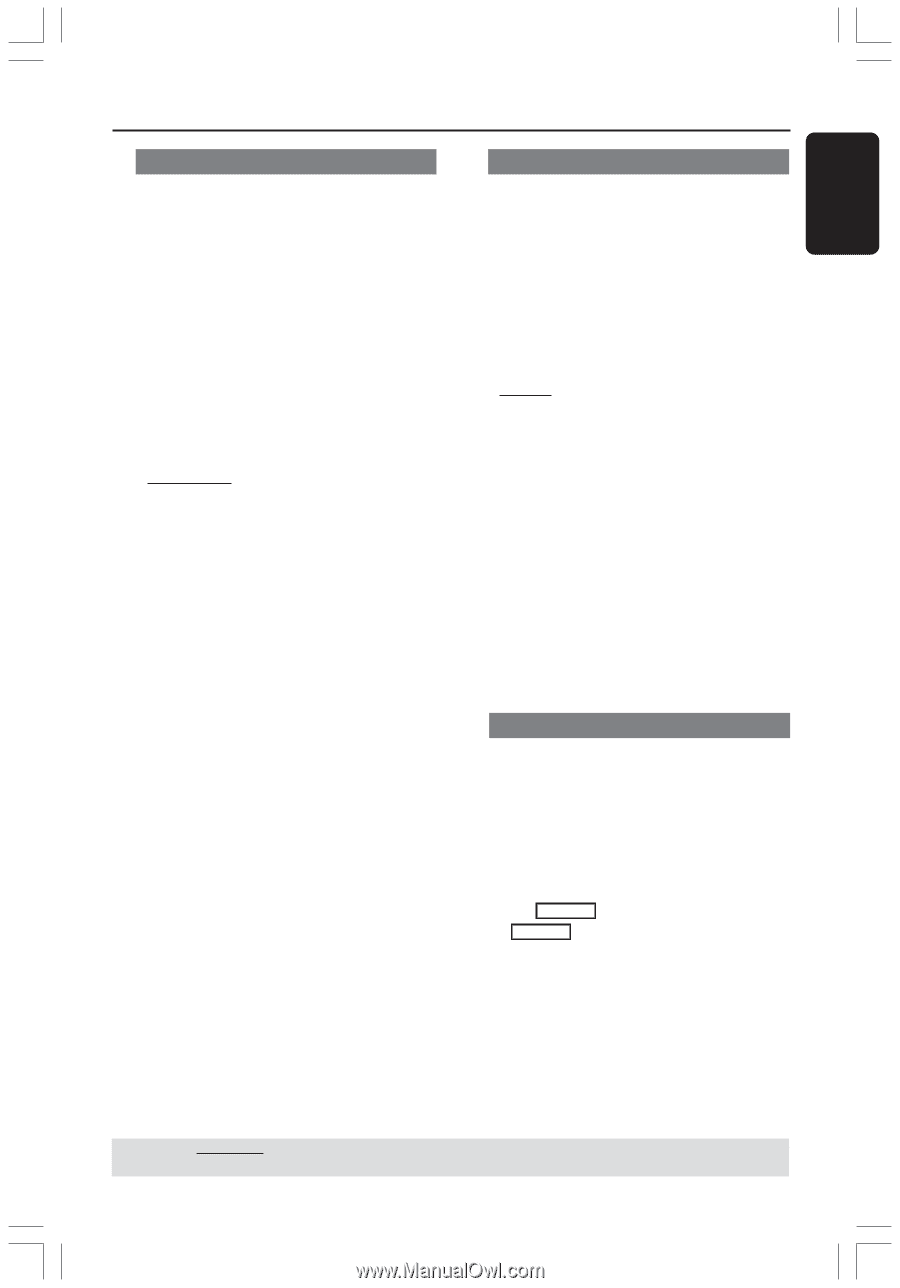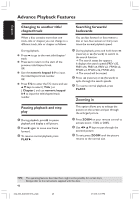Philips DVDR3355 User manual - Page 51
Progressive/ Interlace, Video Output Format, Restore Factory settings - blank
 |
View all Philips DVDR3355 manuals
Add to My Manuals
Save this manual to your list of manuals |
Page 51 highlights
English DVD System Menu Options (continued) Progressive/ Interlace Progressive scan delivers a higher picture quality than the standard interlaced TV channel scan. It only works when you have connected the DVD recorder Y Pb Pr jacks to your TV that supports the progressive video input. Otherwise, the image may not appear or will be distorted. Please check your TV user manual for more information. 1 In 'System Menu-General,' use 3 4 keys to select { Progressive / Interlaced } and press OK. { Interlaced } Select this to enable interlaced feature. { Progressive } Select this to enable progressive scan feature. 2 Use 3 4 keys to select a setting and press OK to confirm. Helpful Hints: - Follow the instructions shown on the TV to confirm the selection (if any). - If a blank/distorted TV screen appears, wait for 10 seconds for the auto recovery. Video Output Format The color system of the DVD system, DVD and TV should match. Only then will it be possible to play a DVD on this system. Before changing the TV system, determine the color system of your TV. 1 In 'System Menu-General,' use 3 4 keys to select { Video Output Format } and press OK. { NTSC } Select this if the connected TV has the NTSC color system. It will change the video signal of a PAL disc and output it to NTSC format. { PAL } Select this if the connected TV has the PAL color system. It will change the video signal of an NTSC disc and output it to PAL format. 2 Use 3 4 keys to select a setting and press OK to confirm. Helpful Hint: - If a blank/distorted TV screen appears, wait for 15 seconds for the auto recovery. Restore Factory settings This will restore all the settings of this DVD Recorder, except for the PIN code. 1 In 'System Menu-General,' use 3 4 keys to select { Restore Factory Settings } and press OK. ➜ A warning message will appear. 2 Select OK in the menu to proceed or CANCEL to abort, then press OK to confirm. TIPS: The underlined option is the factory default setting.. Press 1 to go back to previous menu item. Press SYSTEM MENU to exit the menu item. 51 034_060_dvdr3355-37A_eng5 51 21/3/05, 3:27 PM