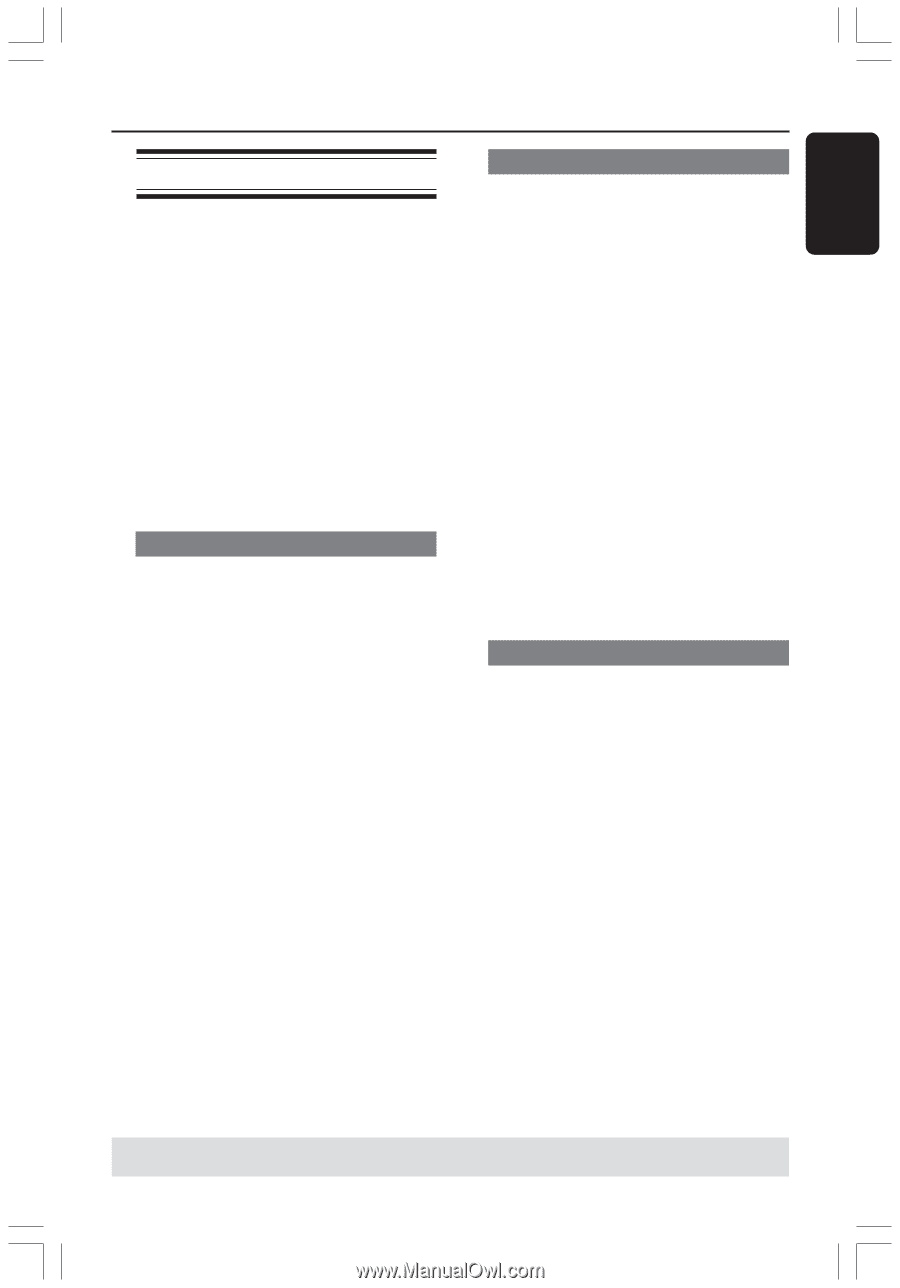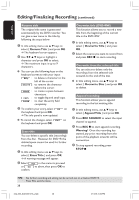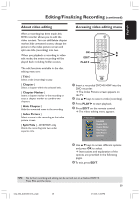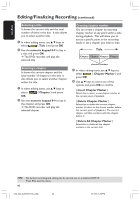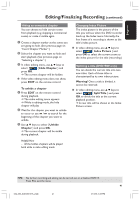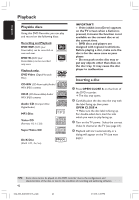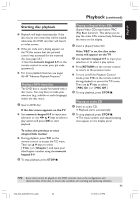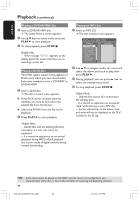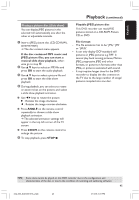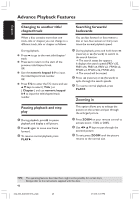Philips DVDR3355 User manual - Page 43
Starting disc playback
 |
View all Philips DVDR3355 manuals
Add to My Manuals
Save this manual to your list of manuals |
Page 43 highlights
English Playback (continued) Starting disc playback G Playback will begin automatically. If the disc has its own menu this will be loaded, otherwise the DVD recorder will launch an index screen. G If the pin code entry dialog appears on the TV, this means that the parental control was activated for the inserted disc (see page 53.) ➜ Use the numeric keypad 0-9 on the remote control to enter your pin code (password.) G For more playback features, see pages 46~49 "Advance Playback Features." Playing a DVD video disc The DVD disc is usually formatted with a disc menu. You may have to make your selection (e.g., subtitle or audio language) within the disc menu. 1 Insert a DVD disc. If the disc menu appears on the TV G Use numeric keypad 0-9 to input your selection or use 1 2 3 4 keys to select a play option and press OK to start playback. Playing a (Super) Video CDs (Super) Video CDs may feature 'PBC' (Play Back Control.) This allows you to play the video CDs interactively, following the menu on the display. 1 Insert a (Super) Video CD. If the 'PBC' is on, the disc index menu will appear on the TV 2 Use numeric keypad 0-9 to input your selection or to select a play option. G Press RETURN on the remote control to return to the previous menu. G To turn on/off the Playback Control mode, press T/C on the remote control during playback to access the T/C menu. Then use 3 4 keys to select { PBC On } or { PBC Off. } 3 To stop playback, press STOP 9. Playing an audio CD 1 Insert an audio CD. ➜ Playback starts automatically. 2 To stop playback, press STOP 9. ➜ The track number and elapsed playing time appear on the display panel. To select the previous or next chapter/title marker G During playback, press T/C on the remote control to access the T/C menu. Then use 3 4 keys to select { Title } or { Chapter } and input your title/chapter number using the numeric keypad 0-9. 2 To stop playback, press STOP 9. TIPS: Some discs cannot be played on this DVD recorder due to the configuration and characteristics of the disc, or due to the condition of recording and authoring software. 43 034_060_dvdr3355-37A_eng5 43 21/3/05, 3:27 PM