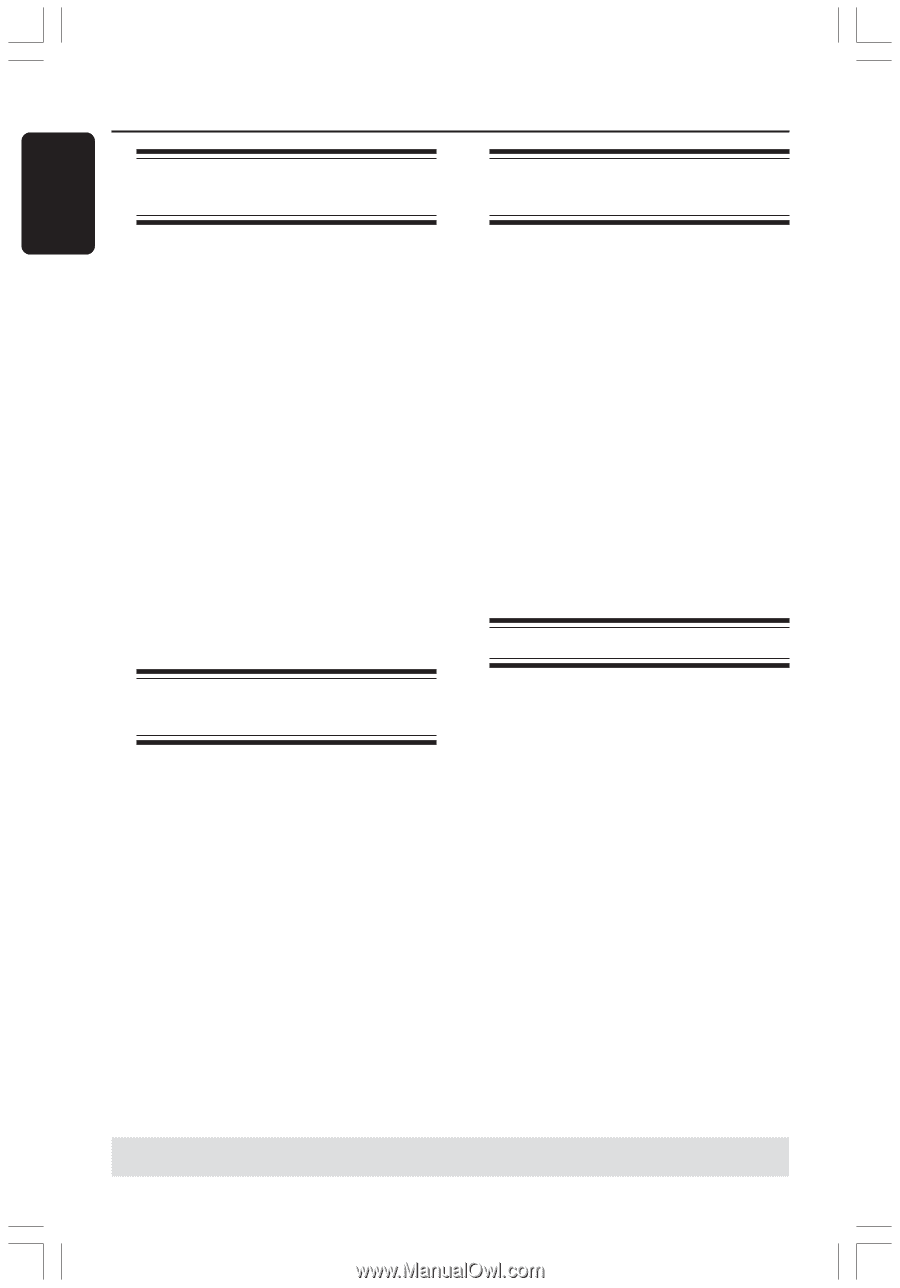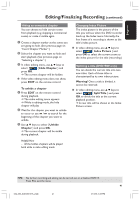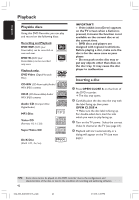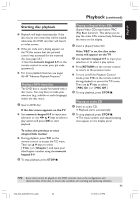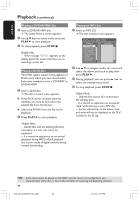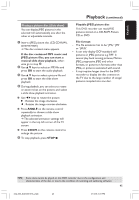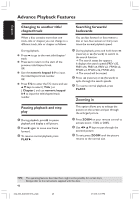Philips DVDR3355 User manual - Page 46
Advance Playback Features
 |
View all Philips DVDR3355 manuals
Add to My Manuals
Save this manual to your list of manuals |
Page 46 highlights
English Advance Playback Features Changing to another title/ chapter/track Searching forwards/ backwards When a disc contains more than one track, title or chapter, you can change to a different track, title or chapter as follows. During playback, G Press § to go to the next title/chapter/ track. G Press ∞ to return to the start of the previous title/chapter/track. OR G Use the numeric keypad 0-9 to input the title/chapter/track number. OR G Press T/C to enter the T/C menu and use 3 4 keys to select { Title } or { Chapter } and use numeric keypad 0-9 to input the title/chapter/track number. You can fast forward or fast reverse a disc at two, four, sixteen or thirty two times the normal playback speed. 1 During playback, press and hold down ∞ (reverse) or § (forward) to switch to the search function. ➜ The search status bar appears. It displays the search speed (FREV x32, FREV x16, FREV x4, FREV x2, FFWD x2, FFWD x4, FFWD x16, FFWD x32) ➜ The sound will be muted. 2 Press ∞ (reverse) or § (forward) to cycle through the search speeds. 3 To resume normal playback, press PLAY 2. Zooming in Pausing playback and step play 1 During playback, press ; to pause playback and display a still picture. 2 Press ; again to move one frame forward. 3 To resume normal playback, press PLAY 2. This option allows you to enlarge the picture on the screen and pan through the enlarged picture. 1 Press ZOOM on your remote control to activate zoom : 150% or 200%. 2 Use 1 2 3 4 keys to pan through the zoomed picture. 3 To exit, press ZOOM until the picture returns to the normal size. TIPS: The operating features described here might not be possible for certain discs. Always refer to the instructions supplied with the discs. 46 034_060_dvdr3355-37A_eng5 46 21/3/05, 3:27 PM