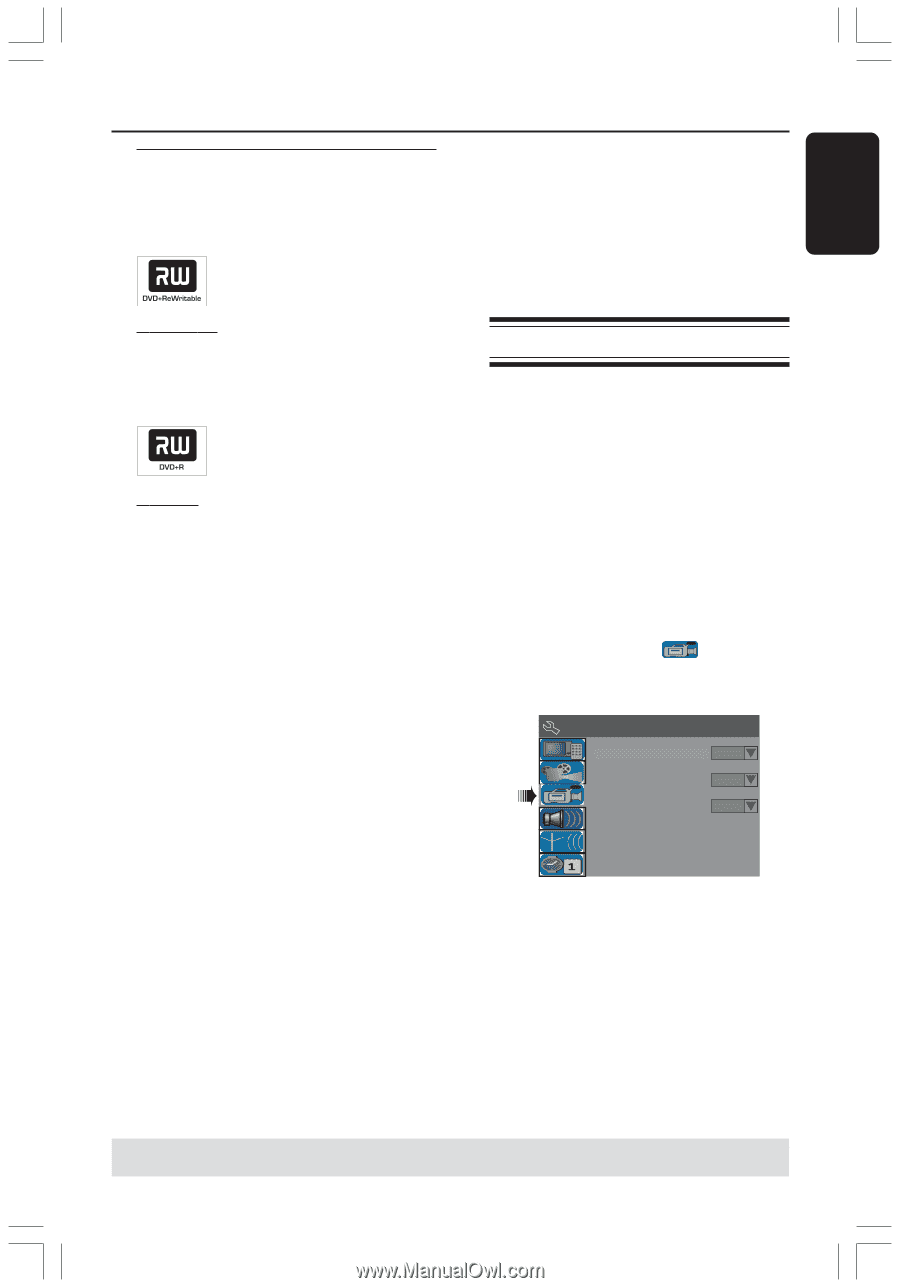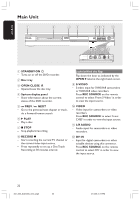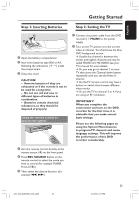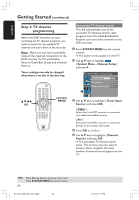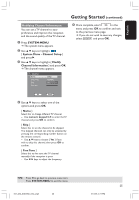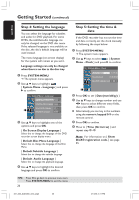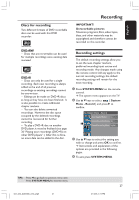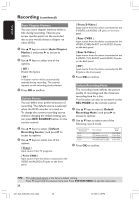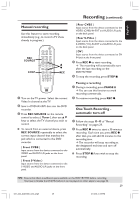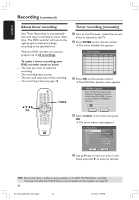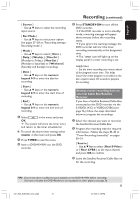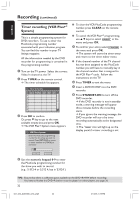Philips DVDR3355 User manual - Page 27
Recording - instructions
 |
View all Philips DVDR3355 manuals
Add to My Manuals
Save this manual to your list of manuals |
Page 27 highlights
English Discs for recording Two different formats of DVD recordable discs can be used with this DVD recorder: Recording IMPORTANT! Unrecordable pictures Television programs, films, video tapes, discs, and other materials may be copyrighted and therefore cannot be recorded on this recorder. DVD+RW - Discs that are re-writable can be used for multiple recordings once existing data is erased. DVD+R - Discs can only be used for a single recording. Each new recording is always added at the end of all previous recordings as existing recordings cannot be overwritten. - Editing can be made on DVD+R discs as long as they have not been finalized. It is also possible to create additional chapter markers. - You can also delete unwanted recordings. However, the disc space occupied by the deleted recordings cannot be recovered for further recording. - To play a DVD+R disc on another DVD player, it must be finalized (see page 36 "Playing your recordings (DVD+R) on other DVD players".) After this is done, no more data can be added to the disc. Recording settings The default recording settings allow you to set the auto chapter markers, preferred recording input source and recording mode. Any changes made using the remote control will any apply to the current recording settings, the default recording settings will remain for the next recording. 1 Press SYSTEM-MENU on the remote control. ➜ The system menu appears on the TV. 2 Use 3 4 keys to select { System Menu - Record } and press 2 to confirm. System Menu - Record Auto Chapter Marker On Default Recording Source Off Default Recording Mode 1 Hour Mode 3 Use 3 4 keys to select the setting you wish to change and press OK to confirm. ➜ Instructions and explanation of the options are provided in the following pages. 4 To exit, press SYSTEM-MENU. TIPS: Press 1 to go back to previous menu item. Press SYSTEM-MENU to exit the menu. 001_033_dvdr3355_37A_eng5 27 27 21/3/05, 3:17 PM