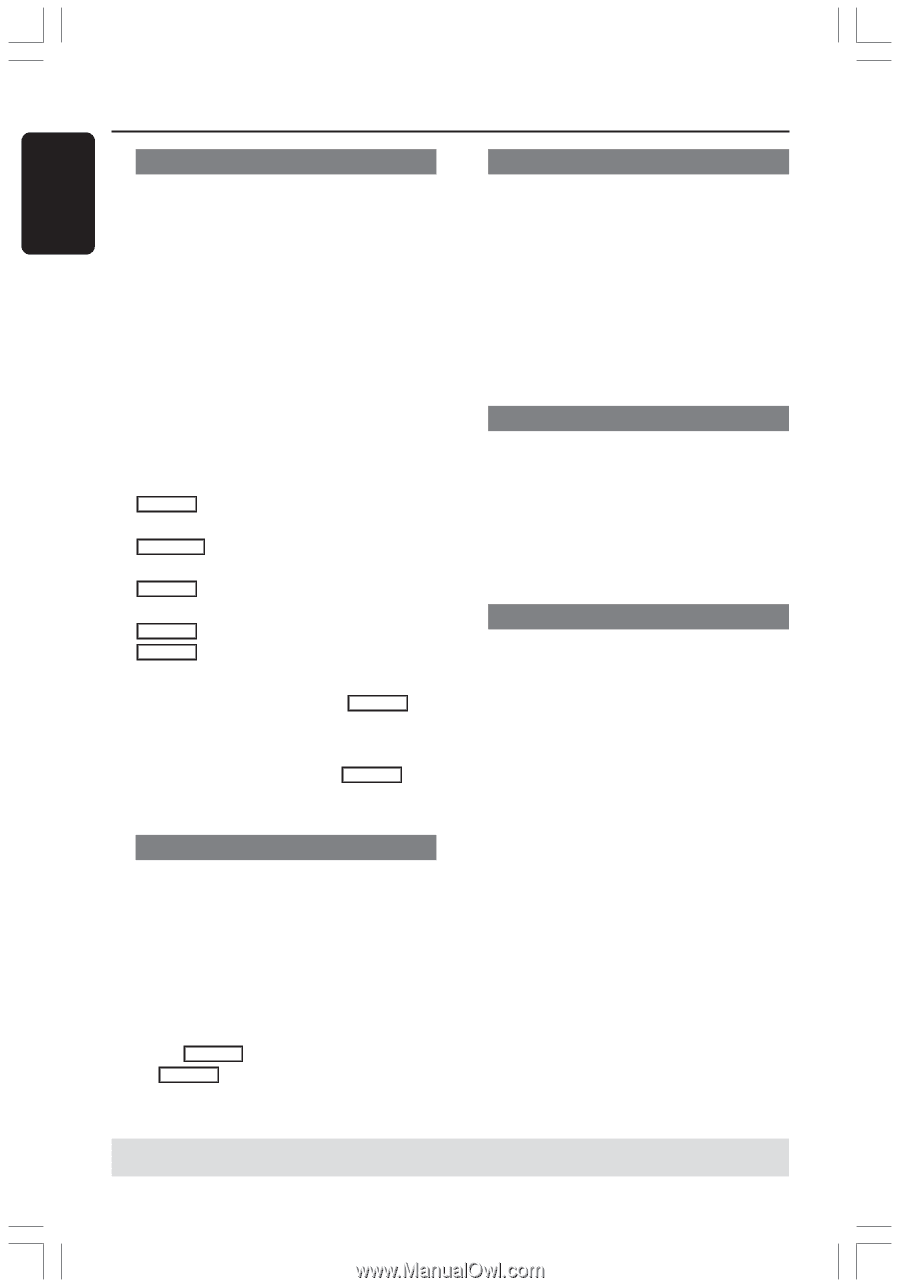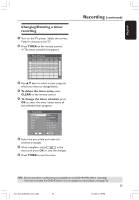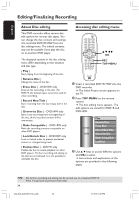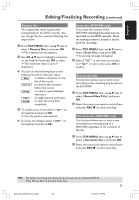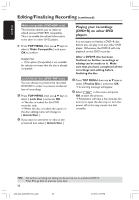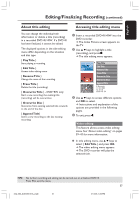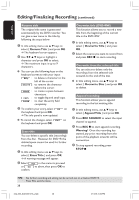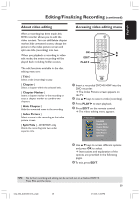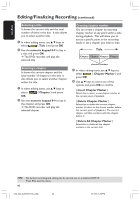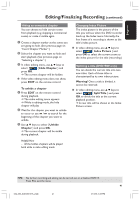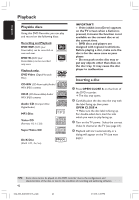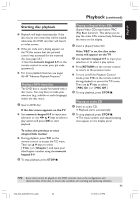Philips DVDR3355 User manual - Page 38
Rename Title, Erase Title, Overwrite Title, Overwrite Disc, Append Title, REC SOURCE, Warning
 |
View all Philips DVDR3355 manuals
Add to My Manuals
Save this manual to your list of manuals |
Page 38 highlights
English Editing/Finalizing Recording (continued) Rename title The original title name is generated automatically by the DVD recorder. You can give a new name to the title by following the steps below. 1 In title editing menu, use 3 4 keys to select { Rename Title } and press OK. ➜ The keyboard screen appears. 2 Use 1 2 3 4 keys to highlight a character and press OK to select. ➜ The maximum input is up to 9 characters. G You can use the following keys on the keyboard screen to edit your input: BkSp : to delete a character to the left of the cursor. DELETE : to remove the character before the cursor. SPACE : to create a space between characters. CAPS : to toggle big and small caps. CLEAR : to clear the entry field completely. 3 To confirm your entry, select OK on the keyboard and press OK. ➜ The info panel is now updated. G To cancel the changes, select EXIT on the keyboard and press OK. Erase title You can delete a specific title (recording) from the disc. However, for DVD+R the deleted space cannot be used for further recording. 1 In title editing menu, use 3 4 keys to select { Erase Title } and press OK. ➜ A warning message will appear. 2 Select YES in the menu to proceed or NO to abort, then press OK to confirm. Overwrite title (DVD+RW) This function allows you to record a new title from the beginning of the current title in the DVD+RW. 1 In title editing menu, use 3 4 keys to select { Overwrite Title } and press OK. 2 Select the source you want to record from and press REC 0 to start recording. Overwrite from the selected title You can select to delete only the recordings from the selected title onwards to the end of the disc. G In title editing menu, use 3 4 keys to select { Overwrite Disc } and press OK to delete. Append recording This function allows you to append recording to the last existing title. 1 In title editing menu, use 3 4 keys to select { Append Title } and press OK. 2 Press REC SOURCE to select the input channel to append. 3 Press REC 0 to start append recording. Warning! Once the recording has started, any prior recording from the point of the playback onwards will be overwritten. 4 To stop append recording, press STOP 9. TIPS: No further recording and editing can be carried out on a finalized DVD+R. Press 1 to exit the menu. 38 034_060_dvdr3355-37A_eng5 38 21/3/05, 3:26 PM