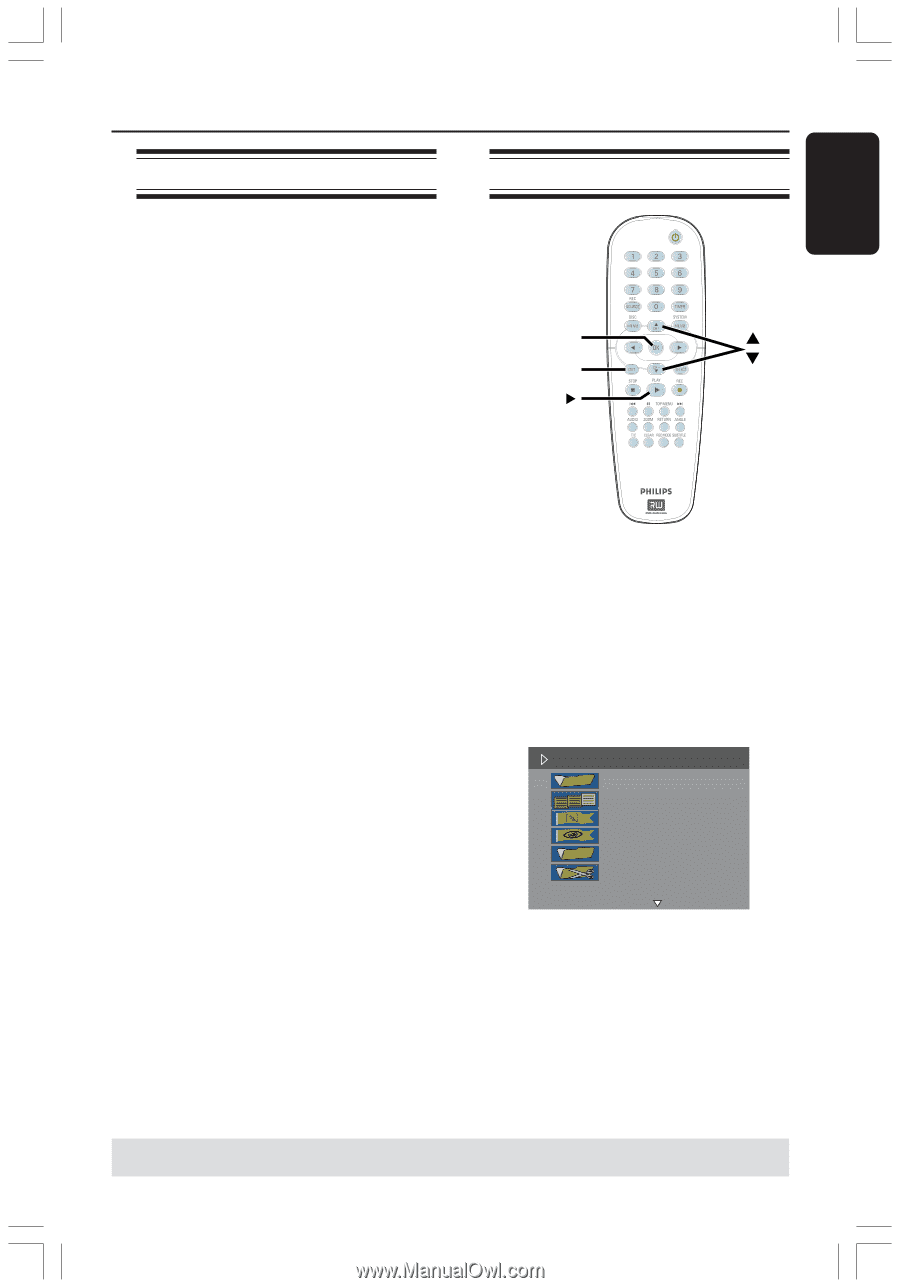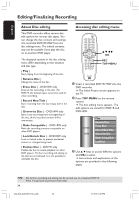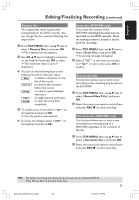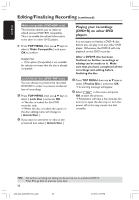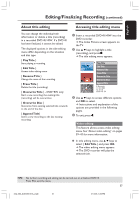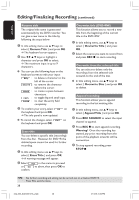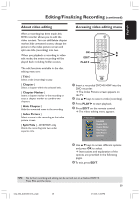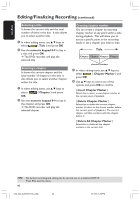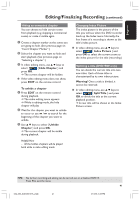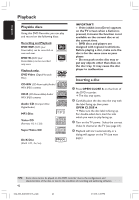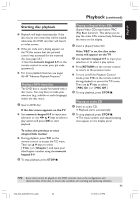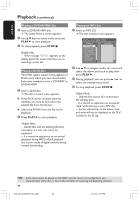Philips DVDR3355 User manual - Page 39
About video editing, Accessing video editing menu
 |
View all Philips DVDR3355 manuals
Add to My Manuals
Save this manual to your list of manuals |
Page 39 highlights
English Editing/Finalizing Recording (continued) About video editing After a recording has been made, this DVD recorder allows you to edit the video content. You can add/delete chapter marker, hide unwanted scenes, change the picture in the index picture screen and split one title (recording) into two. When you playback a recording in video edit mode, the entire recording will be played back including hidden scenes. The edit functions available in the disc editing menu are: { Title } Select a title (recording) to play. { Chapter } Select a chapter within the selected title. { Chapter Marker } Insert a chapter marker in the recording or erase a chapter marker to combine two chapters. { Hide Chapter } Hide the unwanted scene in the recording. { Index Picture } Select a scene in the recording as the index picture screen. { Split Title } - DVD+RW only Divide the recording into two under separate title. Accessing video editing menu OK EDIT PLAY 1 Insert a recorded DVD+R/+RW into the DVD recorder. ➜ The Index Picture screen appears on the TV. 2 Use 3 4 keys to select a title (recording). 3 Press PLAY 2 to start playback. 4 Press EDIT on the remote control. ➜ The video editing menu appears. Edit Mode Title 02/06 Chapter 01/10 Chapter Marker Hide Chapter Index Picture Split Title 5 Use 3 4 keys to access different options and press OK to select. ➜ Instructions and explanation of the options are provided in the following pages. 6 To exit, press EDIT. TIPS: No further recording and editing can be carried out on a finalized DVD+R. Press 1 to exit the menu. 39 034_060_dvdr3355-37A_eng5 39 21/3/05, 3:26 PM