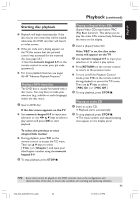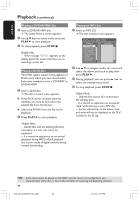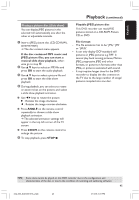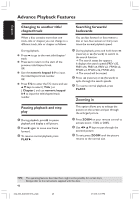Philips DVDR3355 User manual - Page 48
Programming disc tracks, Changing the audio soundtrack, language
 |
View all Philips DVDR3355 manuals
Add to My Manuals
Save this manual to your list of manuals |
Page 48 highlights
English Additional Playback Features (continued) Programming disc tracks You can play the contents of the disc in the order you want by programming the tracks to be played. Up to 20 tracks can be stored. 1 Press T/C on the remote control twice. ➜ The T/C menu appears. 2 Select { Mode } > { Program. } ➜ The program menu appears. DVD Title Title 1 Title 2 Title 3 Title 4 Title 5 Title 6 Title 7 Title 8 Selection 3 If the disc is recorded with Titles/Folders/ Albums, press OK to access the tracks/ files/chapters. G Pressing OK at the highlighted track/file/ chapter will start playback. G Use 1 2 keys to toggle between the left and right screen. To program your favorite track/file/ chapter 4 Use 3 4 keys to select the track/file/ chapter to program and press SELECT on the remote control. ➜ The selected track/file/title will appear at the right screen. ➜ The order on the right screen will be the order of program playback. To remove the programmed item from your selection 5 Press 2 key to move to the right screen. Select the track/file/chapter and press CLEAR on the remote control. To start program play 6 Press 2 key to move to the right screen and press OK ➜ Playback will start from the selected track/file/chapter according to the programmed sequence. To exit program play 7 Press STOP 9 to exit program play. Changing the audio soundtrack language This operation works only on DVDs with multiple soundtrack language or VCDs with multiple audio channels. This function can also be accessed via the AUDIO on the remote control. 1 Press T/C on the remote control twice. ➜ The T/C menu appears. 2 Use 3 4 keys to select { Audio } and press 2 to access its options. 3 Use 3 4 keys to select the audio language and press OK to confirm. ➜ The languages may be numbered or abbreviated, such as "En" for English. ➜ If the language selected is not available on the disc, the disc's default setting for language will be used instead. Helpful Hint: - Some DVDs allow soundtrack language changes only via the DVD disc menu. To access the Disc Menu, press DISC-MENU. TIPS: The operating features described here might not be possible for certain discs. Always refer to the instructions supplied with the discs. 48 034_060_dvdr3355-37A_eng5 48 21/3/05, 3:27 PM